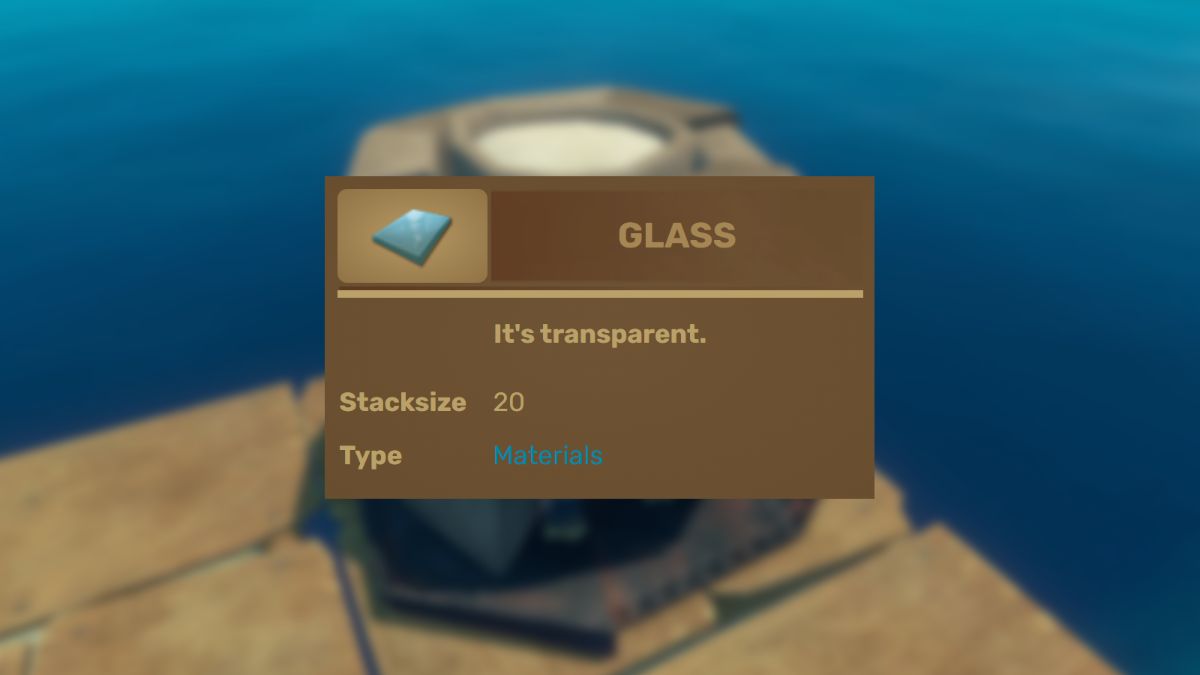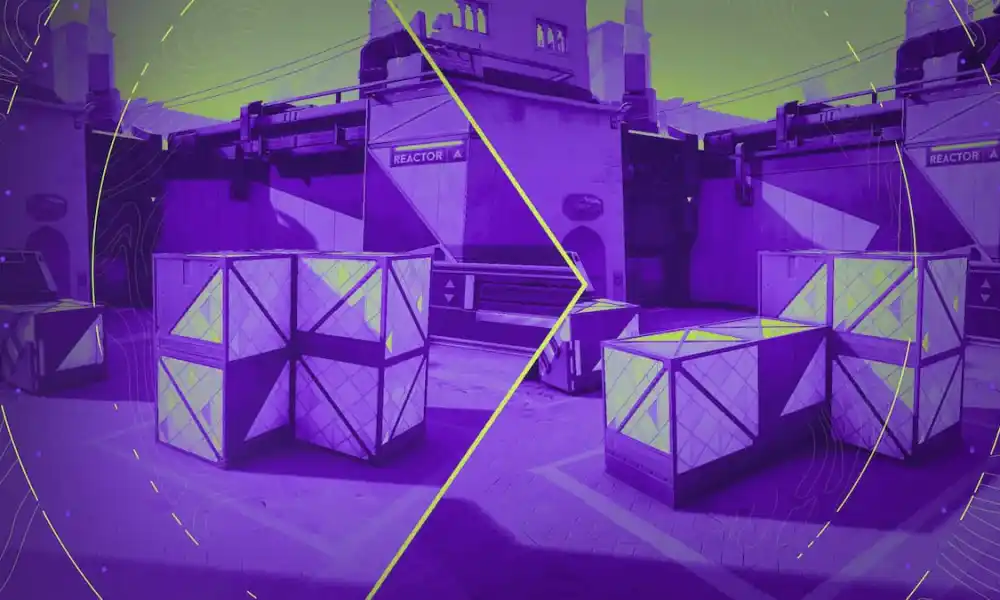The last thing any gamer wants after buying a console is for the device to start doing weird actions like strange noises or unusual lights. So imagine my panic and frustration when my PS5 began to flash blue!
If you’re wondering “why is my PS5 blinking blue”, you should first know that it’s a common issue with the console. It’s known as the blue light of death, but it doesn’t have to end with your console getting bricked.
Your PS5 blinking blue can be due to a problem with the power supply, the console overheating, an unstable HDMI connection, a dirty disk drive, corrupt cache files, a corrupt database, the device needing to restart, outdated system software, or faulty settings.
Keep reading to find out more about each problem and how to resolve it to stop your PS5 from blinking blue and have it run normally again.
9 Reasons Your PS5 Is Blinking Blue and How to Troubleshoot Them
When you turn on a PS5, it typically gives a blue light that turns into a white light. This means that your console is working properly, and you should see the PlayStation on the screen it powers on.
However, if the indicator light on your PS5 only blinks white, blinks blue, or the blue light stays solid without transitioning to solid white, then something wrong caused the console to freeze.
Here are the top issues that could be triggering the error and ways to fix them.
1. A Problem With the Power Supply

If your PS5 is blinking blue light, there may be an issue with the power supply. The power cord may be faulty or may not be connected properly.
How to Fix
Before moving on to more advanced troubleshooting, try checking the power connections first.
- Unplug the power cable from the console and the outlet.
- Clean the cable -especially at the ends- with a soft cloth.
- Wait for a few seconds before you replug the cable into the console and the outlet.
- Turn on the PS5 and observe.
If the blue blinking persists, try using a different power cable. If the issue appears again, then your power supply is probably not the problem.
2. The Console Is Overheating
If there’s an issue with your console’s cooling system, then it may start flashing blue to indicate that the device is overheating.
How to Fix
To resolve this problem, you need to check the PS5’s cooling system.
If something is covering the console, such as a cloth or a blanket, take it off as it may be trapping heat.
Additionally, remove anything that may be blocking the vents to let heat dissipate freely.
While you’re at it, try wiping out the dust from the vents using compressed air to blow away any particles.
3. The HDMI Connection Is Unstable

The HDMI cable connects the PS5 to your screen. If this cable is faulty or the connection is unstable for some reason, it can cause problems like the blinking blue light, a no signal message, or a black display.
How to Fix
- Unplug the HDMI cable from the console and the screen.
- Clean the cable -especially at the ends- with a soft cloth.
- Replug the cable into the console and the screen.
- Turn on the PS5 and observe.
If the blue flashing still happens, try using a different power cable. If the problem doesn’t go away, then you should try a different fix.
4. The Disk Drive Is Dirty
A dirty disk drive could cause an error in your PS5 indicated by blue blinking. It can also overheat the console.
How to Fix
Here are the steps to clean the disk drive:
- Unplug all the cables from the PS5, including the power cable.
- Take the hard drive cover off.
- Once you can see inside the console, you should spot the disk drive.
- Use compressed air to blow away dust and debris that may have built up in the disk drive.
- Reattach the cover and replug the cords then turn on the console and observe.
5. The Cache Files Are Corrupt
A blinking blue light on your PS5 can be a sign of corrupt cache files that cause the system to become stuck.
How to Fix
You need to perform a power cycle to remove corrupt cache files by clearing the system memory. Don’t worry, this won’t affect any of the data already existing on the PS5.
- Press and hold the power button on the PS5 until it switches off.
- Disconnect the power cable from the wall outlet and remove all the other cables
- Do a power drain by pressing and holding the power button for 7 seconds at least.
- Wait for 1-2 minutes.
- Replug all the cables.
- Turn on the PS5 as normal and observe.
6. The Console Needs to Restart

A simple restart could be the answer to your PS5 blinking blue light problem. But you should do this in Safe Mode.
How to Fix
To enter Safe Mode:
- Press and hold the power button on the PS5 until it switches off.
- Hold down the power button again; you’ll hear a beep right away, but keep holding down the button and you hear another beep (after about 7 seconds).
- Connect your PS5 controller using the USB cable.
- Click the PS5 button on the controller.
- You’re now in Safe Mode and you should see the menu on the screen.
- From the menu, select Restart PS5 (the first option).
- Wait for the console to restart and observe.
7. The Database Is Corrupt
If the database that stores all your PS5 information is corrupted, then the console could freeze and start blinking blue. The solution is to rebuild the database.
How to Fix
- Enter the Safe Mode as shown in the previous section.
- From the Safe Mode menu, choose Clear Cache and Rebuild Database.
- Next, select Rebuild Database and wait until the process is complete.
- Restart the PS5 and observe.
8. The System Software Is Outdated

Out-of-date software can cause your PS5 system to crash and freeze, leading to a blinking blue light. A simple software update could resolve this issue.
How to Fix
- Enter the Safe Mode as shown in the previous section.
- From the Safe Mode menu, choose Update System Software.
- Next, select Update Using Internet.
- Click Update from the pop-up message.
- Wait until the process is complete and restart the PS5.
9. The Settings Are Faulty
A change in the settings can cause a system freeze and blinking blue light. You can overcome this by reverting to factory settings.
How to Fix
Note that this process will wipe out all the data on your PS5, so be sure to create a backup on an external hard drive first.
Then, follow the steps below:
- Enter the Safe Mode as shown in the previous section.
- From the Safe Mode menu, click Restore Default Settings.
- Confirm the process and wait until it’s complete.
- Restart the PS5 and observe.

 1 year ago
200
1 year ago
200