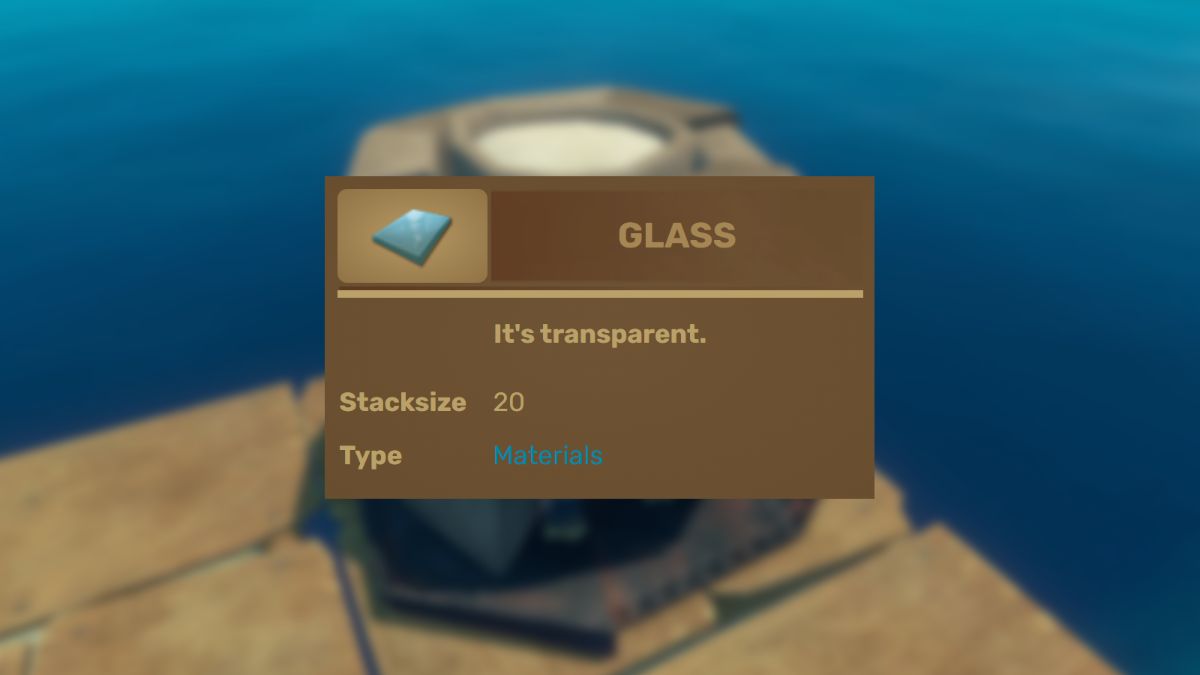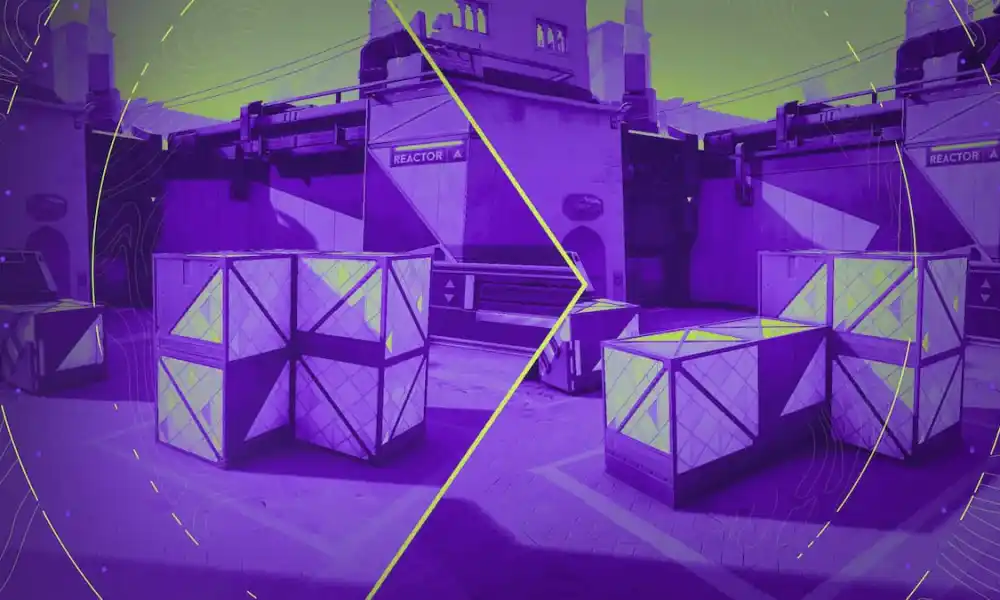When playing a competitive game like Valorant you have to make sure you have a stable framerate. It is every player’s nightmare for the game to lag in a 1v1 moment. If you feel like Valorant is lagging, you can show FPS counters and see if it’s a problem with FPS or something else.
Avoid playing the game if you have issues that can significantly affect your gameplay. No matter how much you want to play, you risk ruining your day (and maybe even your desk).
How to Show FPS Counter in Valorant
You do not need to use any third-party apps or overlays to see FPS in Valorant. Instead, there is a dedicated feature in the game’s settings.
To show FPS in Valorant:
- Go to the game’s settings
- Go to “Video”
- Open the “Stats” tab
- Switch the first option, “Client FPS”, to either text, graph or both
 Valorant stats settings
Valorant stats settingsNow when you load up in-game, including The Range in case you want to warm up, you will see a counter in the top left or a graph in the top right depending on what you chose.
 FPS counters in Valorant
FPS counters in ValorantUse that to measure the game’s performance and see if the game is working properly for you to jump into competitive games. Ideally, you should have as much FPS as your monitor’s refresh rate. Meaning 60hz requires a minimum of 60 FPS and so on. Higher is obviously better but use that as a starting point to tweak your settings to increase FPS.
If you are experiencing lag, use the FPS counters to identify at which moments the FPS drops. It could be a RAM or CPU issue since the game is light on your graphics card.
Keep in mind that lag can also come from networking issues like packet loss. Make note of the warning signs in-game and use Network stats to see if there is a problem.

 1 year ago
288
1 year ago
288