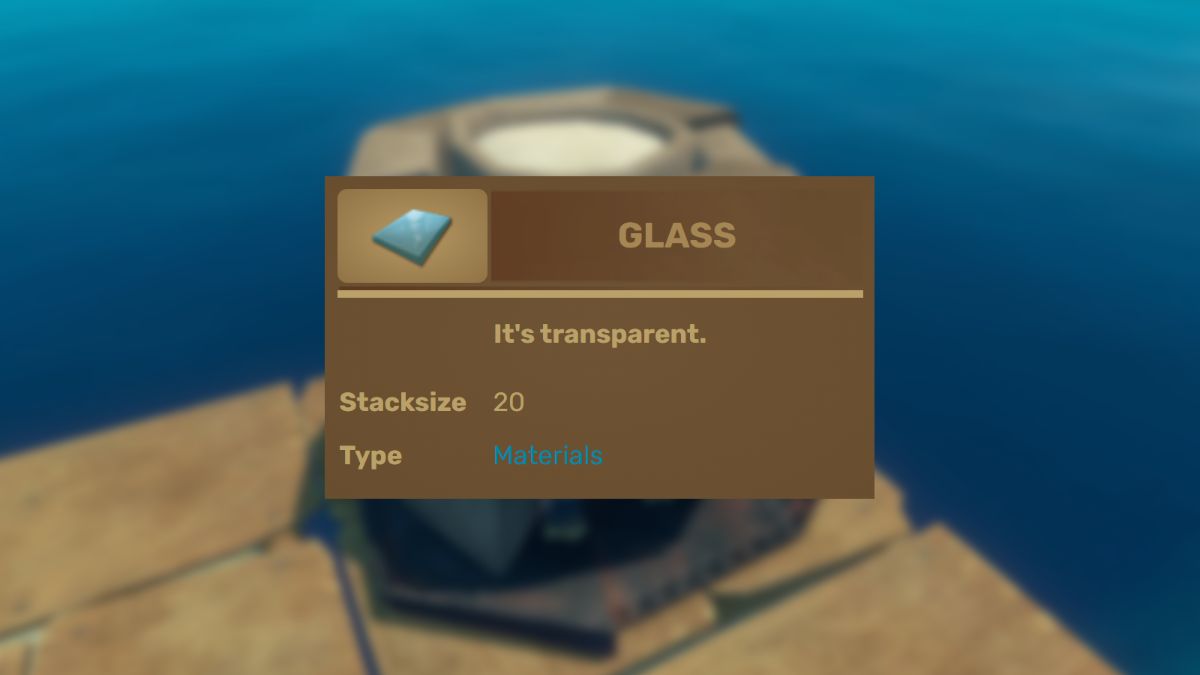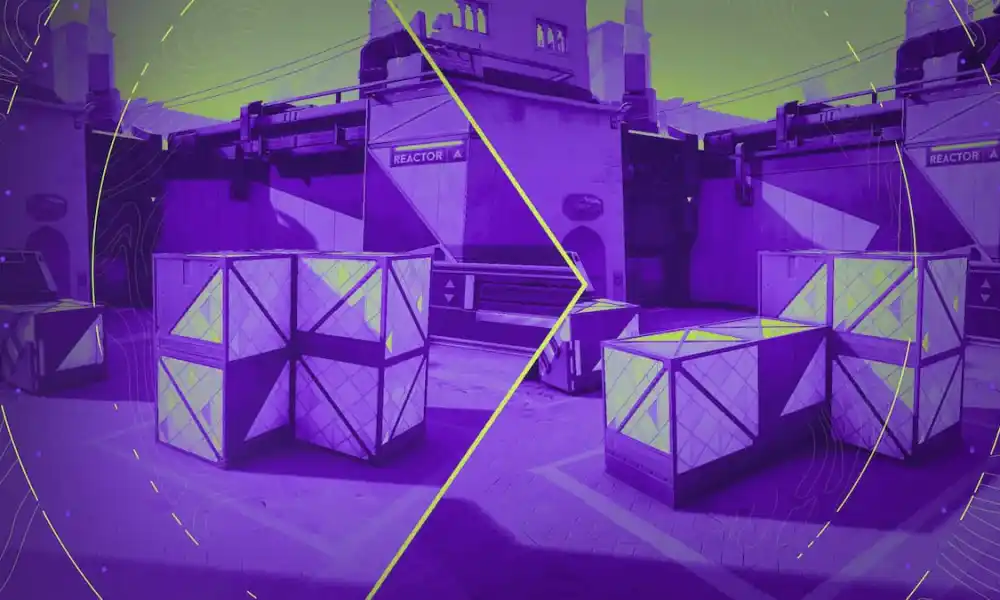Even if you are a casual player using a controller, finding your best settings will make your Forza Horizon 5 experience much smoother as the default settings are not ideal. And don’t worry, it only takes a couple of minutes to set everything up.
Your main job is to find a perfect button layout and steering deadzones. Easy access to all the controls might save you in a high-speed race and adjusting deadzones will allow you to be more aggressive when driving.
Best Controller Layout
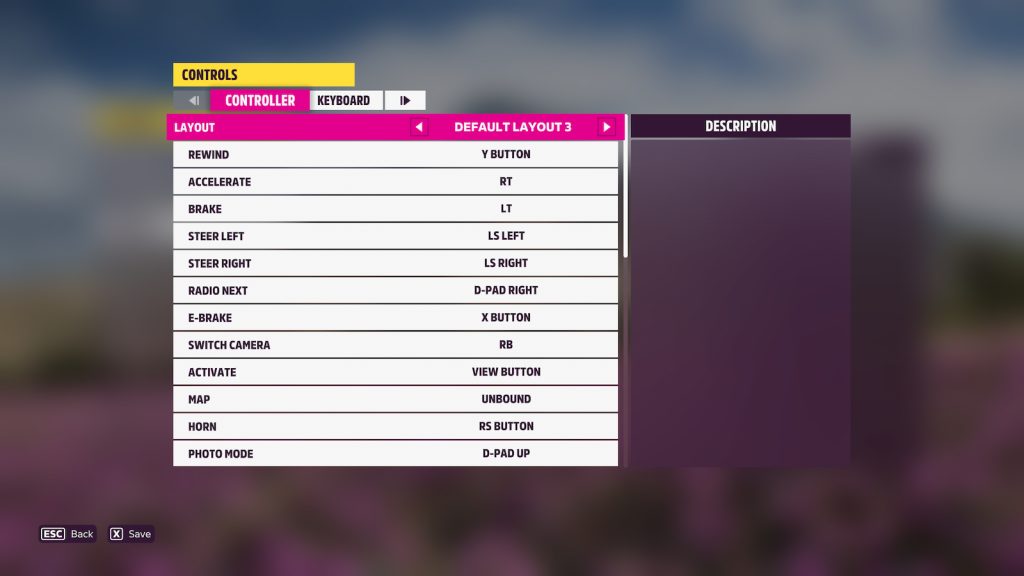 Best controller layout for Forza Horizon 5
Best controller layout for Forza Horizon 5Overall there are not many changes that you can make for the controller button layout as the default one is quite optimal, especially for the automatic gearbox. For the manual, however, there are a few things to tweak to make sure you have comfortable access to the gear shift and clutch (whether you use the clutch or not).
Here’s the best controller layout for Forza Horizon 5 (for manual with clutch):
- Accelerate: RT
- Brake: LT
- Steer Left: LS Left
- Steer Right: LS Right
- E-Brake: X Button
- Shift Up: B Button
- Shift Down: A Button
- Clutch: LB
- Rewind: Y Button
- Switch Camera: RB
- Look Around: RS
- Horn: RS Button
- Photo Mode: D-Pad Up
- Radio Next: D-Pad Right
- Activate Anna: D-Pad Down
- Forza Link: D-Pad Left
The main thing that is different is the gear shift buttons that are binded to X and B by default. We found that putting them on adjacent buttons is much more comfortable and saves you from accidentally hitting the E-Brake.
Best Advanced Controls
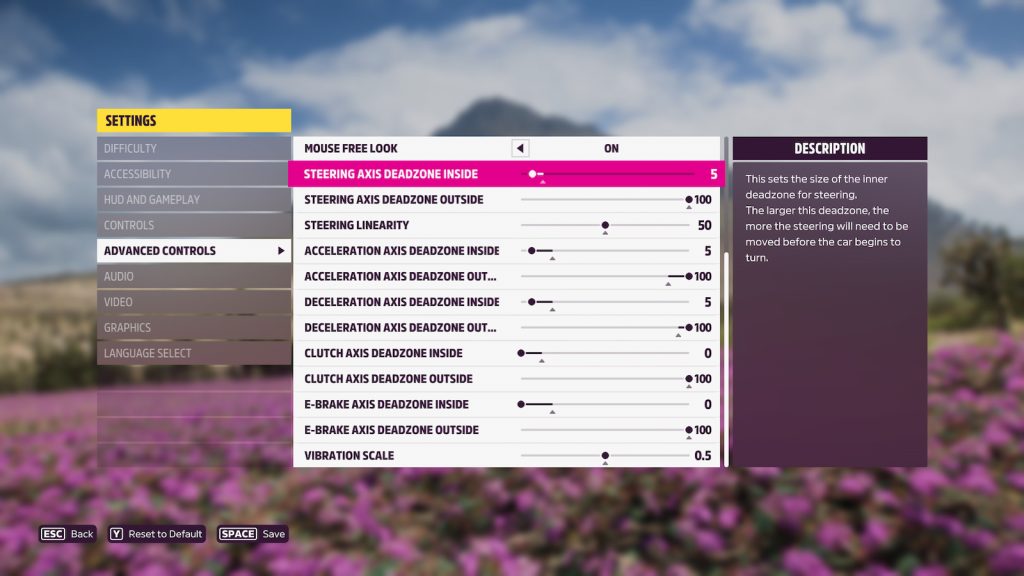 Best controller advanced controls in Forza Horizon 5
Best controller advanced controls in Forza Horizon 5The advanced controls are the most important settings for your controller in Forza Horizon 5. These allow you to change the deadzones of different actions to make controlling the car much more responsive and smooth.
The deadzone defines at which point the controller will start/stop doing the action you want. For example, the inside acceleration deadzone will have you push more on your trigger to actually start speeding up. And that creates a minor input lag.
Here are the best Forza Horizon 5 advanced controls for your controller:
- Steering Axis Deadzone Inside: 5
- Steering Axis Deadzone Outside: 100
- Steering Linearity: 50
- Acceleration Axis Deadzone Inside: 5
- Acceleration Axis Deadzone Outside: 100
- Deceleration Axis Deadzone Inside: 5
- Deceleration Axis Deadzone Outside: 100
- Clutch Axis Deadzone Inside: 0
- Clutch Axis Deadzone Outside: 100
- E-Brake Axis Deadzone Inside: 0
- E-Brake Axis Deadzone Outside: 100
Remember to test these settings in a few races and free roam to see if they suit you. If you still feel like there’s an uncomfortable input lag, try lowering the inside deadzones even more. That should give you the best driving experience possible in Forza Horizon 5.

 1 year ago
1713
1 year ago
1713