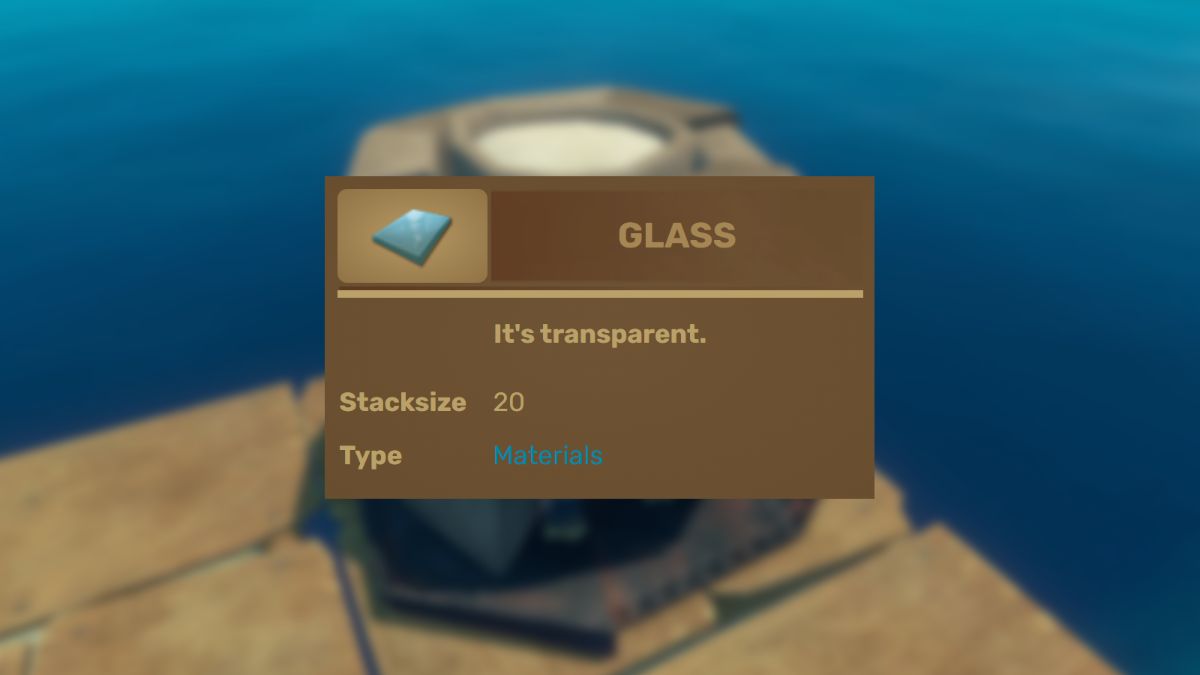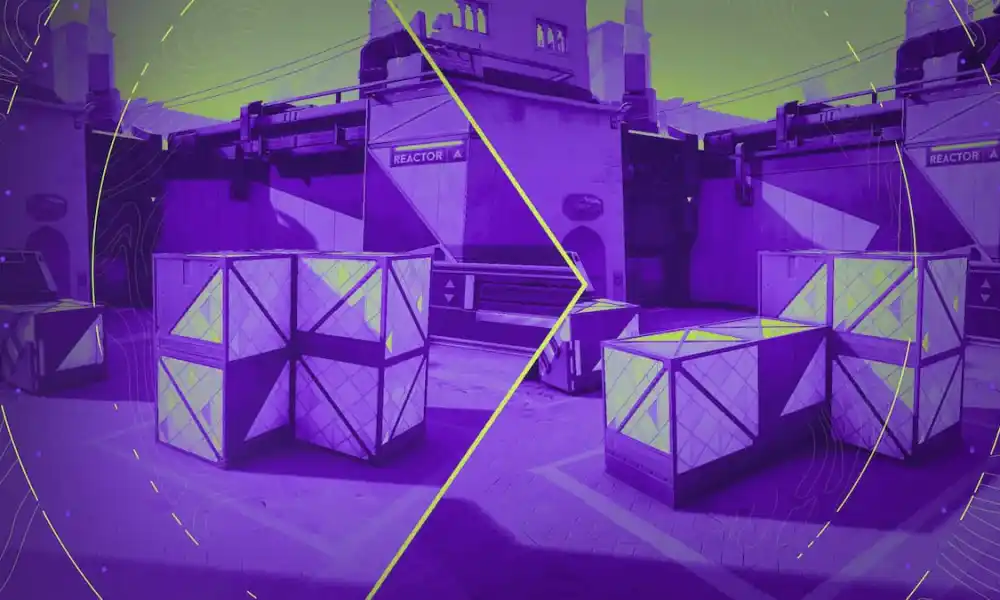Why is fps the most important thing in competitive games? Because the more frames per second you have, the faster you can react to things happening around you. And that is key to winning. This is why you will see every CS:GO pro player uncapping their fps in their games
How to Uncap FPS in CS:GO Through Launch Options
The easiest way to uncap fps in CS:GO is by using the +fps_max 0 command in the launch options of the game. The command will set your maximum fps to zero and since it is technically impossible to have 0 frames per second, your framerate will be unlimited.
To add the command to the CS:GO launch options:
- Find CS:GO in your Steam Library
- Right-click on it and press “Properties”
- At the bottom of the “General” menu, you will see the “Launch Options” box
- Write +fps_max 0 and close the window
 CS:GO Steam Launch Options
CS:GO Steam Launch OptionsTo monitor your fps during the game add the +cl_showfps 1 or net_graph 1 command to the launch options. From there you can figure out at which fps to cap the game if cap at all.
If your fps looks like it’s capped already, try and add the command with an incredibly high max fps like +fps_max 999 instead. Sometimes that will work better than entering 0.
How to Disable VSync in GPU Control Panel
If your FPS is still capped there is a chance that you have VSync enabled in your GPU control panel. VSync will not only cap your FPS at your monitor’s refresh rate but also cause input lag. It is highly recommended that you disable VSync in any competitive game.
NVIDIA
Here’s how to disable VSync in Nvidia Control Panel if you have an NVIDIA graphics card:
- Right-click on the desktop and select “NVIDIA Control Panel”
- Go to “Manage 3D settings”
- Scroll down to “Vertical sync”
- Switch it to “Use the 3D application setting”
 NVIDIA Control Panel VSync settings
NVIDIA Control Panel VSync settingsIf you want to go a hard route, you can also go to “Program Settings”, find or add CS:GO there and edit VSync settings there. That method can work but you will still need to set the global setting to use the 3D application setting to not mess up any other games you might have installed.
AMD
Here’s how to disable VSync in AMD Radeon Software if you have an AMD graphics card:
- Right-click on the desktop and select “AMD Radeon Software”
- Go to “Global Settings”
- In “Global Graphics” look for “Wait for Vertical Refresh”
- Select “Always Off” or “Off, unless application specifies”
 AMD Control Panel VSync settings
AMD Control Panel VSync settingsSame as with NVIDIA you can go to a specific game and switch its VSync settings off instead. The AMD interface is much friendlier for that so feel free to do that for CS:GO if you wish.

 1 year ago
265
1 year ago
265