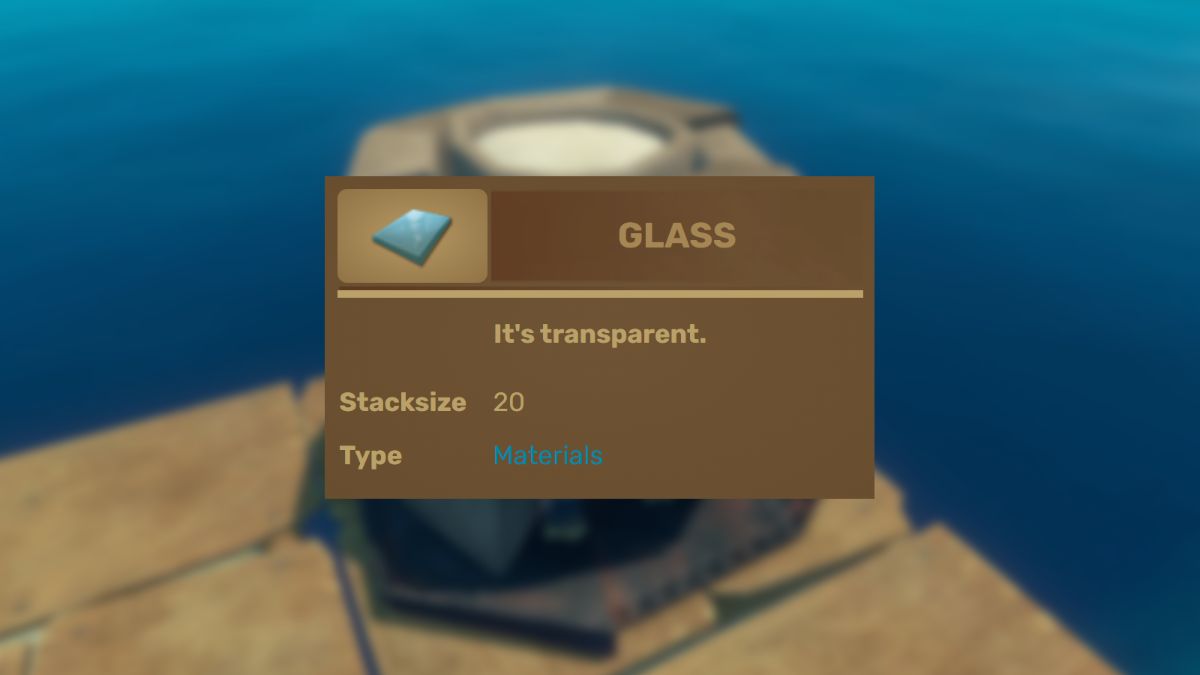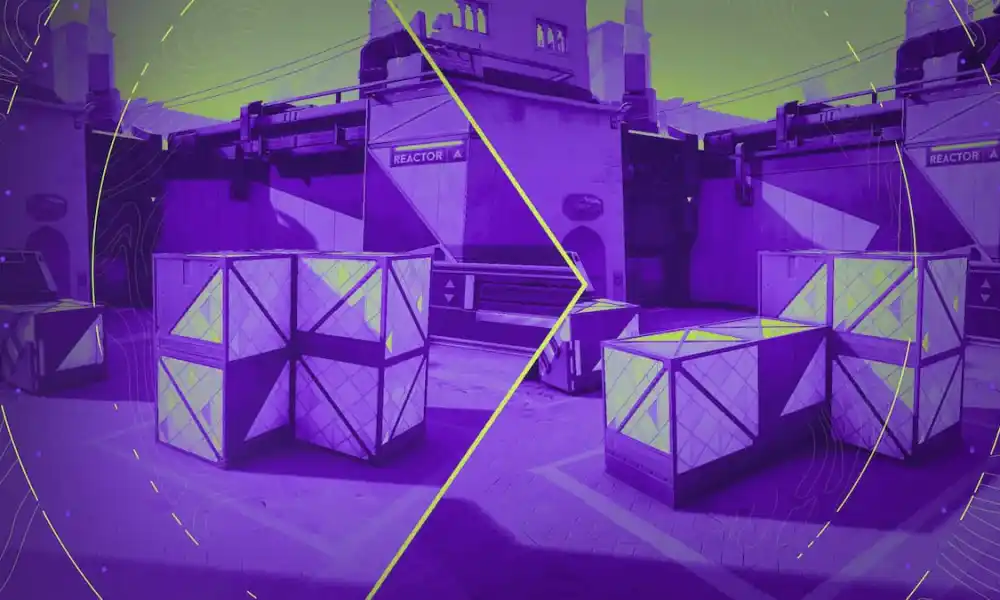Valorant is a competitive game that wants your full attention. This is why no one ever plays it in Windowed mode.
Sometimes Valorant acts up and exits the fullscreen mode on its own. We have a few quick fixes to get the game back in fullscreen.
Make sure that you have the latest drivers installed for your Windows and GPU. This is especially true if you don’t remember the last time you updated them.
Make Valorant Fullscreen in the Settings
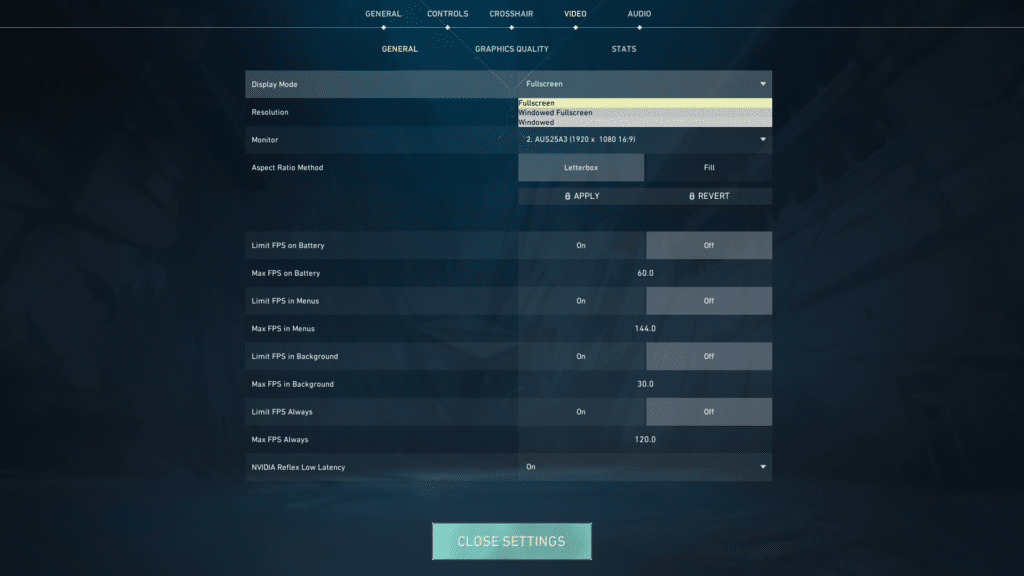 Valorant video settings
Valorant video settingsTo make sure Valorant always launches in fullscreen
- Open the Valorant settings menu
- Select the “Video” tab at the top
- Set the “Display Mode” setting to fullscreen
- Hit “Apply”
You can also select the “Windowed Fullscreen” option which can be useful if you have multiple monitors. But keep in mind that it will drain more resources and affect performance.
Make Valorant Fullscreen Using Keybinds
If Valorant keeps acting up and exiting fullscreen mode or showing the Windows taskbar at the bottom try pressing ALT+Enter on your keyboard. It is a Windows keybind that will force any focused application to go fullscreen if it supports it. Use it a few times to exit and enter fullscreen mode.
Alternatively, you can simply ALT+Tab to a different app or desktop and switch back. This usually removes the annoying Windows taskbar.
These keybinds also work in other games and applications. So take advantage of that whenever you can.
How to Get Rid of Black Bars in Fullscreen
If you are playing with a stretched resolution you might end up with black bars on the sides of your screen when you go fullscreen. The same can also happen on ultrawide monitors if you have one.
You can get rid of them quite easily using Nvidia Control Panel (for Nvidia GPUs) or AMD Radeon Software (for AMD GPUs). Find your display settings and make sure that scaling is set to “Full-screen”.
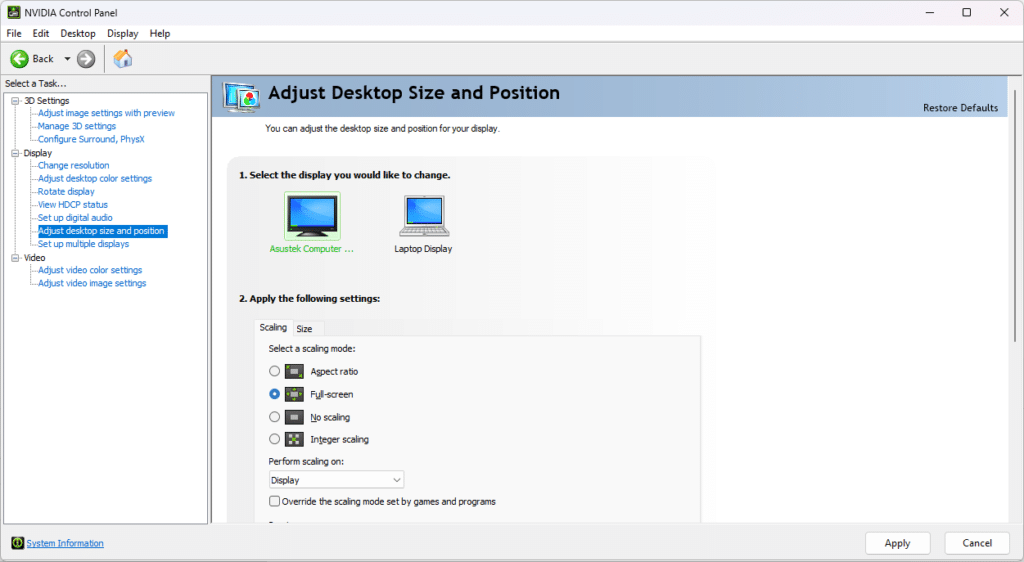 NVIDIA Control Panel display settings
NVIDIA Control Panel display settingsIf none of that worked we would recommend uninstalling Valorant and downloading it again. It is possible that some of the files ended up corrupted over time. Finally, we’d recommend reaching out to Riot Games’ support. They will have you diagnose your PC and game client to find the exact cause of the issue.

 9 months ago
222
9 months ago
222