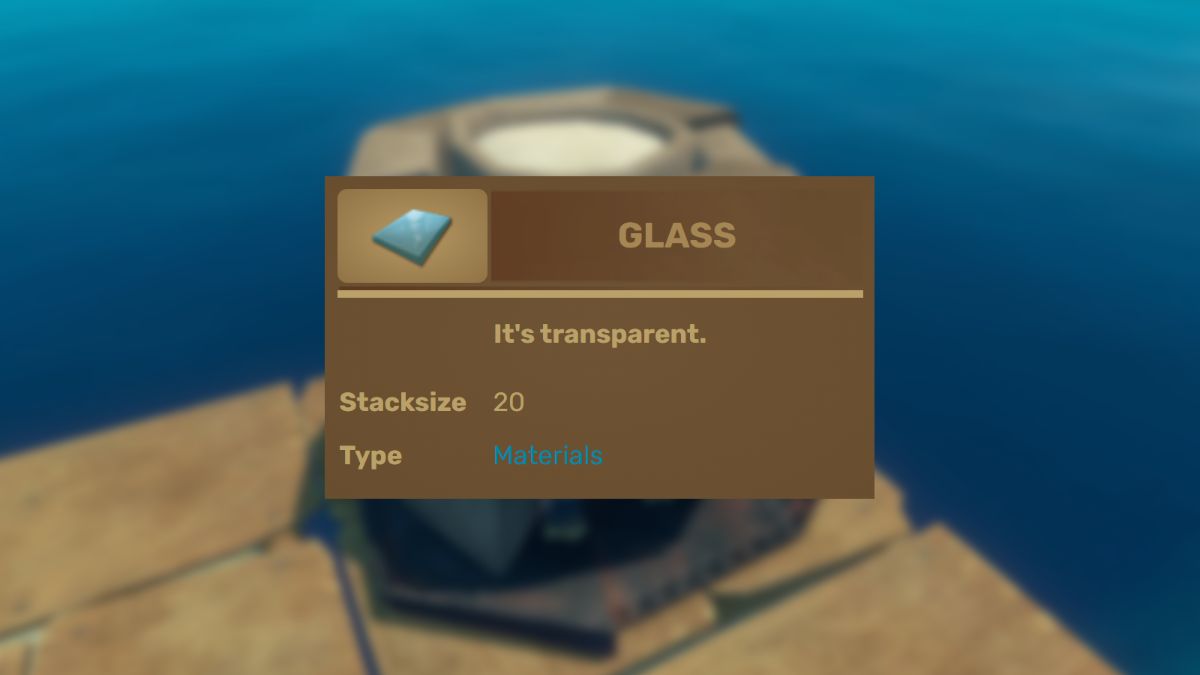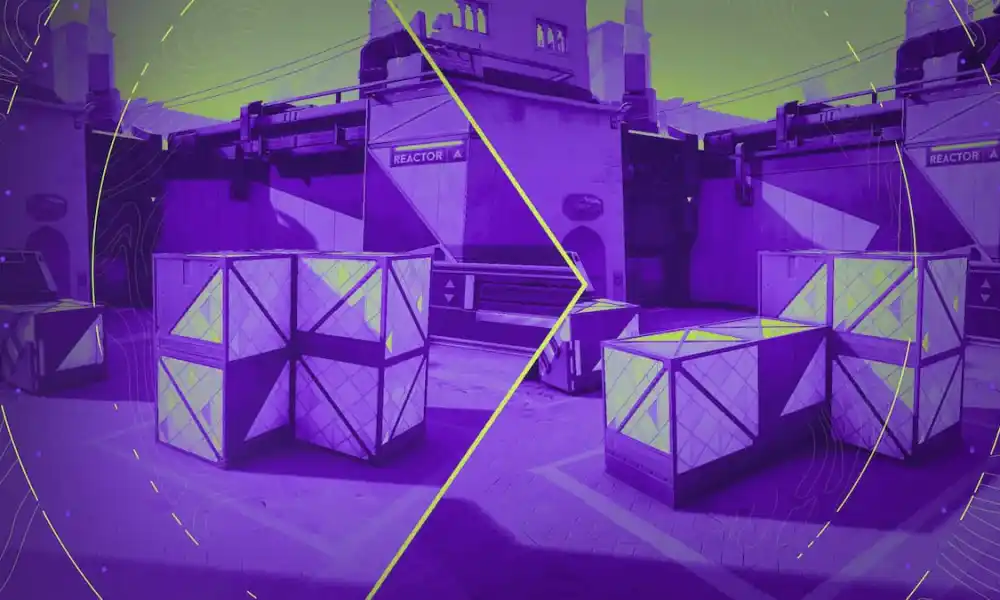Minecraft is a game best enjoyed in a group of friends. While you don’t need to send and accept friend requests to play Minecraft together, you can still do so to watch each other’s progress and share achievements.
Before you start, remember that to play with your friends, you must be on the same Minecraft edition and version. This also means that Java and Bedrock players cannot play together.
For most platforms, you can accept Minecraft friend requests in the game itself, or using the Xbox app on your device.
PC
On PC there are two editions of Minecraft: Java and Bedrock. Depending on which one you are playing, friend requests will work differently. Just make sure you are logged into your Xbox account.
Java Edition
In the Java edition, you can’t send or accept friend requests within the game. You have to use the Xbox app or the official Xbox website.
To add friends on the Xbox app:
- Launch the Xbox app
- Head to the “Community” tab
- Enter the Gamertag in the search bar
- Select the right profile and press “Add Friend” on the right
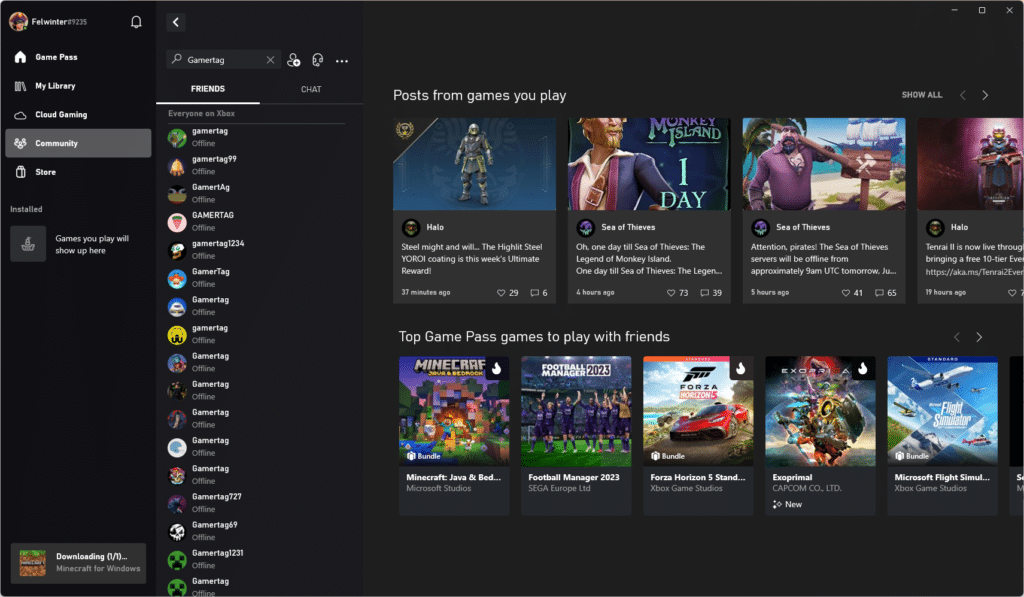 Adding friends on the Xbox app
Adding friends on the Xbox appTo accept a friend request just go to your notifications (bell icon) in the Xbox app. All the friend requests will be there and you can select whether to accept or decline them straight away.
Bedrock Edition
In Minecraft Bedrock, everything is pretty straightforward:
- Launch Minecraft
- Hit “Play”
- In the “Friends” tab select “Add Friend”
- Enter the target Gamertag
- After the game finds the profile press “Add Friend”
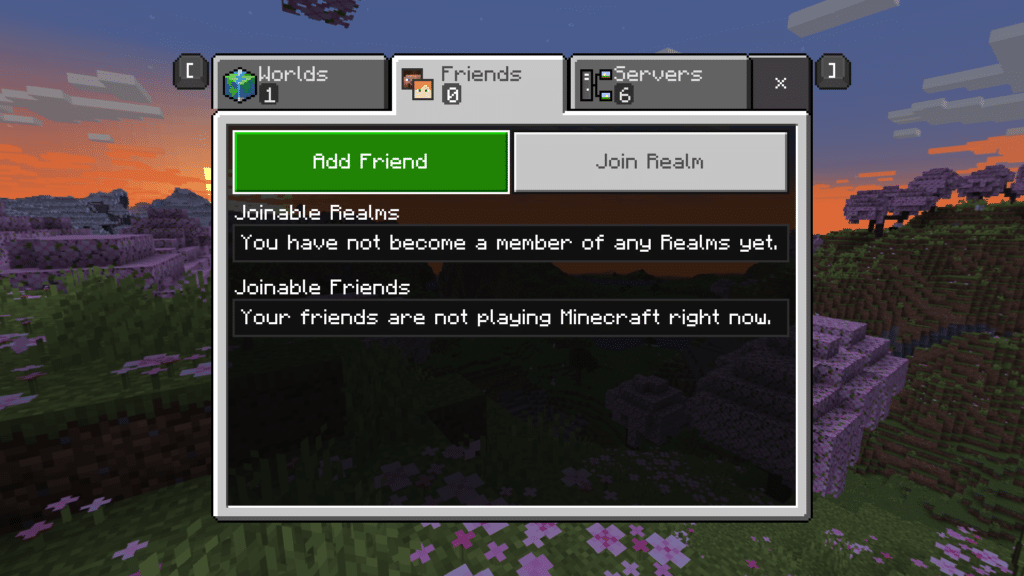 Friends menu in Minecraft Bedrock edition on PC
Friends menu in Minecraft Bedrock edition on PCTo accept the friend request you just have to launch Minecraft and the friend request will appear in the “Friends” tab. There you can accept it and join their worlds.
You can also follow the same procedure as the Java version and connect via the Xbox app. The result will be the same.
Mobile
On mobile devices, the process is quite similar. Make sure you are logged into your Xbox account on the phone and know your and your friend’s Gamertag.
First, you (or your friend) need to send a friend request:
- Launch Minecraft
- Hit “Play”
- In the “Friends” tab select “Add Friend”
- Enter the target Gamertag
- After the game finds the profile press “Add Friend”
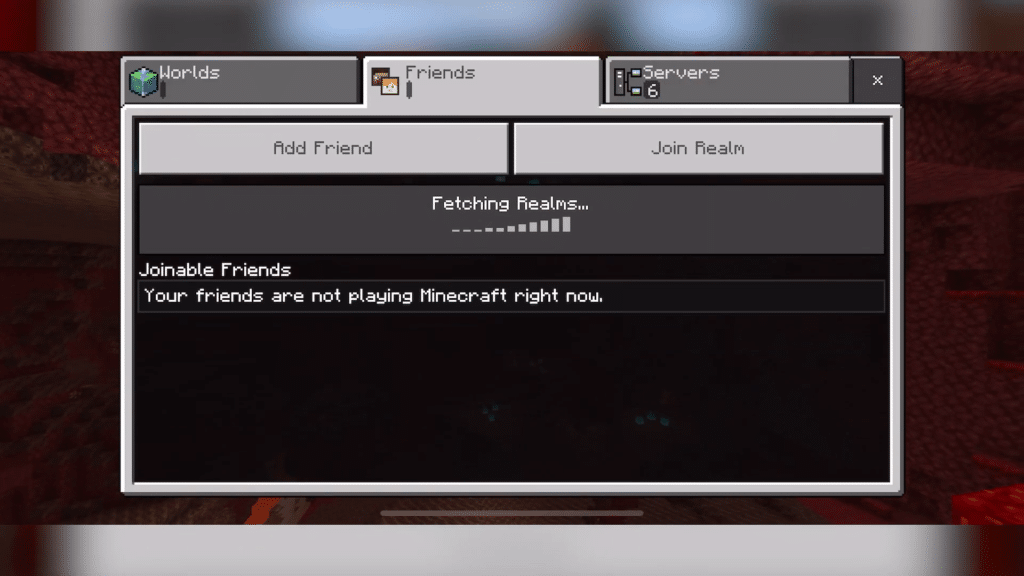 Minecraft mobile friends list
Minecraft mobile friends listTo accept the friend request, you have to use the Xbox app. Either on your phone or PC. The app is completely free and is available on the majority of devices. You can also use the Xbox.com website.
In the app, you will see the friend request in the notifications menu (bell icon). Find the request and hit “Accept” to add the player to your friend list.
Xbox
Adding Minecraft friends on Xbox is easy as they work on the same platform. We suggest you use the Xbox app to both send and accept friend requests.
It can be a bit trickier for cross-platform friends though. To add cross-platform friends:
- Launch Minecraft
- Launch the world (new or existing one)
- Open the settings menu and select “Invite to Game”
- In the new window select “Find Cross-Platform friends”
- Enter the target Gamertag
- After the game finds the profile press “Add Friend”
 Invite to Game option in Minecraft
Invite to Game option in MinecraftThe request will appear in the game where you can accept it and join the world. The two accounts will also be saved as friends from now on.
PlayStation
On PlayStation, the process is the same as with Xbox. You will still need an Xbox account to play the game with friends. Then you can send the friend request from the game like this:
- Launch Minecraft
- Hit “Play”
- In the “Friends” tab select “Find Cross-Platform friends”
- Enter the target Gamertag
- After the game finds the profile press “Add Friend”
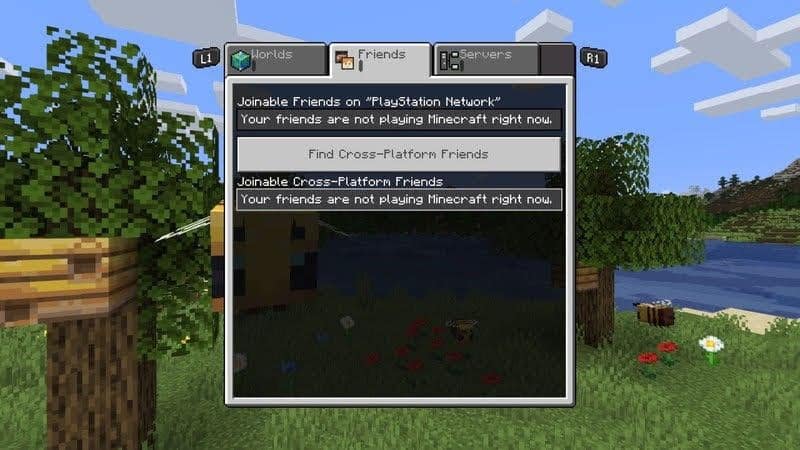 PlayStation Minecraft friends list
PlayStation Minecraft friends listYou can accept friend requests from the game itself. You will now see joinable cross-platform worlds in your “Friends” menu and will be able to join them. That is if they are set to welcome other players of course.

 9 months ago
230
9 months ago
230