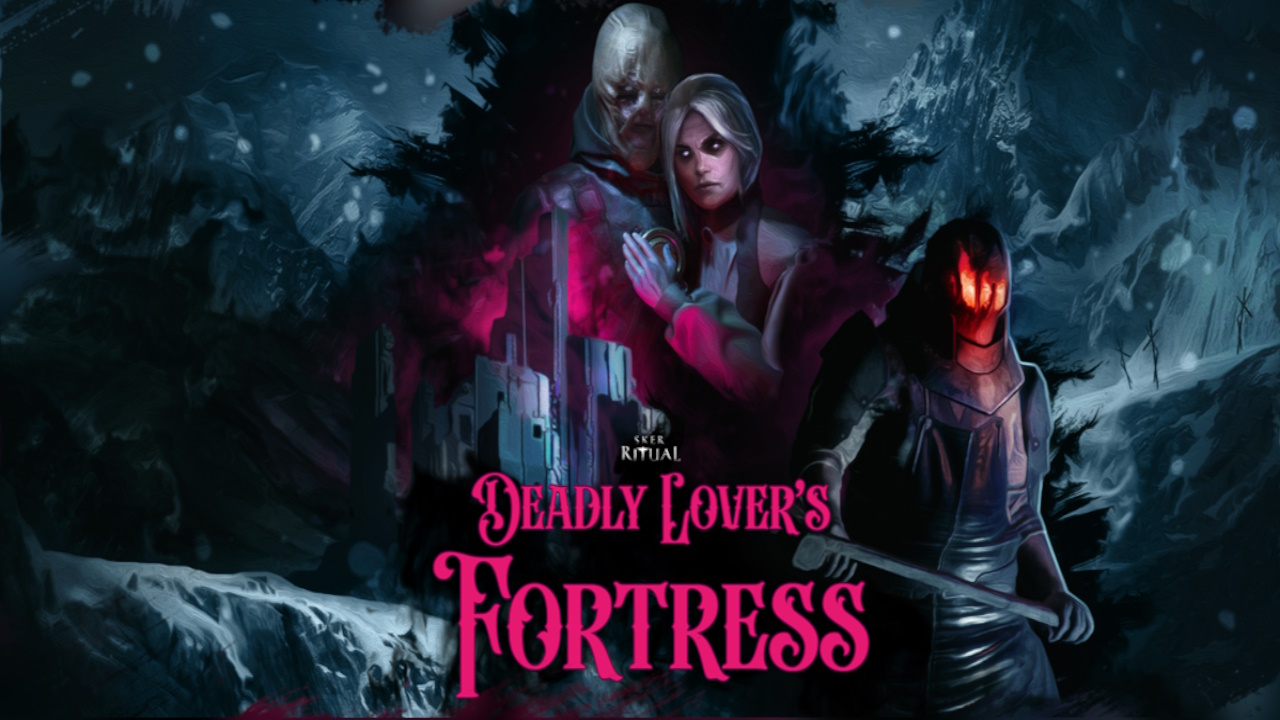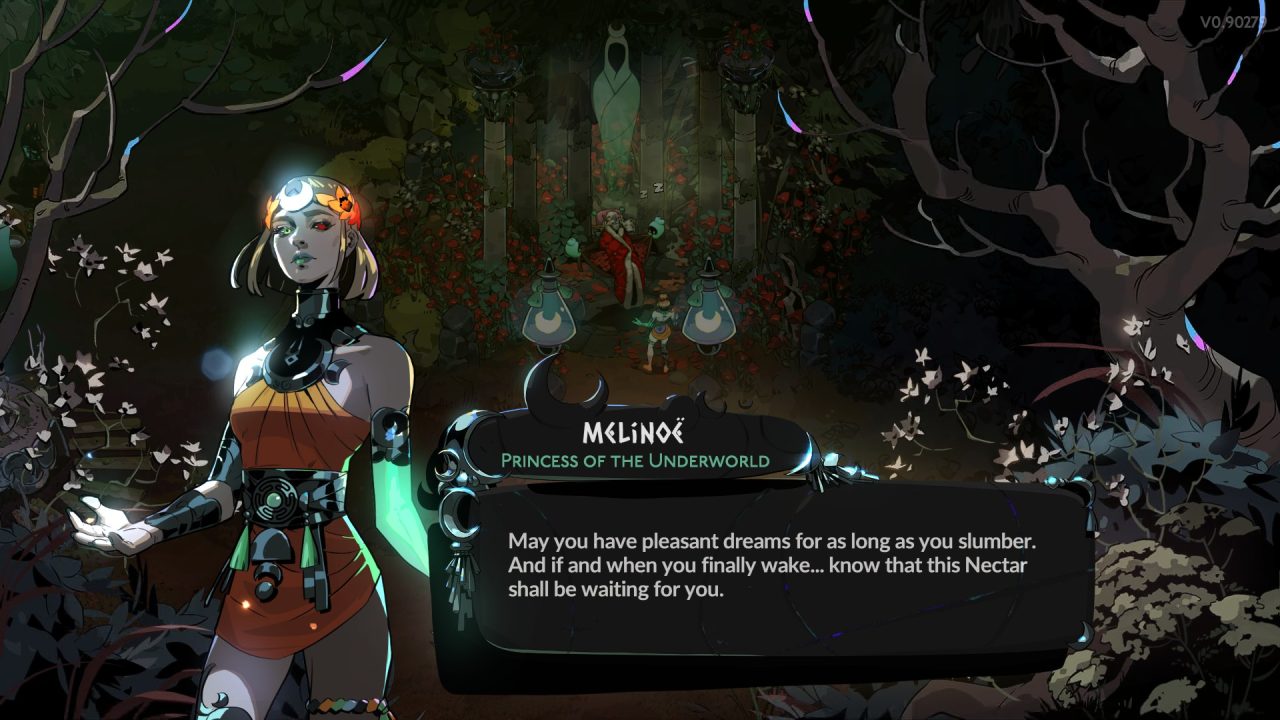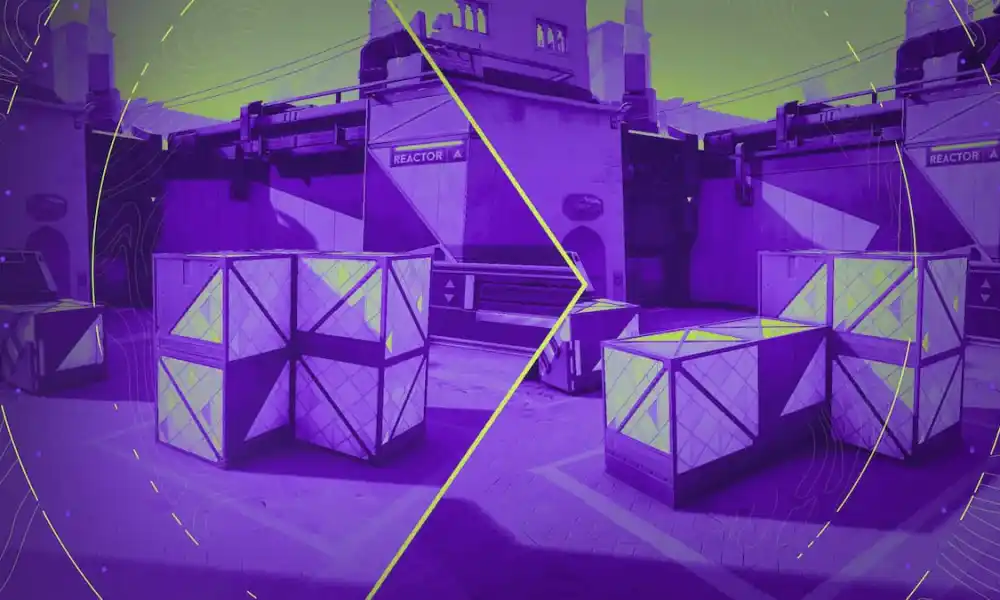There are only two reasons why you may be experiencing Fortnite server issues: either the Fortnite servers are down, or you’re experiencing technical issues.
If Fortnite truly is down, you need to confirm that it is with a reliable source. Once you’ve determined that it’s either on Epic Games’ side or not, you can get to work trying connection fixes on your end.
How to fix the “servers not responding” error in Fortnite
The Fortnite servers are currently down to prepare for Fortnite Chapter Two Season Five. Due to an “unexpected issue,” downtime was extended by a whopping eight hours. Fortnite should be back up by 5:15 PM EST on March 8, 2024, though it may take longer.
Hey everyone, we encountered an unexpected issue during our maintenance and we need to extend downtime at least 8 additional hours.
We apologize for making everyone wait longer than usual to drop into Chapter 5 Season 2 of Battle Royale. The team is working through this as… pic.twitter.com/gsu79mGMiJ
Make sure to boot up the game shortly before downtime ends to avoid the inevitable queue of players eager to jump into Fortnite’s newest season.
How to check if Fortnite servers are down
When experiencing Fortnite server issues, the first thing I recommend doing is checking reliable sources to determine if the Fortnite servers are down. After that, you can confidently try a few fixes on your end to get yourself right back into Fortnite.
Check if Fortnite is down
The best place to check if Fortnite is down is Fortnite Status on Twitter/X and Downdetector. Fortnite Status is very active and transparent with bugs, errors, and server crashes. It’s my go-to spot for all Fortnite issues.
If you’re not seeing anything on Fortnite status yet, check the Fortnite Downdetector page. Here, you’ll see an active user-reported graph of Fortnite outages. You can also scroll to the bottom to see comments from players about what issues they’re experiencing.
Downdetector is great for getting a read on whether your Fortnite problems are happening to other players in other parts of the world or if they are exclusive to you.
Related: How To Turn On Visual Audio in Fortnite – Post UI Change
Restart the game and your device
If there aren’t any reports of Fortnite being down for anyone else, it’s likely that Fortnite is only down for you. In this case, the first thing I recommend doing is restarting your game and your device. Here’s how to restart the Launcher itself:
- Open the system tray at the bottom-right corner and right-click Epic Games Launcher.
- Select ‘Exit’.
- Wait a few minutes.
- Relaunch the Epic Games Launcher and open Fortnite.
A simple refresh of the game, launcher, and your device is often enough to clear any background applications that may have been interfering. It’s a basic fix, but it oftentimes works.
Every time I give this kind of advice, I also recommend power cycling your device to get the best refresh. To do this, shut off your device completely. Then, pull the power cable from the outlet, wait 30 seconds, and plug it back in. Boot it back up and try logging into Fortnite.
Check your internet
If restarting and power cycling don’t work, you need to check your internet connection. Faulty internet is the most common problem with Fortnite errors.
First, ensure that the device you’re playing Fortnite on has a strong internet connection. If you’re on WiFi, check that your router is functional. If either of these things is broken, you won’t be able to play Fortnite.
If possible, I recommend running an ethernet cable from your router to your device. This will give you the most stable connection possible. Finally, ensure there isn’t a power outage in your neighborhood, as that has stopped me from playing Fortnite a few times.
Verify your Fortnite files
After restarting the game and checking your internet, if you are still experiencing Fortnite problems, try verifying your files. To do this, go to Fortnite in your library on the Epic Games Store. Click the three dots and select Manage. Then, select Verify Files.
Your device will automatically verify your Fortnite files and remove anything that shouldn’t be there. This is a great way to quickly get rid of bugs and errors.
Delete and reinstall Fortnite
My last piece of advice is to delete and reinstall Fortnite. Sometimes, a game’s files are too far gone, and this may be the case for you. Delete Fortnite and reinstall it, and you should be able to get back into the game.

 1 month ago
69
1 month ago
69