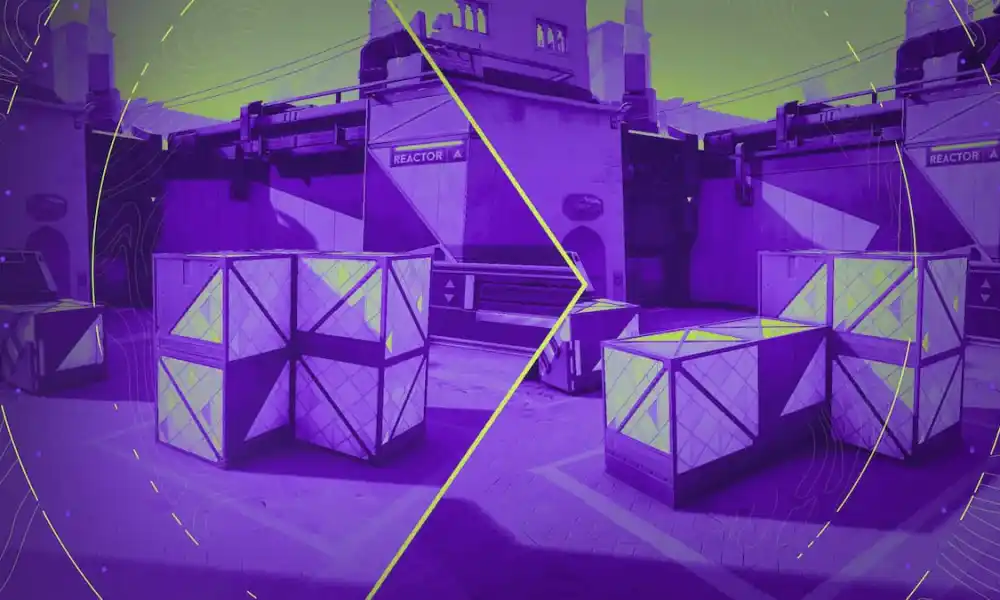Among the many errors that The Finals faces, the "Out of Video Memory" error is one of them.
Here are some methods that will help you fix the Out Of Video Memory Error in The Finals.
Among the many errors that The Finals faces, the "Out of Video Memory" error is one of them. Whether you're using an old PC or the latest RTX 4090, this error might disrupt your gaming experience regardless.
Having such errors is extremely frustrating. In this article, we'll share some ways in which you can fix this Out of Video Memory error and resume a seamless gaming experience.
What Is the "Out of Video Memory" Error in The Finals?
The "Out of Video Memory" error in The Finals is a technical issue that takes place when the graphics memory that the game demands exceeds the available video memory on the system.
When The Finals encounters a situation like this, where it needs more video memory than is available, it triggers this error. This leads to crashes or freezing of the game. This problem can occur on several systems including old PCs and high-end gaming devices.
How to Fix The Finals Out Of Video Memory Error?
There are a few easy fixes to solve this Out of Video Memory error. They are as follows:
Windowed Mode:
Change the game to windowed mode by pressing Alt + Enter key binding.
Alternatively, in Steam Library, search for The Finals, right-click on it and select Properties. Under the General tab, enter "-windowed" in Launch Options.
DirectX 11:
Run the game on DirectX 11 by opening Properties in the Steam library and going to General. Then type "-d3d11" in the Launch options section.
Verify Game Files:
Right-clicking on The Finals in Steam to check for missing or corrupted game files. Select Properties and go to Installed Files, then, click on "Verify Integrity of Game Files."
Clear Folders:
Press Windows Key + R and then type AppData. Navigate to local, Discovery, then saved. You'll spot folders named D3Ddriver and Discovery. Delete them.
Adjust Resolution and Graphics Settings:
Make sure that the game resolution and graphic settings are ideal fpr your device. If the error persists during gameplay, lower the resolution and bring down the graphics settings.
These are as follows:
For 1080p: -w 1920 -h 1080
For 1440p: -w 2560 -h 1440
For 4K: -w 3840 -h 2160
CPU Core Adjustment:
For users with deeper knowledge of graphics, they can use the Intel Extreme Tuning Utility to reduce the Performance Core Ratio from 55x to 54x. This often helps resolve video memory errors.
These are some methods by which you can resolve the "Out of Video Memory" Error in The Finals.

Aditi Joshi is an English Literature student who indulges in the world of gaming when she's not working. She finds enjoyment in the immersive world of gaming.

 3 months ago
83
3 months ago
83