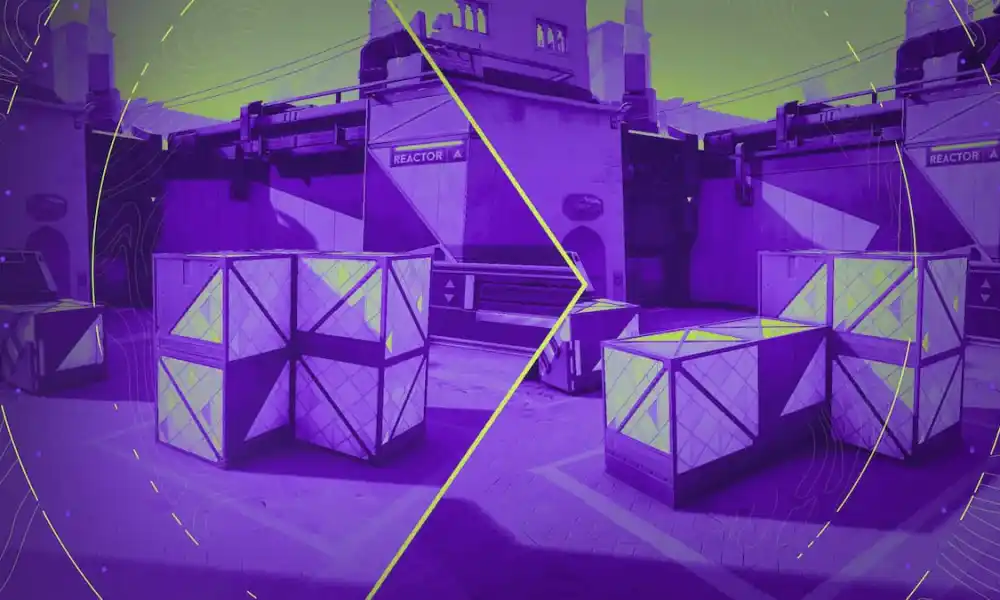The Worldwide Launch of Call of Duty®: Warzone™ Mobile is now only days away. A gigantic amount of content from two previous Call of Duty®: Modern Warfare® games is about to be available in the palm of your hand. Over 50 million players have pre-registered for the game, and Operators across the globe are squadding up to drop into Verdansk and Rebirth Island, as well entering Multiplayer mosh pits that feature seminal maps like Shoot House and Shipment!
Iconic: The Call of Duty: Warzone Mobile Symbols You Need to Know
Call of Duty: Warzone Mobile features a vast array of content, and due to the robust shared-progression this game enables with Call of Duty®: Modern Warfare® III and Call of Duty®: Warzone™, it is important to understand which game elements, including weapons and Store Bundles, are shared across titles and which are specific to Call of Duty: Warzone Mobile. Fortunately, there are chevrons and symbol tags to denote the type of content you are viewing:
CHEVRON: DESIGNED FOR MWII: This denotes a game element (usually an item, Operator, Operator Skin, Blueprint, or weapon) that was designed for Call of Duty®: Modern Warfare® II (MWII) and is available to use in Call of Duty: Warzone Mobile (WZM). It may need to be unlocked in Call of Duty: Warzone Mobile if you didn’t unlock it in MWII. If you already unlocked it in a previous game, it is like a Carry Forward element.
CHEVRON: DESIGNED FOR MWIII: This denotes a game element (usually an item, Operator, Operator Skin, Blueprint, or weapon) that was designed for Call of Duty®: Modern Warfare® III (MWIII) and is available to use in Call of Duty: WZM. It may need to be unlocked in Call of Duty: WZM or MWIII if you haven’t already unlocked it. If you already unlocked it in a previous game, it is like a Carry Forward element.
CHEVRON: DESIGNED FOR Call of Duty: WZM: This denotes a game element (usually an item, Operator, Operator Skin, Blueprint, or weapon) that is exclusive to Call of Duty: Warzone Mobile and that isn’t shared with MWIII or Call of Duty: Warzone.
SYMBOL: Connected Tag: These two connecting links denote a game element that is linked to your Activision ID. It features cross-progression and will be synchronized across all platforms. These game elements are available across MWIII, Call of Duty: Warzone, and Call of Duty: WZM, no matter which game you obtain them in.
SYMBOL: Monitor: This icon denotes a game element that is only available on PC or console and is not available in Call of Duty: Warzone Mobile. This applies primarily to Modern Warfare Zombies and some other Battle Pass content.
SYMBOL: Rarity Rating: Certain items in Call of Duty: Warzone Mobile have a rarity level. The current rarities that can appear are Common, Uncommon, Rare, Epic, and Legendary.
The main Lobby Menu is the central hub for your entire Call of Duty: Warzone Mobile experience!
Game Preparation: New Players
If you’ve never played a Call of Duty game before, or you don’t wish to link your Activision ID that is active in Modern Warfare III and Call of Duty: Warzone, you still have a world-class Battle Royale on your hands. Simply start playing the game as a Guest, leveling up your Rank and weapons, and unlocking Loadout items until you reach Level 55. Then start the Prestige grind, unlock more weapons and equipment, and dive into the seasonal content Call of Duty: Warzone Mobile shares with Modern Warfare III and Call of Duty: Warzone, as well as a wealth of exclusive events and Playlists. Of course, this entire experience is also designed for cross-progression between all three games, so it’s recommended you link your Activision ID once Call of Duty: Warzone Mobile launches on March 21.
Game Preparation: All Players
Important Comms: Linking your Activision ID to Warzone Mobile
Note! If you already play Call of Duty on PlayStation®, Xbox, BattleNet, or Steam and access your Call of Duty Activision ID using these authentication options, be sure you log into your Profile Page on the Call of Duty website here. Then follow the instructions, logging in, entering your password for your Call of Duty Activision ID (ATVI account). Then use those details to log into Warzone Mobile.
Important Comms: Accessing Your Account the First Time You Play
Note! It is important that you log into your Call of Duty Activision ID account the first time you start to play Warzone Mobile. Look for the “Login” rather than “Play Now.” Don’t set up a Guest account, ignoring any Guest setup requests, as you cannot merge it with your existing Activision ID. If you wish to use your Activision ID after setting up a Warzone Mobile Guest account, you must uninstall the WZM app and start again.
Important Comms: Instructions for Limited Release iOS Players
For players on iOS devices who are playing the Limited Release, at worldwide launch on March 21, make sure to download the worldwide release version of Call of Duty: Warzone Mobile from Apple’s App Store. This worldwide release version is a completely separate application. Your progress will carry over from the Limited Release as long as you complete one of the following:
- Use a Call of Duty Activision ID account as your primary login, or
- Upgrade your Guest Account to your Call of Duty Account (found via Upgrade Account in-game).
- For those only using Guest Accounts and not upgrading, make sure you have logged in once on the most recent iOS version of the Limited Release build once before switching over to the new build.
For players on Android devices, your build will automatically be updated to the worldwide version and you don’t have to worry about switching or changing anything. Just make sure your build is updated and check back for the latest updates on the road to worldwide launch.
Game Preparation: Daily Login
Even before you begin your first Call of Duty: Warzone Mobile match, you’re rewarded with a free item thanks to the Daily Login. Expect a variety of instantly accessible content available daily, including Skins and Blueprints!
The rest of this blog explores all the areas of interest you can access from the Lobby and answers any Carry Forward and cross-progression content parity questions you might have. Let’s start in the top-left corner of the main Lobby screen:
NOTE: The term “parity” in this context refers to content that is connected across Modern Warfare II, Modern Warfare III, Call of Duty: Warzone, and Call of Duty: Warzone Mobile.
Want to find out more about your Operator? Tap on the circular emblem to confirm the following:
Player ID: This can be copied to your mobile device’s clipboard and changed a small number of times.
Player Level: This shows your current Player Rank, and the remaining levels you go before you either reach Rank 55, or the next Prestige Level.
Combat Record: This offers bragging rights regarding your time spent playing Battle Royale and Multiplayer, including Time Played, Matches Played, K/D Ratio, Total Wins (BR), and W/L Ratio (MP). More granular details regarding your favored Loadouts and match information are also available.
MWIII/Call of Duty: Warzone/Call of Duty: WZM Cross-Progression: Modern Warfare III and/or Call of Duty: Warzone players who link their Activision IDs to Call of Duty: Warzone Mobile should expect their Player ID and Player Progression to transfer over. Player Progression is now linked to all three games and will progress no matter which game you play.
Click on the Battle Pass (top left) to access the current Season’s Battle Pass, which will be the latter half of Season 2 at time of launch. Here, new players can progress through the Battle Pass and optionally buy a Battle Pass in one of three versions:
- Battle Pass (Free): This offers a few free items and all the Season’s free base weapons.
- Battle Pass (1,100 CP): This offers 100+ unlockable rewards and 1,400 earning COD Points, along with Call of Duty: Warzone Mobile original bonus rewards.
- Battle Pass Bundle (2,400 CP): This offers all previous Battle Pass privileges, as well as 20 Tier Skip Tokens.
- BlackCell (1,100 CP): This offers both sets of previous Battle Pass privileges, 18 Unique Rewards, an Operator Bundle with a Call of Duty: Warzone Mobile original bonus Blueprint, 1,100 CP instantly, and much more. Click here for the full rundown.
Battle Pass — Call of Duty: Warzone Mobile Content and Parity
New players can purchase one of the Battle Passes and spend the remaining time within Season 2 unlocking the items within this Battle Pass, until the start of next new Season on April 3, after which any locked content becomes unavailable and a new Battle Pass can be purchased.
Designed for Call of Duty: WZM: Call of Duty: Warzone Mobile players can expect to find five additional items within the Season 2 Battle Pass, for use in this game only. These are:
- Blueprint: “Golden Dragon” (AR, M16, BlackCell Instant Reward)
- Emblem: “Dragonfire Awakening” (Rare)
- Large Decal: “Celestial Arrival” (Rare)
- Calling Card: “Lunar Radiance” (Rare)
- Blueprint: “Radiant Dragonstorm” (BR, SO-14, Uncommon)
MWZ Content: , Zombies-related items within the Battle Pass are not available in Call of Duty: Warzone Mobile, as Modern Warfare Zombies is a game mode that isn’t available in Call of Duty: WZM, though they can be unlocked in Call of Duty: WZM and then used in Modern Warfare Zombies once you switch to console or PC.
MWIII/Call of Duty: Warzone/Call of Duty: WZM Cross-Progression: Modern Warfare III and/or Call of Duty: Warzone players who have already purchased the Season 2 Battle Pass and unlocked some or all the items contained within will find these items unlocked in Call of Duty: Warzone Mobile, including the “Designed for WZM” exclusive items, providing they have reached the appropriate tier within the Battle Pass.
Moving forward, you have full Battle Pass Cross-Progression, meaning the purchase of Season 3’s BlackCell or Battle Pass offering, made in any game, will unlock and progress in all games, no matter which one you play.
Tap the medal icon (top left corner) to access the Challenges Menu, which offers three Daily Challenges at launch. These work just like Daily Challenges in MWIII and Call of Duty: Warzone, though the rewards on offer include Arsenal Coins, which are used in the Arsenal Store to unlock weapons or Aftermarket Parts. Look for more details later in this post.
MWIII/Call of Duty: Warzone/Call of Duty: WZM Cross-Progression: Any Experience Points (XP) earned by completing challenges in Call of Duty: Warzone Mobile are added to the Player Progression in Modern Warfare III and/or Call of Duty: Warzone, and vice versa.
Next to the Challenge medal icon is an XP icon that cycles through the three available Double Experience Point (2XP) Tokens you can earn in all games. As indicated in the previous image, these are used to double the XP earned by your player (also known as Rank XP), weapon, or Battle Pass. Tap on the token type to view the different minutes of XP Tokens you have available (15, 30, 45, or 60 minutes). Note you receive a +10% XP boost on all XP earned if you own the Battle Pass.
MWIII/Call of Duty: Warzone/Call of Duty: WZM Cross-Progression: Players who link their Modern Warfare III and/or Call of Duty: Warzone Activision ID to Call of Duty: Warzone Mobile should find all previously earned XP Tokens Carry Forward. Any Tokens earned in any game are added to the available Rank, Weapon, and Battle Pass Tokens, no matter which game you play.
Accessible via tapping the CP coin icon or via the Store, you can purchase Bundles of COD Points of varying amounts to buy content from the in-game store, just as you would in Modern Warfare III and Call of Duty: Warzone.
Designed for WZM: Currently, COD Points do not transfer from one game to another, so you cannot, for example, purchase COD Points on a console or PC version of MWIII and/or Call of Duty: Warzone and access them in Call of Duty: Warzone Mobile, and vice versa. However, content in Call of Duty: Warzone Mobile that is specifically marked as “Designed for MWIII,” including the Battle Pass, can be purchased in Call of Duty: WZM and becomes available in MWIII and/or Call of Duty: Warzone.
The four menu buttons in the upper right corner of the main screen allow a variety of customization and Social options.
Channels: The Headphone icon allows you to create in-game audio channels for your team or party.
Requests: The Bell icon informs you of any notifications.
Settings: The Cog icon brings up a robust, in-depth set of Settings menus, where the following game elements can be adjusted:
Controls: Customize your HUD and controls. We have a deep dive of this important information in this blog.
Graphics: Optimize the visual quality of your game based on the mobile device you are using. Change the performance based on frame rate or your battery, and confirm you wish to use hi-res asset streaming over your data plan. You can change your FOV (field of view) here, too.
Audio and Language: Increase or decrease the volume of the game, Gameplay Music, Dialog, Effects, Juggernaut Music, and MOTD (Message of the Day), and turn Voice Chat on or off. You can also change in-game languages.
Download and Account: You can download optional packs (usually related to a different language), and view your Account details, which includes your Block List, Privacy Choices, and other legal policies. Log out or swap accounts here, as well as turn on two-factor authentication (a recommended feature to help keep your profile safe).
Social (Notifications): All manner of social activities are possible here, including whether you receive online or friend request notifications, along with when and how you receive Party Invites and the ability to enable custom channel invites.
Channels: Within your Social channels you can enable Voice Chat, add New Members, enable New Party Messages and Whispers, as well as New Messages in your Custom Channel.
Content Filters: Lastly, you can turn text chat on or off and can turn the Profanity Filter on for times when the opposition starts hurling more than frag grenades at you.
Social (Voice): Accessed via the bottom-center tab in the Social menu, you can change how you join Voice Chat, you can enable a “Party Only” Game Voice Channel, you can Mute yourself by default when connecting to a channel, start a match with push-to-talk as default, turn Proximity Chat on or off, and turn on Last Words Voice Chat, which allows you to impart some (ideally congratulatory) verbal messaging to the opponent who just eliminated you.
Social (Other): Keep your Friend Requests, Party Invites, Channel Invites, and Whisper Privacy open, closed, or available to friends or channels only.
Menu: The six squares icon in the top-right corner is a submenu where you can access:
Inbox: Access your Messages Inbox (which includes important announcements and game information from the Call of Duty: Warzone Mobile team).
Social: Find suggested friends based on competitors you’ve recently played with or search your friends list for squadmates. You can also add friends by searching their Activision ID.
Help: Use this menu to contact Activision Support, and for those needing an in-depth set of tutorials on basic and advanced controls (see previous image), Customization, WZ Safe Zones, and all facets of the Battle Royale experience from Gulags to Loadout Drops, click on this menu.
Visit the Call of Duty: Warzone Mobile Store to purchase a variety of cool cosmetics, access Event Store items, immerse yourself in the Arsenal Store, and purchase COD Points.
Featured Bundles and Bundles Tabs
These showcase the most popular store Bundles, along with how many days the Bundle is available, the price (in COD Points or U.S. dollars or your regional equivalent). Keep scrolling to view additional featured Bundles or tap the Bundles tab to see a larger number of available Bundles.
MWIII/Call of Duty: Warzone/Call of Duty: WZM Cross-Progression: In most cases, players who have already purchased an available Bundle in MWIII or Call of Duty: Warzone will have that Bundle already unlocked in Call of Duty: Warzone Mobile. Bundles with the “Connected” link icon by their name can be purchased and used across MWIII, Call of Duty: Warzone, and Call of Duty: Warzone Mobile.
Designed for Call of Duty: WZM: Certain Bundles have been designed for Call of Duty: Warzone Mobile, and have this tag marked above the Bundle’s name, along with a rarity value. These items are available for purchase and use in Call of Duty: Warzone Mobile only.
Event Store
Expect Call of Duty: Warzone Mobile to host Weekly Events, and this is the place to spend any Tokens, Badges or other currency associated with the event, to unlock specific items tied to that event.
Designed for Call of Duty: WZM: Check the chevron intel above each Event Store item name to see whether it is “Designed for WZM” and has a rarity value (in which case, is only available for use in Call of Duty: Warzone Mobile) or has the “Connected” link icon (in which case, is available to use across all three games).
The Arsenal Store is an elegant solution to accessing the incredible number of available weapons that you can obtain and use. How incredible? Call of Duty: Warzone Mobile launches with a total of 123 available Primary and Secondary Weapons and 25 Aftermarket Parts, divided into the following categories:
Assault Rifles: 15 (MWII) + 8 (MWIII) = 23
Battle Rifles: 5 (MWII) + 4 (MWIII) = 9
Submachine Guns: 12 (MWII) + 8 (MWIII) = 20
Shotguns: 6 (MWII) + 3 (MWIII) = 9
Light Machine Guns: 6 (MWII) + 6 (MWIII) = 12
Marksman Rifles: 8 (MWII) + 4 (MWIII) = 12
Sniper Rifles: 7 (MWII) + 4 (MWIII) = 11
Pistols: 8 (MWII) + 4 (MWIII) = 12
Launchers: 4 (MWII) + 2 (MWIII) = 6
Melee: 6 (MWII) + 3 (MWIII) = 9
Total Weapons: 77 (MWII) + 46 (MWIII) = 123
Total Aftermarket Parts: 25 (MWIII)
Visit the Arsenal Store and spend Arsenal Coins you have accrued by playing the game to unlock some of the weaponry and Loadout equipment you may be missing.
MWIII/Call of Duty: Warzone/Call of Duty: WZM Cross-Progression: Modern Warfare II, Modern Warfare III and/or Call of Duty: Warzone players can Carry Forward all the weapons they unlocked and are available in your Call of Duty: Warzone Mobile Loadouts to use in both Battle Royale and Multiplayer modes. Any weapons these players may have missed unlocking can be accessed either via the unlock challenges present in Modern Warfare III and Call of Duty: Warzone, or via the Arsenal Store in Call of Duty: Warzone Mobile.
Designed for WZM: The Arsenal Store is available only in Call of Duty: Warzone Mobile. New players, or those who don’t link their Modern Warfare III and/or Call of Duty: Warzone Activision IDs, will have a selection of weapons across all types available to use in their Loadouts.
For example: There are nine unlocked Assault Rifles available to level up in the Call of Duty: Warzone Mobile Gunsmith. The remaining 14 — a selection of weapons from both MWII and MWIII — are locked. You can unlock them via challenges in Modern Warfare III (for MWIII weapons only), or via the Arsenal Store (for some MWII and MWIII weapons).
How the Arsenal Store Works
Arsenal Coins are earned (in Call of Duty: Warzone Mobile only) by leveling up (including leveling up to Level 55), completing Daily Challenges, and participating in events. The total number of coins you’ve acquired is shown in the upper-right corner of the Arsenal Store Menu. Here, you can select from a list of armaments based on content you haven’t unlocked yet:
MW3 Weapons: Primary and Secondary Weapons available in MWIII that you haven’t unlocked. Note that you also have the option to unlock these in MWIII, allowing you to save Arsenal Coins for other parts of your arsenal.
Weapon: Some of the Primary and Secondary Weapons you haven’t unlocked yet, across MWII and MWIII, are listed here by type. Simply choose a category (e.g., SMGs, Sniper Rifles), then the weapon, and spend your Arsenal Coins.
AMPs: The Aftermarket Parts currently available in MWIII are powerful attachments, and also available in Warzone Mobile, adding an entirely new dimension to existing weaponry. Earn AMPs in MWIII or Warzone by completing Weekly Challenges, or unlocking them in your Battle Pass or via some Store Bundles. Earn AMPs in Warzone Mobile through Arsenal Store purchases.
Killstreaks, Lethals, Tacticals, and Field Upgrades: Any missing equipment from your Loadouts is also available to unlock via this menu.
Example: You haven’t unlocked the RAM-7 Assault Rifle (MWIII). The weapon is not already unlocked in the Call of Duty: Warzone Mobile Gunsmith at launch. You haven’t unlocked it in MWIII. It is available in the Arsenal Store. Your options are as follows:
WZM: Visit the Arsenal Store, obtain the base weapon using Arsenal Coins, and unlock it in all games.
MWIII: Complete the challenge associated with this weapon in MWIII and unlock it in all games.
MWIII/Call of Duty: Warzone/Call of Duty: WZM Cross-Progression: Remember you can also unlock any missing weapons and equipment in Modern Warfare III and Call of Duty: Warzone. These will immediately appear in Call of Duty: Warzone Mobile. Content parity is confirmed!
Note: For more information on the available weapons, attachments, and Appearance of these armaments, check out the section on the Call of Duty: Warzone Mobile Gunsmith, later in this post.
Available shortly after launch, the Keep in Call of Duty: Warzone Mobile is a feature that contains a set number of in-game rewards, each with different rarity levels.
Spend Call of Duty: Warzone Mobile COD Points to purchase a turn and earn one of the available rewards. Each reward has a probability value associated with it, which is displayed in the menu. A reward is guaranteed for each turn. Once a reward is earned, it is removed from the overall reward pool. As rewards are removed from the reward pool, the probability of receiving each remaining reward increases, and these updated values are displayed in the menu. After each turn, the COD Point cost to purchase the next turn will increase.
Though some of the rewards available in the Keep may be linked with the ability to be used in MWIII and Call of Duty: Warzone, the Keep Menu is only available in Call of Duty: Warzone Mobile.
Keep track of the latest Call of Duty: Warzone Mobile Events, which occur on a weekly basis, by visiting this tab. Gain knowledge by reading tactical briefings and check out the rewards you receive for completing events (including Blueprints, Camos, and additional Arsenal Coins). Check back here at the Call of Duty Blog just prior to the March 21 launch for intel on the inaugural event!
An extension of the prematch Lobby, the Gear Up Lobby is the place to prepare your Operator for both Battle Royale and Multiplayer combat! Each aspect of your Operator’s functional equipment and appearance is fully interchangeable and includes all items you may have already unlocked.
Vehicles
Change some of the Vehicle Skins you’ve unlocked for all vehicles that you can utilize within Call of Duty: Warzone Mobile, along with MWIII and Call of Duty: Warzone.
MWIII/Call of Duty: Warzone/Call of Duty: WZM Cross-Progression: Some Vehicle Skin content, aside from War Tracks (audio), will Carry Forward.
Operators
Choose your favored Operator from this selection screen. If an Operator has an alternate outfit (“Skin”), the number of Skins is noted in the top-right corner of the Operator select tile. New players can unlock additional Operators and Skins by completing challenges (in both Call of Duty: Warzone Mobile and MWIII/Call of Duty: Warzone) or by purchasing Bundles (to unlock specific Operator Skins, not the base Operator).
MWIII/Call of Duty: Warzone/Call of Duty: WZM Cross-Progression: All Operators and Operator Skins previously unlocked or purchased will Carry Forward.
Emblem
Choose any Emblem available at launch or that you’ve unlocked for use within Call of Duty: Warzone Mobile (along with MWIII and Call of Duty: Warzone).
MWIII/Call of Duty: Warzone/Call of Duty: WZM Cross-Progression: All Emblems you’ve unlocked will Carry Forward.
Calling Card
Pick a Calling Card available at launch or that you’ve unlocked for use within Call of Duty: Warzone Mobile (along with MWIII and Call of Duty: Warzone).
MWIII/Call of Duty: Warzone/Call of Duty: WZM Cross-Progression: All Calling Cards you’ve unlocked will Carry Forward.
Killstreaks (Multiplayer Only)
Multiplayer Operators are required to choose three Killstreaks to use during matches. For new players, some of these are available at launch, and the remaining Killstreaks can be unlocked via the Arsenal Store for use in Call of Duty: Warzone Mobile (along with MWIII and Call of Duty: Warzone).
MWIII/Call of Duty: Warzone/Call of Duty: WZM Cross-Progression: All Killstreaks you’ve unlocked will Carry Forward.
TIP: Ensure you tap on the Battle Royale and Multiplayer drop-down menu before you start to create the Loadouts for both game modes!
Custom Loadouts: You have up to 10 renamable Custom Loadouts per game mode (10 for BR, and 10 for MP), which you can fully tailor to a variety of your playstyles. Except for Perks, these are set up almost identically to Loadouts in MWIII and Call of Duty: Warzone.
MWIII/Call of Duty: Warzone/Call of Duty: WZM Cross-Progression: Custom Loadouts do not transfer over from MWIII or Call of Duty: Warzone, though you can re-create weapon builds you have previously found success with.
Loadouts: Weapons — Primary Slot
As you’d expect, the first slot allows you to choose the weapon you are carrying at the start of an MP match, or once you find a Loadout in Battle Royale. You can pick from every Primary Weapon category (i.e., Assault Rifles, Battle Rifles, SMGs, Shotguns, LMGs, Marksman Rifles, Sniper Rifles, and Melee [Riot Shield]).
New Players: A variety of base weapons from each category are unlocked and available to use and level up. Unlock additional weapons via the Arsenal Store.
MWIII/Call of Duty: Warzone/Call of Duty: WZM Cross-Progression: All Primary Weapons you’ve unlocked previously will Carry Forward, at the current level and with all the attachments and appearance items (e.g., Camos) you have currently unlocked.
Loadouts: Weapons — Secondary Slot
The second slot also allows you to choose your preferred backup weapon. You can pick from every Primary Weapon category; also, by tapping a switch in this menu, you can equip any Secondary Weapon (e.g., Handguns, Launchers, and Melee knives).
New Players: A variety of base weapons from each category are unlocked and available to use and level up. Unlock additional weapons via the Arsenal Store.
MWIII/Call of Duty: Warzone/Call of Duty: WZM Cross-Progression: All Secondary Weapons you’ve unlocked previously will Carry Forward, at the current level and with all the attachments and appearance items you have currently unlocked.
Weapons: Gunsmith (Attachments)
The impressively detailed Gunsmith from Modern Warfare III and Call of Duty: Warzone is available in Call of Duty: Warzone Mobile. This allows you to unlock a variety of attachments as you level up your weapons. Up to five of these modifications (including Aftermarket Parts) can then be fixed to your weapon in the Gunsmith menu, allowing for slight statistical adjustments to your weapon’s performance.
New Players: Unlock attachments as you level up your weapons in-game. Aftermarket Parts (AMPs, also known as Conversion Kits in the Gunsmith Menu) can also be unlocked in the Arsenal Store.
MWIII/Call of Duty: Warzone/Call of Duty: WZM Cross-Progression: Any attachments you’ve unlocked while playing Modern Warfare II, Modern Warfare III or Call of Duty: Warzone will be carried forward and made available in Call of Duty: Warzone Mobile. Any attachments you unlock after Call of Duty: WZM launch will progress across all games.
Weapons: Gunsmith (Appearance)
Expect five categories of cosmetic appearance elements within this menu. Gun Screens, Charms, Large Decals, and multiple Stickers can be applied to your weapon to add unique style to your in-game armament. There are also Camos. A whole lot of Camos:
- Weapon Mastery (Named Weapon): Each weapon, except for the single Camo for the Riot Shield, Melee, and Launchers, has four unique Camos to unlock as you level the weapon up. These are achieved by completing challenges.
- Weapon Mastery (Completionist): Each weapon also has four Completionist Camos, also unlockable via a challenge. These are not unique to each weapon.
- MWII Weapons unlock: Gold, Platinum, Polyatomic, and Orion.
- MWIII Weapons unlock: Gilded, Forged, Priceless, and Interstellar.
In addition, expect a wide variety of Camos obtained via events, challenges, Bundles, and other methods.
MWIII/Call of Duty: Warzone/Call of Duty: WZM Cross-Progression: Modern Warfare Zombies Camos are not available in Call of Duty: Warzone Mobile. All other Camo sets and Camos will Carry Forward, providing you unlocked them in MWII, MWIII, and/or Call of Duty: Warzone.
Loadouts: Tactical
Expect nine pieces of Tactical Equipment to be available in Call of Duty: Warzone Mobile, with some being accessible immediately. Choose from the following:
Available Tacticals: Battle Rage, Smoke Grenade, Decoy Grenade, Stun Grenade, Flash Grenade, Stim, Tear Gas, Snapshot Grenade, and Shock Stick.
New Players: Unlock Tacticals as you level up through the ranks or unlock in the Arsenal Store.
MWIII/Call of Duty: Warzone/Call of Duty: WZM Cross-Progression: Any of the nine pieces of Tactical Equipment that you’ve unlocked already will Carry Forward to Call of Duty: Warzone Mobile at launch, including any Skins. Tactical Equipment unavailable in Call of Duty: Warzone Mobile will not Carry Forward.
Loadouts: Lethal
Anticipate utilizing eight pieces of Lethal Equipment to deal damage to the enemy, once Call of Duty: Warzone Mobile launches. As with Tacticals, some of these items are immediately accessible. Choose from the following:
Available Lethals: Claymore, Throwing Knife, Thermite, Frag Grenade, Proximity Mine, Semtex, C4, and Drill Charge.
New Players: Unlock Lethals as you level up through the ranks or unlock in the Arsenal Store.
MWIII/Call of Duty: Warzone/Call of Duty: WZM Cross-Progression: Any of the eight Lethals that you’ve unlocked already will Carry Forward to Call of Duty: Warzone Mobile at launch, including any Skins. Lethal Equipment that is unavailable in Call of Duty: Warzone Mobile will not Carry Forward.
Loadouts: Field Upgrade (Multiplayer Only)
Multiplayer Operators can expect to choose a Field Upgrade for their matches, while Battle Royale Operators locate these items during a game. There are 18 Killstreaks to choose from and unlock:
- 4 Killstreak /500 Scorestreak: UAV, Bomb Drone
- 5 Killstreak /625 Scorestreak: Care Package, Counter UAV
- 6 Killstreak /750 Scorestreak: Cruise Missile, Precision Airstrike, Cluster Mine
- 7 Killstreak /875 Scorestreak: SAE, Mortar Strike
- 8 Killstreak /1,000 Scorestreak: Overwatch Helo, Wheelson-HS
- 10 Killstreak /1,250 Scorestreak: VTOL Jet, Stealth Bomber, Emergency Airdrop
- 12 Killstreak /1,500 Scorestreak: Advanced UAV, Chopper Gunner, Gunship
- 15 Killstreak /1,875 Scorestreak: Juggernaut
New Players: Unlock Killstreaks as you level up through the ranks or unlock in the Arsenal Store.
MWIII/Call of Duty: Warzone/Call of Duty: WZM Cross-Progression: Any of the 18 Killstreaks that you’ve unlocked already will Carry Forward to Call of Duty: Warzone Mobile at launch, including any Skins. Killstreaks that are unavailable in Call of Duty: Warzone Mobile will not Carry Forward.
Perk Package
Perks in Call of Duty: Warzone Mobile work similarly to how they do in Call of Duty: Warzone, taking the form of premade Packages that you can choose from. This is also the case in Multiplayer. You pick one of five Perk Packages — each containing four Perks — and these are active at the beginning of a match. In Battle Royale, the same Perk Package you choose can be acquired as part of your Loadout drop. However, you can choose only premade Packages; you cannot pick individual Perks and make your own Package. Here are the five Packages to choose from:
- Support Package: Bomb Squad, Battle Hardened, Resupply, Survivor.
- Deadeye Package: Scavenger, Strong Arm, Fast Hands, High Alert.
- Scout Package: Scavenger, Strong Arm, Focus, Ghost.
- Sentinel Package: Battle Hardened, Bomb Squad, Cold-Blooded, Quick Fix.
- Warden Package: Double Time, Strong Arm, Fast Hands, Quick Fix.
MWIII/Call of Duty: Warzone/Call of Duty: WZM Cross-Progression: New players as well as MWIII and Call of Duty: Warzone players receive the same Perk Packages. No Perks or the MWIII Gear and Vests system of Perks transfer across.
Battle Royale and Multiplayer Playlists
Regular Game Modes: Just above the Play button in the bottom-right corner of your Lobby is the place to choose your next match from the available Playlists. Expect the variety of Playlists across Battle Royale and Multiplayer to be consistently updated and added to after launch. Here are some example game modes you can expect to drop into on March 21:
- Battle Royale: Outlast up to 120 real players in a winner-take-all fight. Eliminate, loot, repeat. Available on Verdansk.
- Mobile Royale: Faster combat, better loot, and more missions (contracts). Last Operator standing wins. Available on Verdansk.
- Rebirth Resurgence: Resurgence played across Rebirth Island. Survive to redeploy fallen teammates and earn points to return them faster.
- Mosh Pit (Multiplayer): Open up the pit! Featuring Team Deathmatch, Domination, Hardpoint and Kill Confirmed on Scrapyard, El Asilo, Hotel, Shipment, and Shoot House.
- Shoot the Ship (Multiplayer): All Shoot House. All Shipment. All the time.
Private Game Modes and Matches: You and up to 119 of your closest friends (with a minimum player count of 25) can create your own Private Matches with the ability to access them via a code. Expect Battle Royale Solos, Duos, Trios, and Quads on Verdansk, and Rebirth Resurgence Duos and Quads on Rebirth Island at launch.
Designed for Call of Duty: WZM: All game modes and Playlists are designed to be played only in Call of Duty: Warzone Mobile. You cannot access the Call of Duty: WZM maps and modes from Modern Warfare III and Call of Duty: Warzone, and vice versa.
Controls Overview: Three Ways to Play
In preparation for the worldwide launch of Call of Duty®: Warzone™ Mobile on March 21, it’s time to get acquainted with the game’s easy-to-use, in-depth, and completely customizable control schemes. Prepare to maneuver your Operator in a way that suits your exact playstyle. This article showcases three main methods you can use:

#1: Touchscreen Controls: The touchscreen controls allow you to tap and swipe across glass. No additional peripherals are needed, and the game can be played immediately, with an incredibly deep array of customization options for fine-tuning available during your initial few matches and beyond.
#2: Backbone One Controller: Transform your phone into a gaming console with Backbone One controller (sold separately) for iPhone and Android devices. Backbone One offers exceptional responsiveness and optimized preconfigured control layout.
#3: Bluetooth Controller: If you play Call of Duty on console or PC using a controller (sold separately) and wish to match the feel of your current setup, then Call of Duty: Warzone Mobile has you covered, allowing for a wide variety of Bluetooth game controllers — like the Xbox Wireless Controller — to work seamlessly.
Read on for a deeper dive into how this all works, for both Call of Duty: Warzone Mobile’s Battle Royale and Multiplayer experiences.
After downloading Call of Duty: Warzone Mobile and linking or creating your Activision ID, you’ll be ready to play a variety of Battle Royale and Multiplayer Matches. There’s no need to wait; you can immediately launch the type of match you wish to play (from the Battle Royale or Multiplayer Playlists) and get your thumbs ready!
Moving and (Auto) Hip-Firing
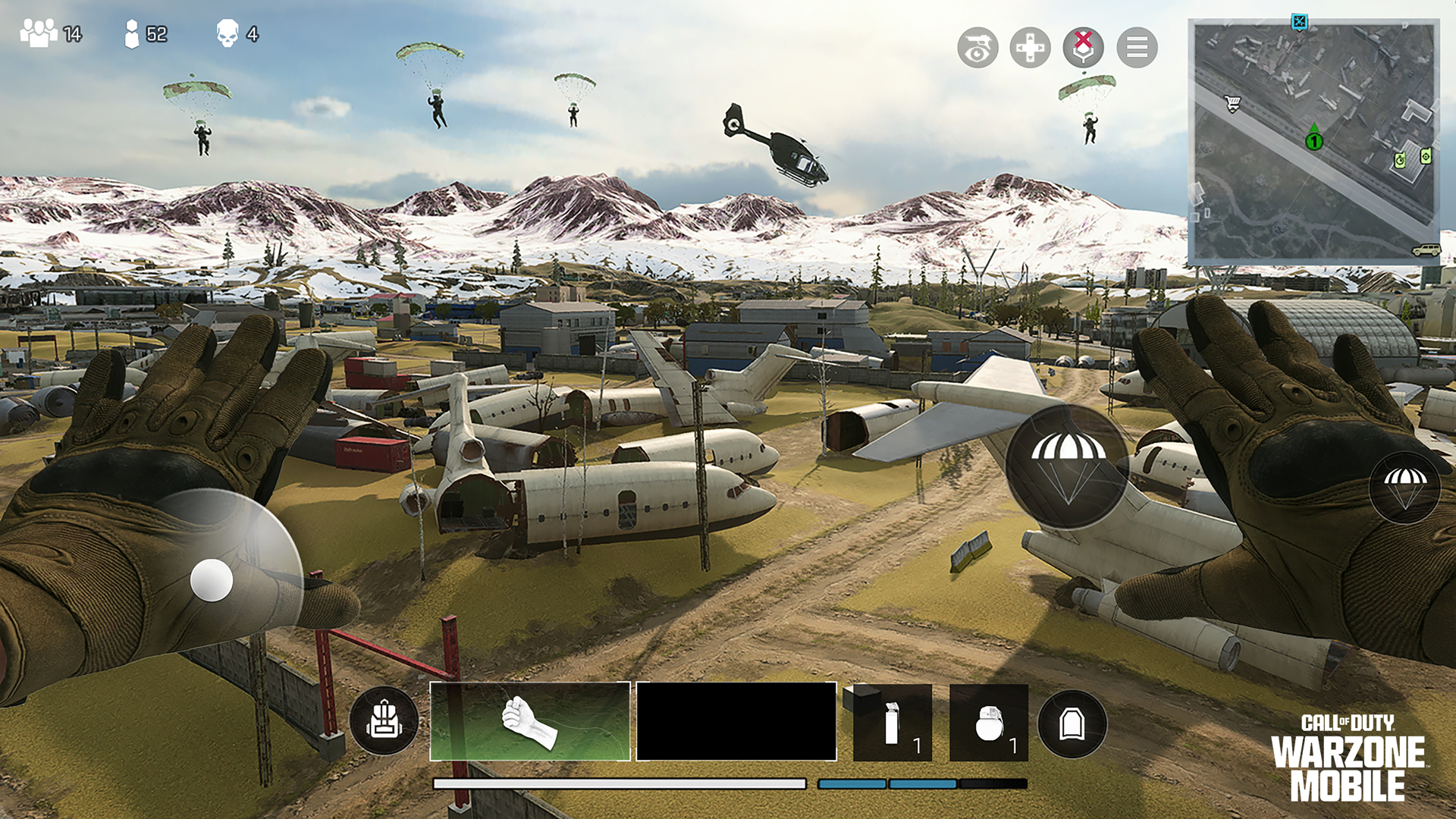
Playing “on glass” is simple to set up and learn, with a small learning curve, and you can gradually adjust your controls via the in-game overlay that appears on the in-game HUD (heads-up display). However, before you start to fully immerse yourself with the touchscreen customizations, it’s important to spend a match simply moving and (auto) firing.
When the match begins, your left thumb will govern your movement via the Virtual Control Stick in the bottom-left part of the screen, while your right thumb enables you to look and turn, as well as automatically fire at any foe that enters your crosshairs. By default, there is no hip-fire button; if you’ve positioned your crosshairs on an enemy, you’ll shoot at them.
Click on the Cog: Control Settings
Clicking on the small Cog icon, or entering the Settings menu during a match, allows you to select the Controls menu, which offers an incredible number of customizations, all with descriptions of what each function does before you decide to change it. How you use this depends on how dialed in you want to be, how you hold your mobile device while playing, and other factors.
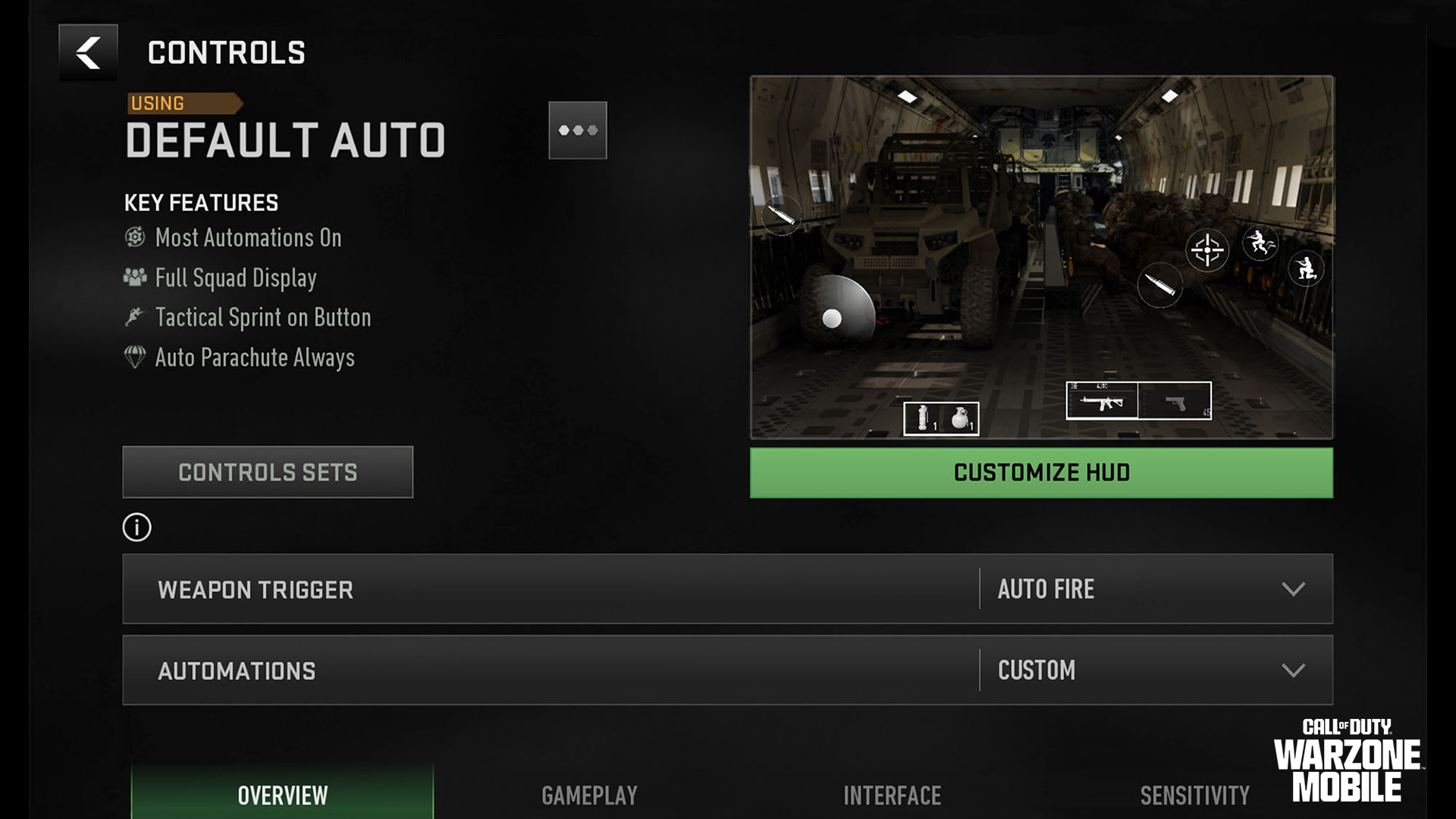
Start here! This screen allows you to set up your general HUD with as much or as little granular tweaking as you wish. Look for the following clickable menu buttons:
- Main Screen: This shows the Control Set you are currently using (“Default Auto”).
- Control Sets: Accesses the premade Control Sets (also known as “HUD presets”) you can choose from (which place all your control buttons in different locations across the screen, depending on your play style).
- Customize HUD: Accesses one of two screens (one for Battle Royale and one for Multiplayer) that show your current Control Set, along with every available button. This may look intimidating, but it’s not.
- Weapon Trigger: This allows you to Auto Fire all your weapons, customize the firing of each weapon type (e.g., allowing for different actions for Shotguns compared to LMGs), or choose Manual Fire to shoot using onscreen buttons.
- Automations: The game has most of your combat maneuvers auto-enabled to assist you while you learn how to play using touchscreen controls, like the auto hip-fire mentioned previously. This allows you to keep these features on, customize them in the Gameplay menu, or turn them off.
Control Sets (HUD Presets) Menu
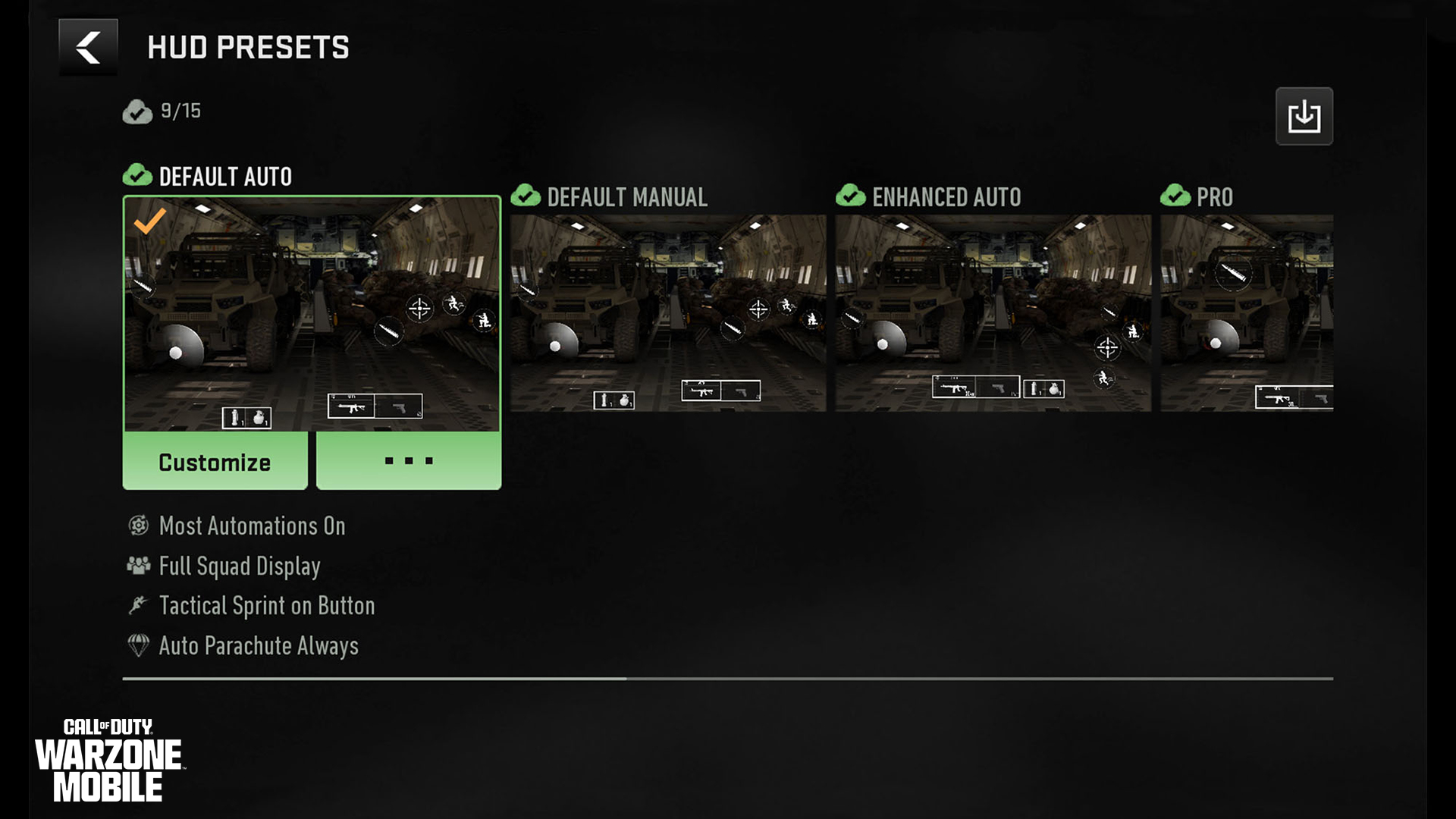
Look through the eight preset HUD displays to find the one that presents all the onscreen button locations that suit your play style. Each comes with a description — such as whether you hold a button to ADS (Aim Down Sights) or your sprint is auto-locked — and these serve a basic control setup. Some have been designed to mimic the classic Call of Duty feel and others are designed for professional play.
You can duplicate a preset, save it to the cloud to share to another device, desync it, or restore a preset to its original setup.
Customize HUD Menu
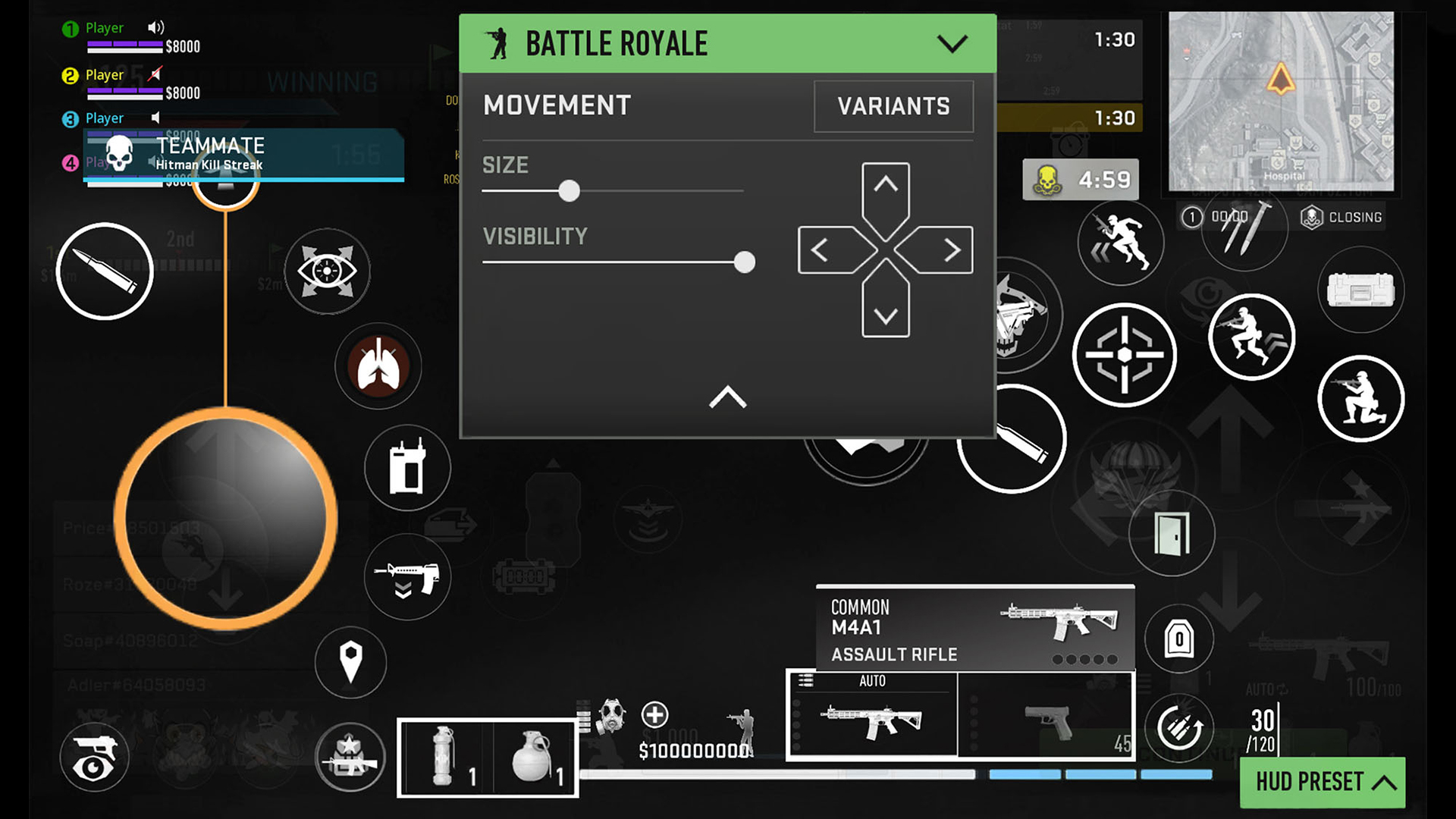
This is where you can make a limitless number of changes to every aspect of your control scheme. All of this is purely optional, but usually players delve into this menu once they’ve chosen an HUD preset that they enjoy using but want to adjust the location of a specific button for reasons of functionality or comfort.
Look at the central green box menu first; this allows you to switch between your Battle Royale and Multiplayer setups, as well as reset your HUD if you make a mistake. It also shows you which button you’ve highlighted (in orange) and the adjustments you can make to that button, such as changing its size, visibility, and any variants the button might have.
In general, you have complete customization for your HUD, including buttons you use frequently (ADS firing, Jumping, stance changing) and occasionally (the Tac-Map, teammate information, Gas Mask Status). Want to drag your firing buttons to the top-right corner because you hold your mobile device using the “claw” method? Then feel free! Need your Tac-Map to change shape from a square to a circle, disable the map’s rotation in-game, and switch it to a different corner? Completely possible!
The robust nature of this feature cannot be understated: Call of Duty: Warzone Mobile gives you total customization on every aspect of an HUD-functioning game element!
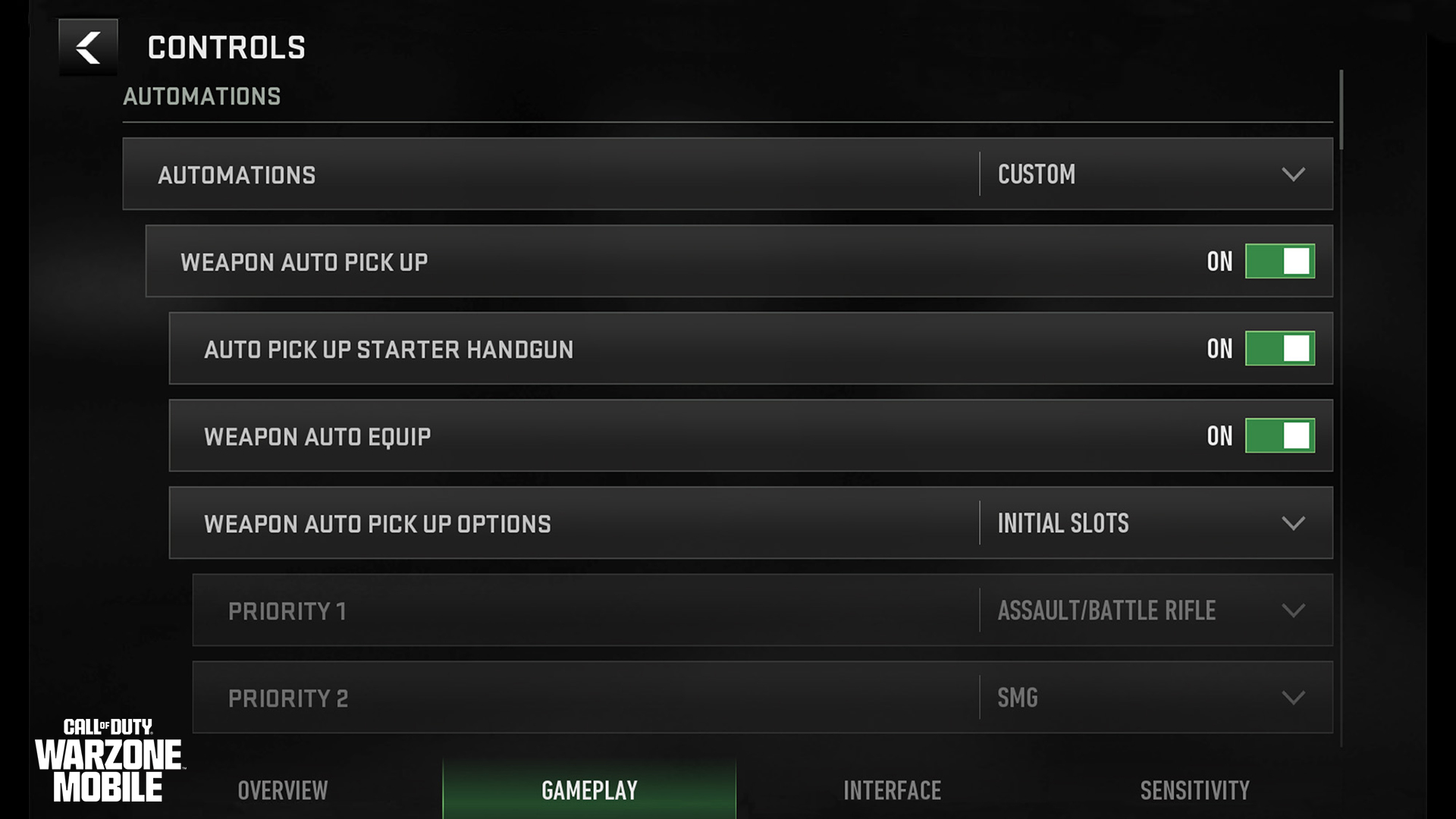
The second of the four Settings tabs allows you to adjust settings that influence gameplay. New players may find it easier to keep most options at default, while those wishing to emulate a similar control scheme to a console or PC experience should delve deeper into these settings.
Automations
This starts with turning Automations on, off, or customizing them. Choose “Custom” and you can see what Automations are available:
Weapon Auto Pickup: Enable or disable this, as well as whether your starter Handgun is picked up, whether weapons are auto equipped, and the priority of weapon types for auto pickup (e.g., you can choose Assault and Battle Rifles over Shotguns, or vice versa).
Turn to Damage Assist: Whether you automatically turn in-game to the source of enemy fire once it hits you.
Other Options: You can choose whether loot is auto picked up, how you mantle over scenery, your parachute deployment, how you climb stairs, crouch, if you have auto-assist while turning at corners, and how you equip Armor.
Movement
Change how the virtual stick behaves (allowing for auto Tac Sprint), how you sprint to a standing position, and how much camera control you have when performing a variety of functions, like firing, mounting, or aiming down sights.
Combat

Choose how automatic your weapon trigger is, how you fire on vehicles, whether your weapons fire only at targets within the weapon’s range, and how single-shot firing works on certain weapon types like pump-action Shotguns, Sniper Rifles and Launchers. Then you can adjust your ADS behavior depending on your weapon type (e.g., adjusting the settings for Shotguns and Sniper Rifles so you default to its more advantageous firing type, either hip-firing or aiming down sights, respectively).
Snap ADS fire can be set to a finger touch, you can choose how your ADS functions (via toggling or holding), how focusing certain ranged weapons works (automatically, toggling, or holding), and whether you melee automatically or not.
Interactions, Assistances, and Vehicles
You can tweak whether you bash open doors while sprinting, how force reloading occurs (i.e., off, on, or sprint only, which allows not interrupting to a reload during a sprint), whether equipping Armor can be interrupted or not, whether Armor Plates are equipped continuously or not, and whether Aim Assist is on or off. You can even choose whether to use arrows or your thumbstick to control vehicles.
Gyroscope and Controller
Using your mobile device’s internal gyroscope, you can control the in-game camera by physically tilting your device in any direction. Turned off by default, this can be used to add some additional movement to your main controls, and there’s a slightly higher learning curve. With some practice (starting with minor physical pitch and yaw maneuvers), you may prefer this additional functionality. Naturally, a full suite of options is available, allowing you to reverse the axis for horizontal, vertical, or all movement, and to toggle Gyro functionality off or on for ADS, movement, and vehicles.
Gyroscopic movement is sensitive and takes time to learn, which is why Call of Duty: Warzone Mobile allows you to incrementally change the sensitivity for each axis and offers an ADS sensitivity multiplier, including for every type of zoom (Low, 2x–3x, 4x–5x, 6x–7x, 8x, and High).
Away from Gyroscopic Movement, you can also change whether your Vertical Look is inverted or not, including having this function only while piloting airborne vehicles.
Outlines
Lastly, distinguishing your enemies and allies is an extremely important feature, and useful for knowing where your teammates are in all circumstances.
Squadmate Outlines: There are separate Squadmate Outline options (on or off) for Battle Royale and Multiplayer, the main difference being the Outlines of your BR teammates are visible through walls.
Enemy Outlines: Obviously, no enemies are visible through walls; the outline of foes appear when they are close to your aiming reticle, helping you aim during the chaos of both Battle Royale and Multiplayer modes.
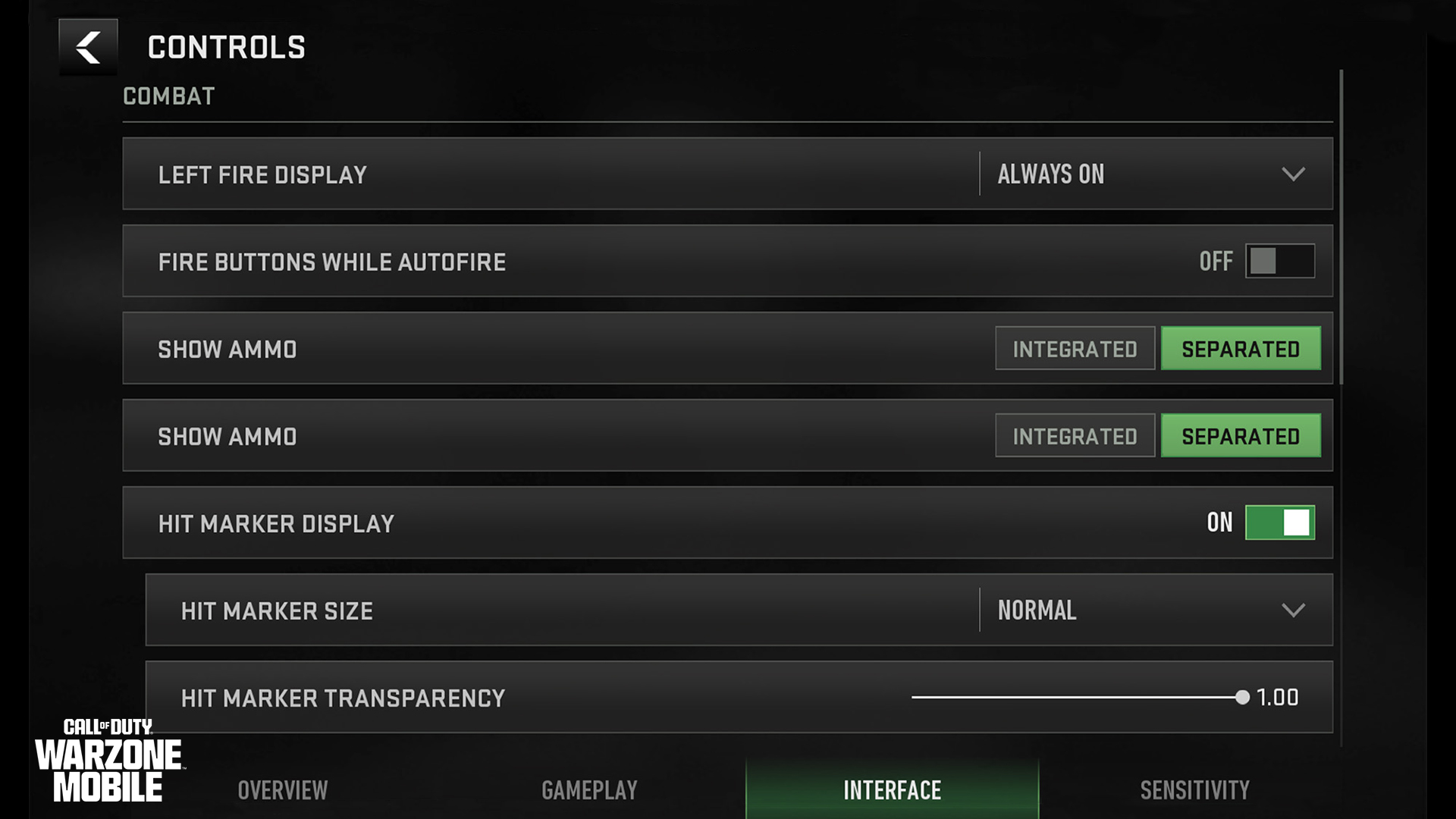
The third Settings tab allows additional adjustments for your interface, or the HUD elements (and sometimes buttons) that provide information rather than a context-sensitive function.
Combat
A variety of interesting combat adjustments can be made, including whether Hip Fire is on, and whether Fire buttons are on if Autofire is enabled. You can also show your ammo count for Primary and Secondary Weapons in an integrated or separate window.
Hit Marker Display: If you want additional confirmation that you’ve dropped a rival Operator, turn on the Hit Marker Display that adds a visual element when you damage a foe. You can tweak the size and transparency of this marker, too!
Movement
Some additional helpful settings allow you to lock Auto Sprint to a button above the virtual stick and provide flexibility when changing stance (either tapping Stance to Crouch and holding to go prone, or adding a button to split this stance change into two). You can choose whether to tap or hold while sliding and even whether the virtual stick snaps to your finger, which can be helpful when repositioning. Finally, those favoring an inverted camera (for either horizontal or vertical movement or both) can find this setting here.
Alerts and Tutorials
The final part of the Interface Menu enables a visual alert whenever you run low on Armor Plates or Ammo. It also gives a visual warning if Reload Canceling has occurred. You can view in-game tutorial tips during matches as you complete your touchscreen onboarding.
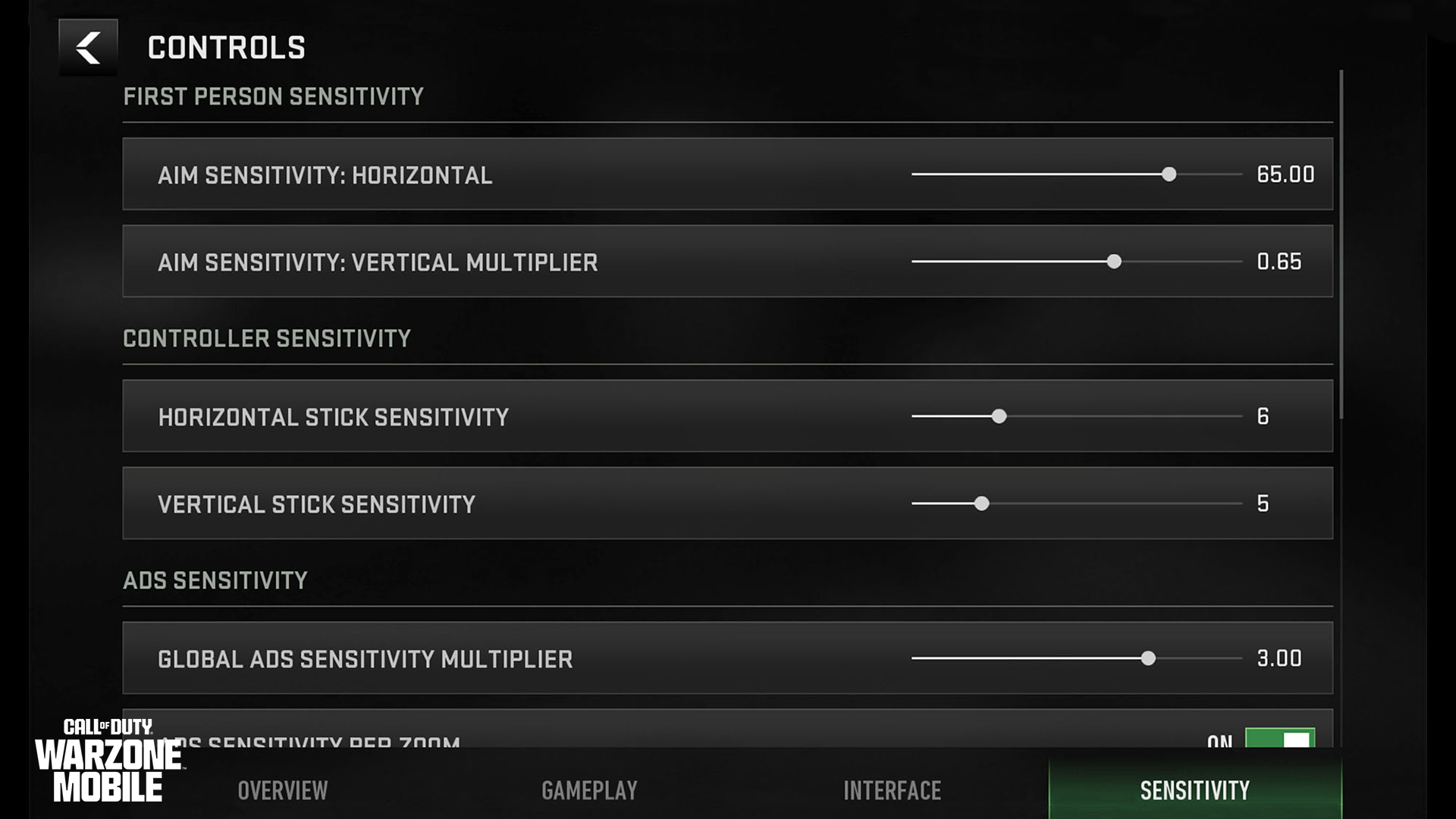
The final Settings tab allows the ultimate in flexible tweaking to your movement, ADS, and controller sensitivity settings, the latter of which is especially important if you attach a Backbone One or other peripherals.
First-Person and ADS Sensitivity
This setting affects how your digits interact with the touchscreen when it comes to controlling your movement during matches. It can be incrementally changed by a wide number of degrees, with separate sliders for both horizontal and vertical movement. Further adjustments can be made to your ADS, both at a global level (customizing the camera sensitivity while aiming down sights) and by adjusting the sensitivity for any of your optic attachments (Low, 2x–3x, 4x–5x, 6x–7x, 8x, and High). You can then apply a timing (instant, gradual, or after zoom) during the transition of your ADS, depending on when you want the sensitivity to start.
Controller Sensitivity
Call of Duty players familiar with controller menus should rejoice as separate horizontal and vertical axis sensitivity adjustments take a familiar form — increments from 1 to 20, with each increment changing the rapidity of your thumbstick moves, just as you would adjust in a game of Call of Duty®: Modern Warfare® III or Call of Duty®: Warzone.

The second method of assuming complete control over Call of Duty: Warzone Mobile is to attach a “snap-in” accessory controller to your device.
We are excited to announce that Backbone is teaming up with Call of Duty: Warzone Mobile as our official controller partner, with an optimized controller experience across all Backbone One controllers.
Backbone+ Subscribers can take advantage of Double XP Tokens, as well as exclusive in-game items, including a Calling Card, Emblem, and Weapon Charm to further customize their Loadout.
Backbone is also releasing an exclusive Backbone One – Prestige Edition available through Best Buy Drops via the Best Buy Mobile Apps starting on March 13 at 12:00pm PST. The Backbone One – Prestige Edition comes with special packaging and extra Double XP Tokens.

Backbone One controllers feature both USB-C and Lightning connectors for a lag-free direct connection to your iPhone or Android device. All Backbone One second-gen controllers include magnetic adapters that allow for seamless phone fit and support for a wide number of phone cases.
Part 3: Additional Controller Support
The third method of assuming full control over your Call of Duty: Warzone Mobile Operator is to utilize a separate, supported controller, which usually connects over Bluetooth. Note that you can switch between touchscreen and/or controller at any time, and some menu access can only be controlled via touchscreen.
Supported Controllers

At launch, you can play Call of Duty: Warzone Mobile with the Backbone One controller, as well as any controller that supports Bluetooth connection technology. This includes, but isn’t limited to:
- Xbox Wireless Controller for Series X|S, Xbox One, Windows PC, Android, and iOS.
- Xbox Elite Wireless Controller for Series X|S, Xbox One, Windows PC, Android, and iOS.
- Sony PlayStation® 5 DualSense Wireless Controller
- Sony PlayStation® 4 DualShock 4 Controller
How to Connect Your Controller
Pairing your supported controller with your phone is primarily done via Bluetooth (although some phones may support a direct wired connection). Here’s a quick example of how to set up an Xbox Wireless Controller for Call of Duty: Warzone Mobile:
- Enable pairing on your controller. This is the small, slightly raised button just to the left of the USB port on the controller and marked with a “)))” icon.
- Enable Bluetooth on your mobile device, usually completed through settings.
- Within your device’s Bluetooth settings, locate “Xbox Wireless Controller” and connect to that device.
- Open Call of Duty: Warzone Mobile. From the Main Menu screen, ensure your Xbox button is on (by pressing it), and press a button or move a thumbstick on your controller.
- A “Controller Connected” message appears on the screen. Now modify your in-game controls for Battle Royale and Multiplayer Modes, and you’re ready to go!
Note: If your phone is left idle, the Bluetooth connection may disconnect, and you will have to reconnect your phone to the controller using the setup detailed above.
In-Match Controller Support

Note that most of the menu functionality in Call of Duty: Warzone Mobile, like choosing a Playlist or changing out a Loadout, is still controlled by touchscreen and your device’s native controls, and not your controller. This is normal: Launch your match, and once your Battle Royale or Multiplayer game begins, the game seamlessly switches over to full controller functionality for gameplay.
Also note that at worldwide launch, players using native touch controls, or any type of controller, will be matchmade together in the same pool of recruits. As the game evolves, we will evaluate balancing player matchmaking pools by native touch and controllers, as well as, potentially implementing different rules for control playstyles in competitive play.
Ready for Launch? Pre-Register Now!
Call of Duty: Warzone Mobile will be available to play worldwide on March 21, 2024. Join in and register for free now by clicking here. In addition, go here for more information regarding pre-registration rewards.
For more, follow @warzonemobile on X, @codwarzonemobile on Instagram, and Call of Duty: Warzone Mobile on Facebook.
Stay frosty.

 1 month ago
60
1 month ago
60