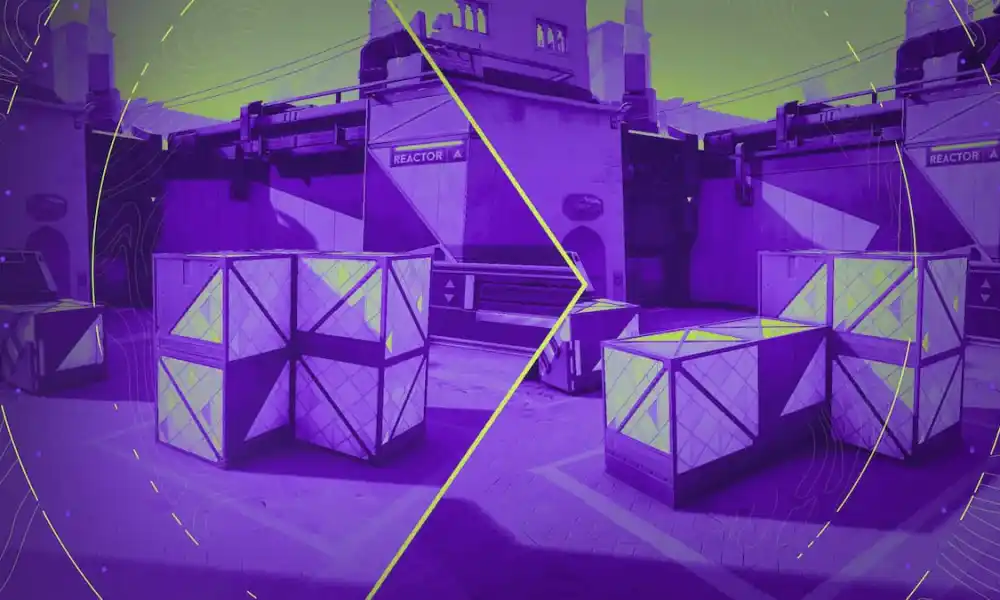Usually, a game’s next-gen update is cause for celebration, but with Bethesda’s timely update drop, a few people are pretty peeved. Fallout 4 is known for its many, many mods, and when the update came out, most of them went kaput. So, if you want to sacrifice graphical fidelity for the use of your mods, here is how to reverse the next-gen Fallout 4 update.
Rolling back the next gen update
This will seem a lot more complex than it actually is. Simply follow these step-by-step instructions, and you will have the original Fallout 4 up and running, ready for your lovely mods.
Open Steam console and download the necessary files
Open your chosen browser and type steam://open/console into the URL bar. This will open up the console commands menu in Steam. Here you will need to type a number of lines of text to redownload the original files. One by one, type these lines into the console command bar.
- download_depot 377160 377161 7497069378349273908
- download_depot 377160 377163 5819088023757897745
- download_depot 377160 377162 5847529232406005096
- download_depot 377160 377164 2178106366609958945
The following is for the DLCs. Only type the words before the – mark.
- download_depot 377160 435870 1691678129192680960 – Automatron
- download_depot 377160 435871 5106118861901111234 – Automatron English
- download_depot 377160 435880 1255562923187931216 – Wasteland Workshop
- download_depot 377160 435881 1207717296920736193 – Far Harbor
- download_depot 377160 435882 8482181819175811242 – Far Harbor English
- download_depot 377160 480630 5527412439359349504 – Contraptions Workshop
- download_depot 377160 480631 6588493486198824788 – Vault-Tec Workshop
- download_depot 377160 393885 5000262035721758737 – Vault-Tec Workshop English
- download_depot 377160 490650 4873048792354485093 – Nuka World
- download_depot 377160 393895 7677765994120765493 – Nuka World English
 Image: Steam
Image: SteamPlace these in a folder
Each of these will be downloaded to a folder located in C:\ProgramFiles(x86)\Steam\steamapps\content\app_377160. You will need to locate this and take each file from the separate folders inside this location and place them into a new folder. I place mine in a folder called Fallout Backup. Each of the files can be removed from their original place and popped into the new folder.
Replace the files in your Fallout 4 game
To finally restore Fallout 4 to its original form before the next-gen update, you need to take all the files from this new folder and replace them with the ones in your current Fallout 4 directory. This is usually found at C:\Program Files (x86)\Steam\steamapps\content\app_377160\.
You can easily find your Fallout 4 directory by heading to the game in your Steam library, right-clicking, and selecting Properties. Here, you can click on Installed Files and on Browse, which will open your directory folder.
Replace all the files with your new ones. This may take a while. If the option to replace comes up, select it.
How to stop Fallout 4 updating to the Next Gen version
 Image: PC Invasion
Image: PC InvasionAgain, to prevent all your hard work from being undone, open the Fallout 4 properties menu from your Steam library. Here, you can find the Updates option. Make sure you select the option to “Only Update this Game When I Launch It.” Doing this will ensure you only update when needed and will stop you from reverting to the Fallout 4 next-gen update. This should let you run all your favourite mods with no issues.
PC Invasion is supported by our audience. When you purchase through links on our site, we may earn a small affiliate commission. Learn more

 2 weeks ago
43
2 weeks ago
43