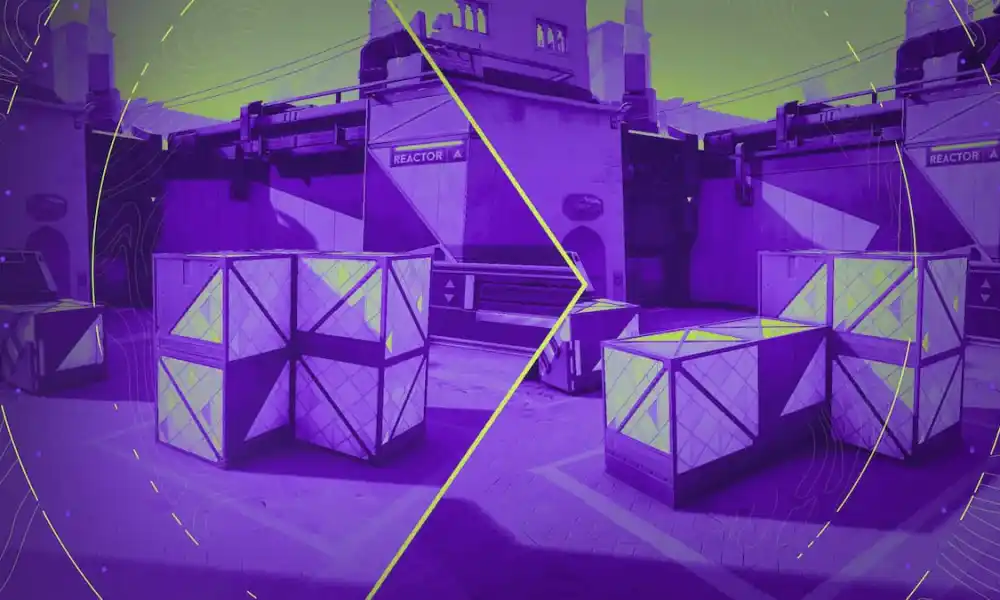League of Legends by Riot Games is a multiplayer online battle arena (MOBA) game that was released in 2009. According to activeplayer.io, a total of 150 Million players are registered in the game with over 117 Million monthly active players. With so many players in this game, the publisher allows players to choose from many languages. You might have chosen one language by default and while it can be confusing to change the language, it is still very much possible.
The process of changing the language is simple and straightforward but finding the settings could be hard if you do not know where to look for. Here’s all you need to know about changing your League of Legends language settings.
Changing your language in League of Legends
You should know that there are two options when it comes to changing your language. Riot Games allows you to either change your in-game language or your Riot client language.
First, let us take a look at how to change your Riot client language:
Changing Client Language
Changing your Riot client language is the easiest method. Here are some of the languages you can choose from:
English (US/ PH/ SG)
Japanese
Dutch
Italian
French
German
Others
To change the client's language, follow these steps:
Open your Riot client, and make sure that you are signed out of your account.
Go to the profile icon on the top right-hand corner
Now go to Settings
You will Riot client language here
Finally select your preferred language
Changing in-game language
If you are looking to change the language in-game, you need to know that you will be modifying certain files. It is common knowledge that meddling with Riot’s game files is against terms of service. But given the fact that changing the language of the client does not give you a competitive advantage over your opponent, there is no likelihood that action would be taken against you.
1. Open the League of Legends Installation Directory which is by default C:/Riot Games/League of Legends. However, if you have installed the game on another drive, find it.
2. Create a League client shortcut by right-clicking “LeagueClient.” Then drag the shortcut to the desktop.
3. Right-click the shortcut and go to “Properties.”
4. Now, navigate and find the “Target” field. In this space, put one space after “D:\Riot Games\League of Legends\LeagueClient.exe” and add “–locale=X”
5. Now, the Target will read: D:\Riot Games\League of Legends\LeagueClient.exe” –locale=X
6. You can interchange the X with the following codes:
Japanese: ja_JP
Korean: ko_KR
Chinese: zh_CN
Taiwanese: zh_TW
Spanish (Spain): es_ES
Spanish (Latin America): es_MX
English: en_GB, en_AU, en_US
French: fr_FR
German: de_DE
Italian: it_IT
Polish: pl_PL
Romanian: ro_RO
Greek: el_GR
Portuguese: pt_BR
Hungarian: hu_HU
Russian: ru_RU
Turkish: tr_TR
For example: D:\Riot Games\League of Legends\LeagueClient.exe” –locale=tr_TR
7. Now, apply these changes and use the shortcut to play League with the intended language.

 9 months ago
109
9 months ago
109