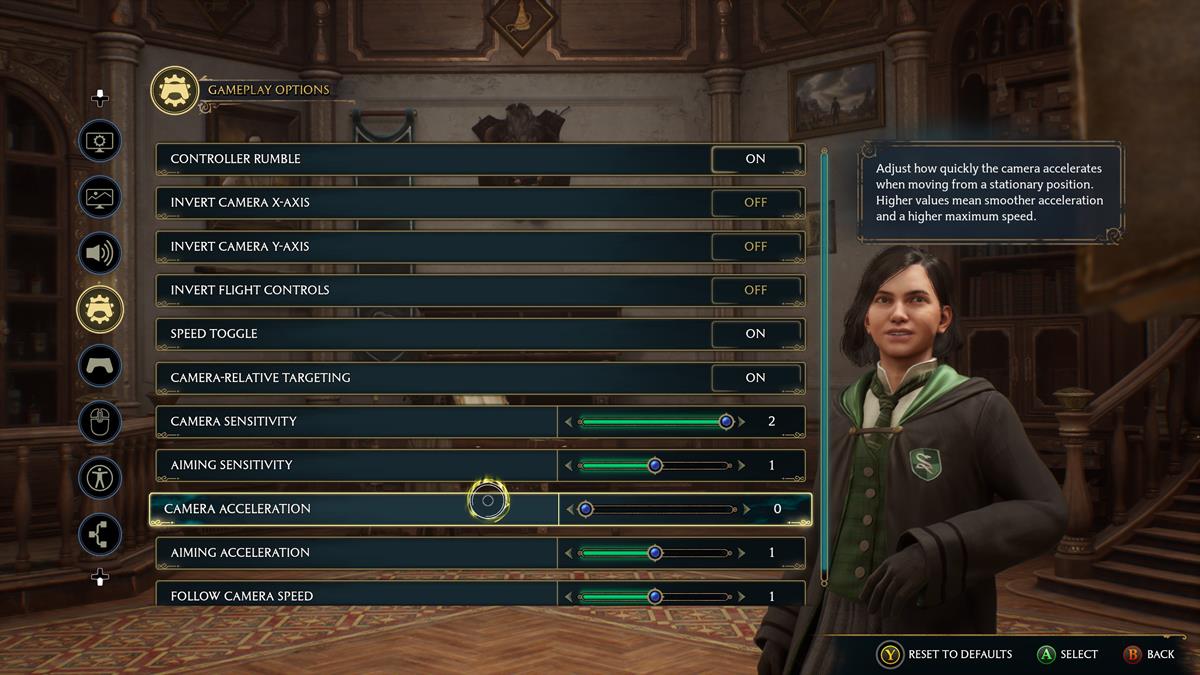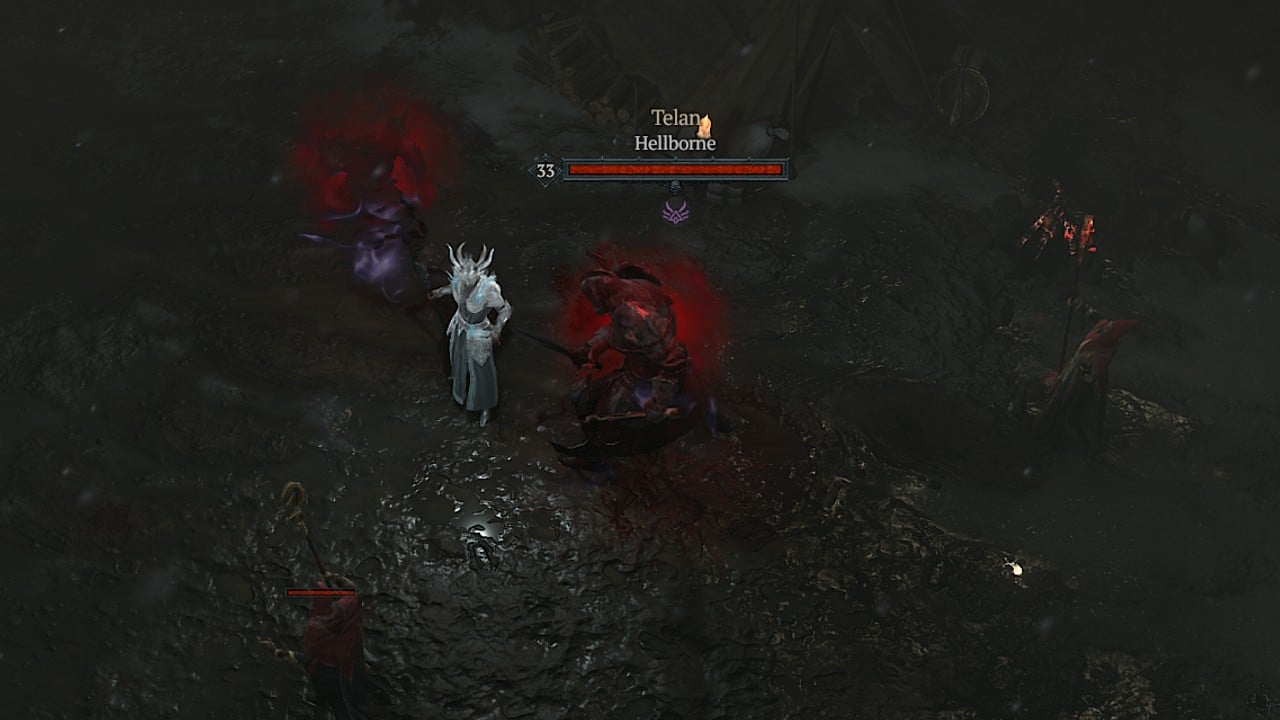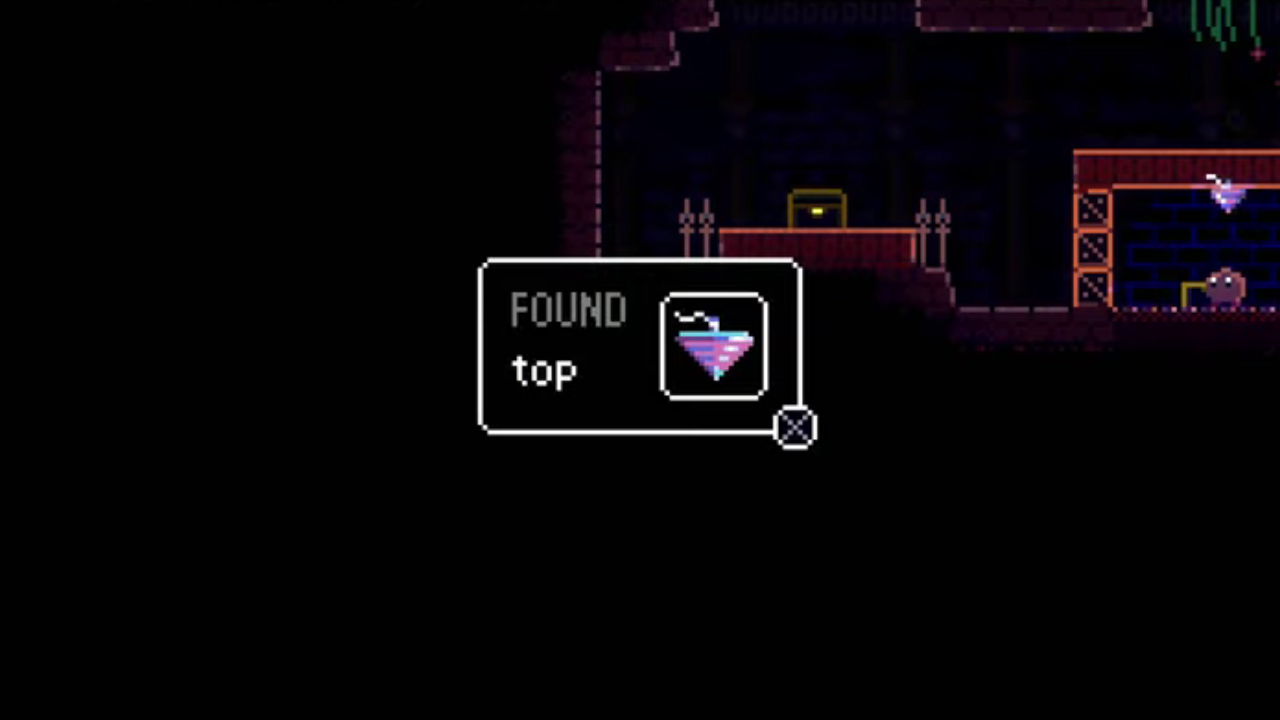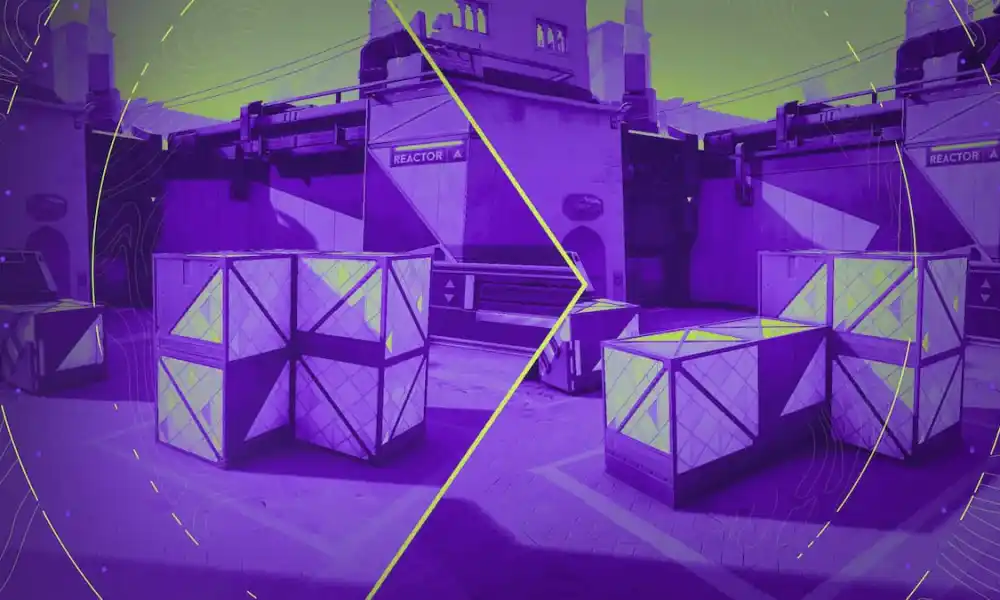If you’re playing Hogwarts Legacy with a controller, you might find that the camera movement is sluggish to a surprising degree. After all, it’s hard to get truly immersed in a game if you’re constantly fighting one of its most basic aspects on a regular basis. Thankfully, it’s extremely easy to make the camera less slow and more responsive. All it takes is changing a couple of settings in the menu and the issue won’t be nearly as much of a problem moving forward. With that out of the way, it’ll be smooth sailing, unless you’re on PC, at which point the stutters and frame drops might make that impossible for now.
Pause the game and go to the options section. Then look for the “gameplay options” menu, which is the fourth one down from the top, right underneath the audio section denoted by a speaker icon. Underneath “camera-relative targeting”, you’ll see a host of sliders for various camera options. You’re looking for “camera sensitivity” and “camera acceleration” here. These are both set to one by default, but you’ll want to change both of them. Boost “camera sensitivity” up to its maximum, which is two. On the other end of the spectrum, you’ll want to set “camera acceleration” to its lowest setting.
Fixing the slow camera in Hogwarts Legacy
With both of those changes, the camera should be notably more sensitive and will be free from any strange acceleration forcing it to feel sluggish or off. It’s an easy fix for making the slow camera in Hogwarts Legacy more tolerable, but it’s strange that the default setting makes for such an unpleasant experience. Make sure to check out our guides and features hub for more content that can help with many other aspects of the game. Except for the framerate issues, that is. Hogwarts Legacy is available for purchase on Steam.

 1 year ago
235
1 year ago
235