While I’m not great at them, I do play a lot of fighting games. Everything from Street Fighter to Granblue to Skullgirls; I enjoy hopping in for a few quick matches. Until now, I’ve usually preferred four button fighters over six button because using the bumpers and triggers to pull off complex moves never feels quite as good as the face buttons. I’ve considered getting a fight stick for that arcade feel, but I’ve always been more of a casual enjoyer of the genre, along with a fight stick taking up a lot of space. Enter the Turtle Beach Stealth Pivot controller, a normal Xbox controller and tiny fight stick all in one.
As soon as I saw the Stealth Pivot, I was fascinated by it. At first glance, it may look like a normal, Xbox style controller, but it actually hides two big secrets inside. The two grey sections on the controller can pivot (hence the name) to a different layout. The left stick and D-Pad swaps with a D-Pad and two buttons for L3 and R3, while the face buttons and right stick swap out for a set of six face buttons. It’s a neat gimmick that’s also incredibly useful if you play a lot of 2D games.

To turn the pivots, you first need to release a switch on the back of the controller, one for each side so you don’t accidentally turn them when in use. You then twist the analogue sticks to lower them, and finally press in on one of the pivots to turn it. Lock the switches back in place, and it’s like you have a totally different controller. The process is simple and quick, though I wouldn’t want to swap a pivot under a time crunch, like a match starting in SF6. In that game, while camera control on a stick is nice in World Tour mode and getting used to the button camera controls can take a while thanks to a weird layout, the game is much better played with the six button setup.
Having six face buttons does take some getting used to, especially since ABX and Y buttons are moved from the top right. But once you do it’s a much more comfortable way to play fighters. Likewise, the dedicated D-pad on the left side is incredibly comfortable. Swapping this D-pad out for the left stick position-wise also fixes my problem of defaulting to the stick for 2D platformers as that’s where my thumb normally rests.

Unfortunately, the D-pad that comes alongside the stick isn’t nearly as good. Both use the rounded Xbox style, which I’m not a fan of. The dedicated D-pad is clicky enough that it still feels good to roll, however, without feeling stiff. I wish the other one followed suit, but it’s unfortunately mushy and prone to miss inputs due to its shape.
The sticks are very comfortable to use, even if they do have a weird feeling texture to them. They’re fairly small, but have good grip so I never felt like I needed to readjust my thumb in the middle of an input. The triggers are about what you’d expect for an Xbox controller, in that they feel nice to use and have an ergonomic shape to them. If you’d like, you can also flip a switch to greatly reduce the needed travel distance for a full input, a very popular inclusion on premium controllers, though I’m personally not a fan of how that feels.
The bumpers, meanwhile, are much more comfortable than a stock Xbox controller. I always found those to require a bit too much force to push in, but those on the Stealth Pivot feel great to use. They’re clicky without being annoying, but not too mushy as to remove feedback entirely. Further down the back, we’ve got two back buttons, which are always a great addition to any controller. I usually assign these to L3 and R3 and never look back, and that’s exactly what I did here.

How you assign special buttons like those is interesting. The Stealth Pivot comes with a small screen at the top of the device. This displays what profile you’re using as well as the controller’s battery life, though it shuts off after a while so as not to be a distraction – and save some battery life. By pressing the plus button at the bottom of the controller, you can start controlling the screen which has various sub menus. These include Button Mapping (for those special buttons, not the entire controller), D-Pad Mapping (if you want the dedicated pad to control the D-pad, left stick, or right stick), Slider mapping (there’s a slider just below the Xbox button which can various volumes when using the headphone jack), Connect to swap between the dongle, bluetooth, and app link, and finally Social Alerts, which did absolutely nothing as I used the controller purely on PC. It’s very cool to be able to change these things on the fly, and thankfully I never pressed the plus button accidentally as that would stop controller inputs from going to my PC while the screen menu is in use.
The on board menu doesn’t let you do everything, however, which is where we run into another issue: the desktop software. You’re supposed to be able to use a program from Turtle Beach’s website to control the finer points of the controller, like deadzones, LED colors, and more. Unfortunately, I haven’t been able to get anything done in the software to reflect on the controller. This leaves its feature set a bit more limited than it should be, though even if it were functional I don’t really like the app anyway.

Opening it, the program will automatically become full screen over whatever you were doing in your monitor. As far as I can tell, you can’t change it to a windowed mode either, so this isn’t software you keep open to tweak things as you go; you get in, do your business (if it worked), and get out. You also better hope your business loads properly, as there have been several times when I wanted to attempt to tweak something but the program just wouldn’t let me access that menu. I have no idea what causes this, but closing and reopening the program will reroll your chances of being able to use it.
There are a few other issues I have with the Pivot, as great as it is otherwise. With gyro controls becoming more and more popular, I’m a bit disappointed this controller doesn’t include them. It makes sense as Xbox controllers don’t have this feature, and you can use the Pivot as an Xbox Series controller with a wire, but as a PC user it would have been nice to have. If Turtle Beach ever makes a PlayStation version of the Stealth, complete with gyro, resistive triggers, and other DualSense features, that would make for the perfect controller in my eyes.
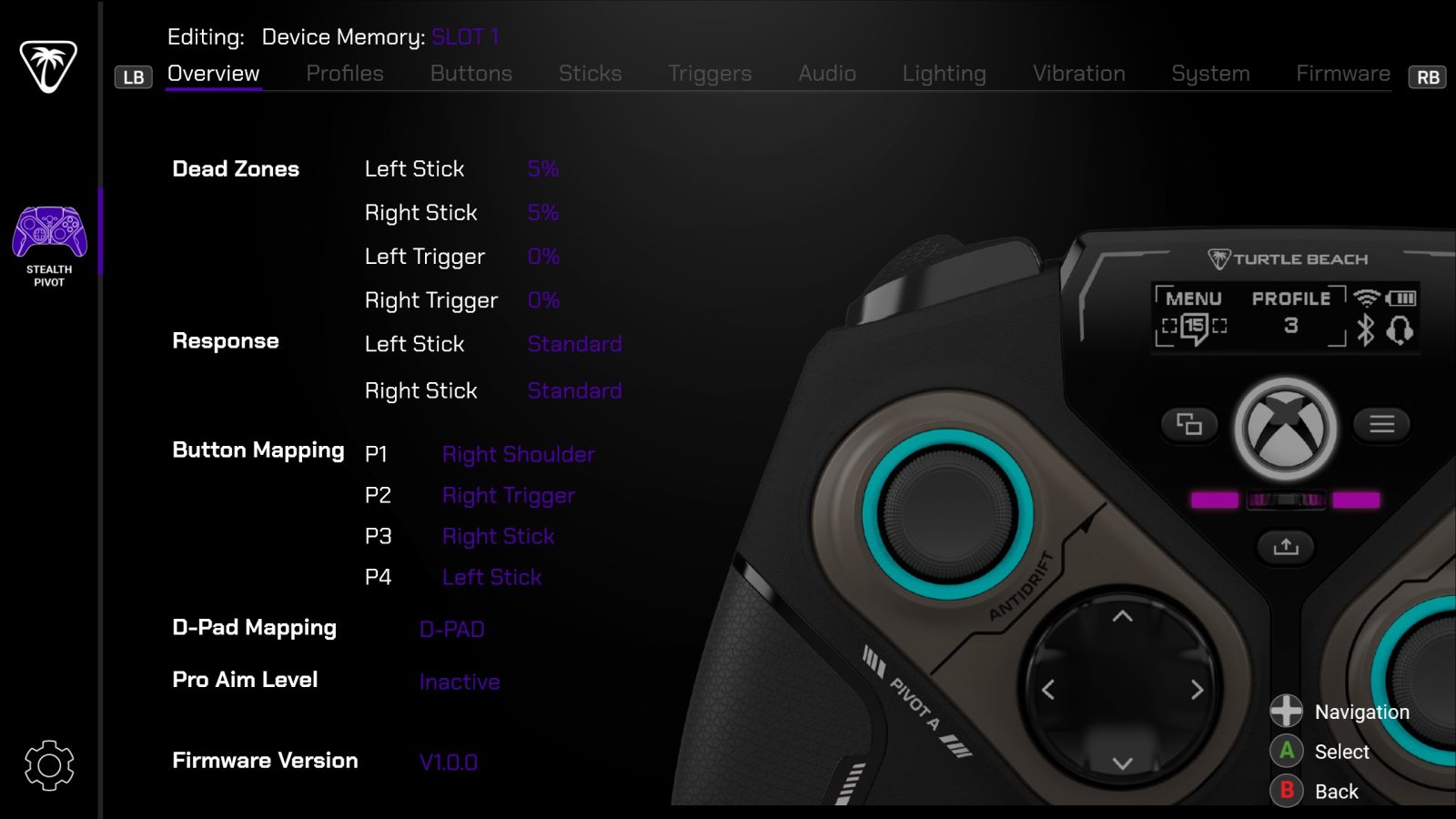
While I mentioned this device has bluetooth connectivity earlier, it really only does for mobile devices. For PC, you need to use a wired connection or the included wireless USB dongle, and for Xboxs it’s wired only. I really don’t understand this, as if the controller already has bluetooth why not let me use it? When I did connect to bluetooth on my desktop, it wouldn’t actually register any inputs. It’s a very strange restriction.
David is the kind of person to wear his heart on his sleeve. He can find positives in anything, like this is a person who loved Star Fox Zero to death. You’ll see him playing all kinds of games: AAAs, Indies, game jam games, games of all genres, and writing about them! Here. On this website. When not writing or playing games, you can find David making music, games, or enjoying a good book.
David’s favorite games include NieR: Automata, Mother 3, and Gravity Rush.
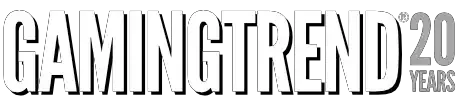
The Stealth Pivot is the perfect controller for fighting game fans. It functions as a decent Xbox controller and a great fight stick all in one. The controller has some weird shortcomings in various places, but it’s overall comfortable and very versatile.
PROS
- Pivots work wonderfully
- On board menus
- Great dedicated D-Pad…
CONS
- …contrasted by the lackluster normal D-Pad
- Software doesn’t really work
- Restrictive connectivity
Unless otherwise stated, the product in this article was provided for review purposes.
See below for our list of partners and affiliates:

 2 months ago
108
2 months ago
108

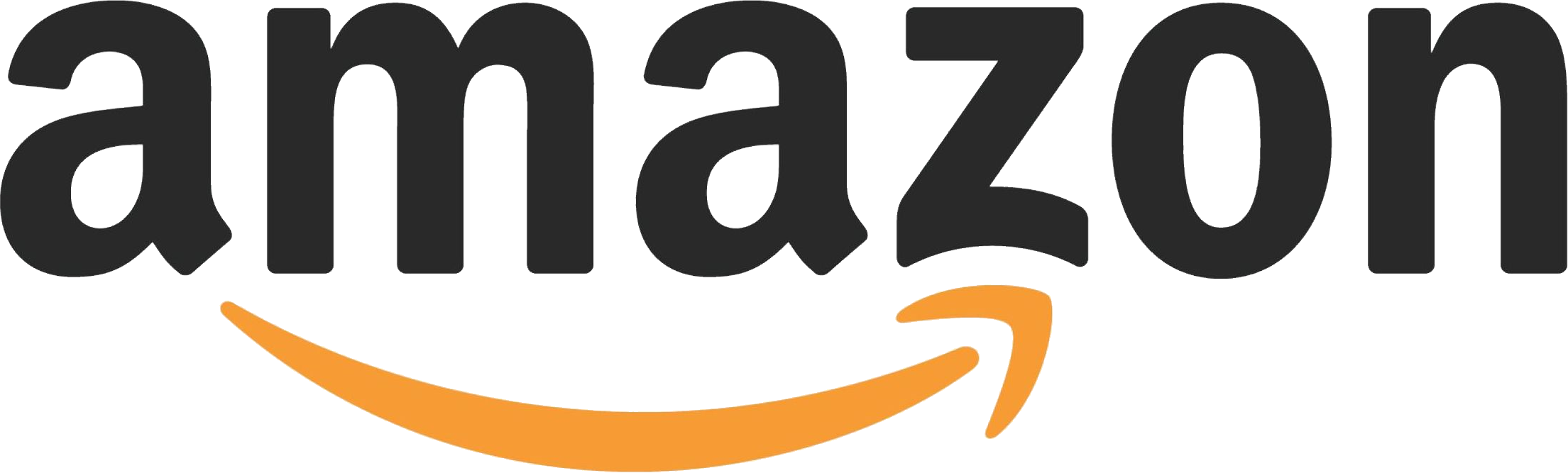


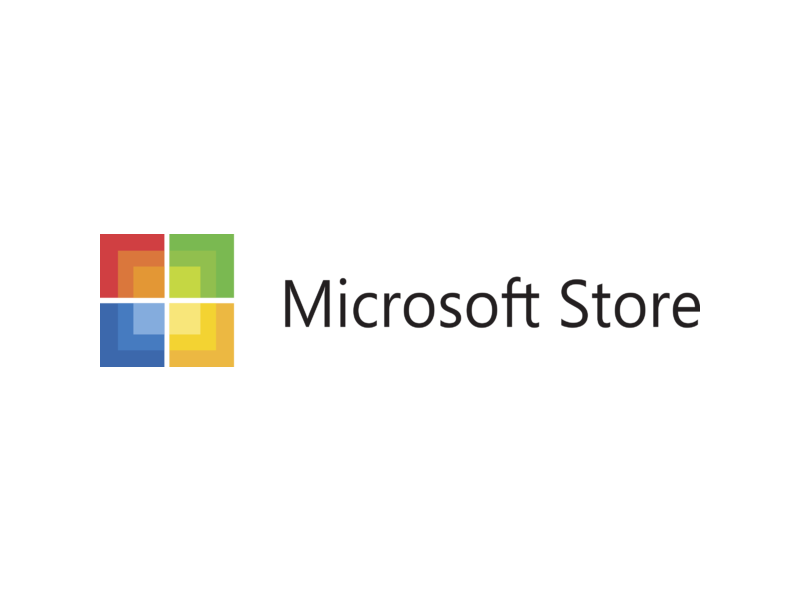



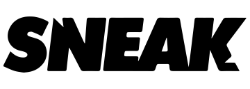
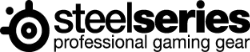


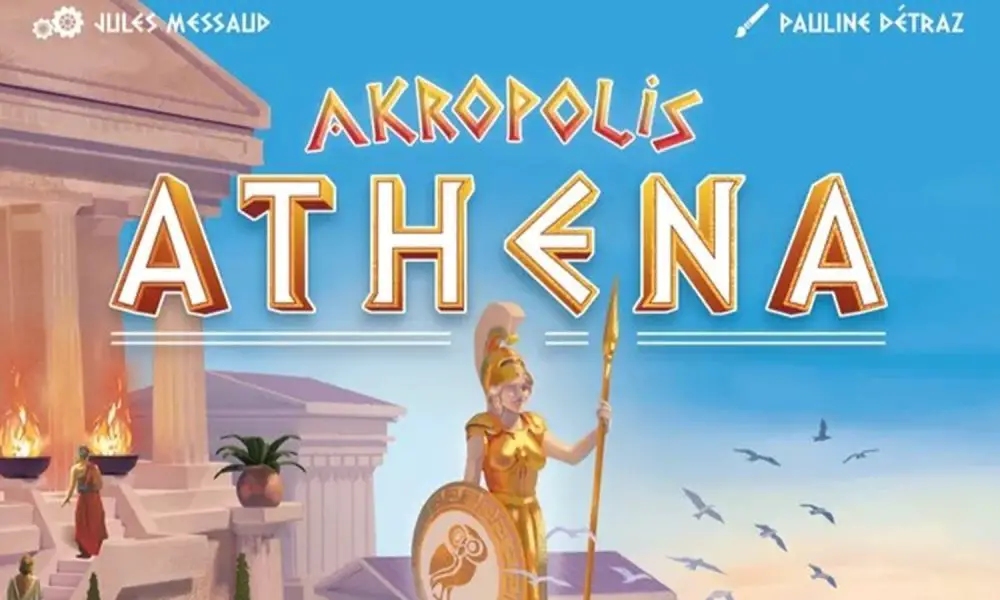





![Anime Reborn Units Tier List [RELEASE] (November 2024)](https://www.destructoid.com/wp-content/uploads/2024/11/anime-reborn-units-tier-list.jpg)