Final Fantasy XIV is one of those games that travels with you when you get a new device, whether it’s an upgrade of a previous platform (PS4 to PS5, for example), or you’re changing platform entirely. Thankfully, there’s an easy way to transfer your settings.
Whether you’ve upgraded, or want to log in on a different device, you shouldn’t have to spend an hour reorganizing your hotbars or tweaking your settings. Square Enix have thought of this, and there’s a way to save your settings to the server and download them on a different device.
What settings are transferable in FFXIV?
 Screenshot by Destructoid
Screenshot by DestructoidTransferring your settings doesn’t just save your hotbar ordering. A lot of things will migrate to your new platform with you if you follow the steps below, including:
- HUD layout and size settings
- Hotbar layouts
- Gear sets
- Key bindings
- Chat filters
- Macros
- Triple Triad and Lord of Verminion settings
- Friend list group names and contact list
- Sound settings
- Accessibility settings
- Custom chat colors
How to transfer settings via servers in Final Fantasy XIV (PC/Mac/PS4/PS5)
Regardless of your chosen platform, you can do this very easily through the character selection screen. You can save your settings once every 24 hours if you’re particularly paranoid about the possible demise of a device, or you make changes relatively often.
How to save settings in FFXIV
 Image by Destructoid
Image by DestructoidOpen up FFXIV on your regular platform, and enter the character selection screen, then select the Settings icon next to the character whose settings you want to save. If you want to save settings for all characters, click on the Settings icon beside “World” and “New Character” at the top. Either way, click “Proceed” in the pop-up window to open the following window:
 Image by Destructoid
Image by DestructoidThis is the most important step. In order to save your current settings, make sure to click “Upload”. Clicking “download” will restore the settings that were there the last time you uploaded them, and if you haven’t ever uploaded your settings, it will wipe everything and restore the default settings.
How to transfer settings in FFXIV
 Image by Destructoid
Image by DestructoidOnce you’ve saved your settings in the previous step, you can now open up FFXIV on the new device. Once you’ve found your way back to the character selection screen, click on the same icon that you did to save your settings previously.
This time, though, press “Download”. Your settings will be downloaded and you’ll be able to log in and play immediately, without the fuss of having to organize your virtual life all over again.
Destructoid is supported by our audience. When you purchase through links on our site, we may earn a small affiliate commission. Learn more about our Affiliate Policy

 2 months ago
114
2 months ago
114



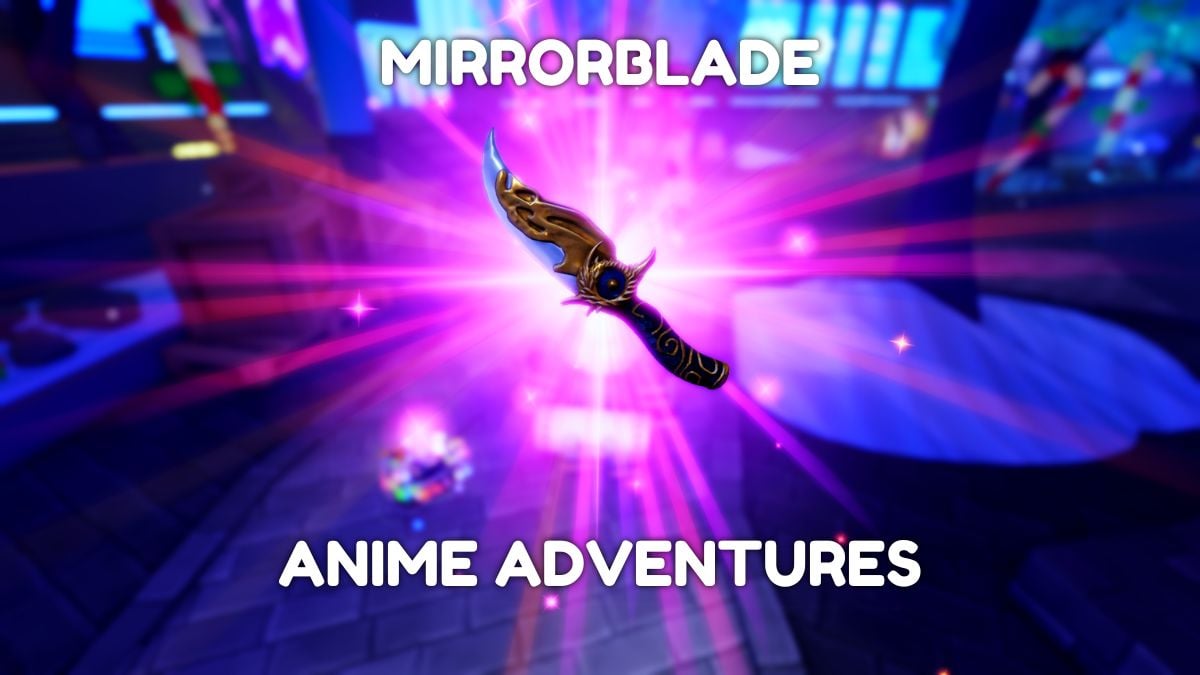



![Anime Reborn Units Tier List [RELEASE] (November 2024)](https://www.destructoid.com/wp-content/uploads/2024/11/anime-reborn-units-tier-list.jpg)
