The latest Call of Duty release, Black Ops 6, seems to have returned with a common pesky error from previous COD releases: DirectX errors and crashes. While the issue typically requires a fix from the developers to permanently make it go away, there are some ways we’ve found how to fix DirectX crashes in Black Ops 6 to lower the chance of the error occurring.

Fixes for DirectX crashes in Black Ops 6
Unfortunately, the DirectX crashing error has been plaguing Call of Duty releases for years now, and Black Ops 6 is no different. Ther errors typically occur due to a certain irregularity with certain GPUs when rendering parts of the FPS while using DirectX. Within a week or so, Activision usually works with NVidia and AMD to issue hotfixes as well as driver updates to fix the issue. However, in the meantime we’ve found some potential fixes that can reduce the commonality of DirectX crashes while playing Black Ops 6:
- Lower Graphic Settings. Head into your Settings menu then go to Display. Make sure your Display Resolution and Refresh Rate match that of your monitor, then set the following settings:
- Nvidia Reflex Low Latency: On
- Eco Mode Preset: Custom
- V-Sync (Gameplay): Off
- V-Sync (Menus): Off
- Custom Frame Rate Limit: Match your refresh rate
- High Dynamic HDR: Off
- Upscaling/Sharpening: FidelityFX
- Raytracing: Off
- Texture Resolution: Normal
- Texture Filter Anisotropic: High
- Depth of Field: Off
- Detail Quality Level: Low
- Particle Resolution: Very Low
- Bullet Impacts: On
- Persistent Effects: Off
- Shader Quality: Low
- On-Demand Texture Streaming: Optimized
- Shadow Quality: Normal
- Screen Space Shadows: Off
- Ambient Occlusion: Off
- Screen Space Reflections: Off
- Static Reflection Quality: Low
- Tesselation: Off
- Volumetric Quality: Low
- Deferred Physics Quality: Off
- Weather Grid Volumes: Off
- Water Quality: Off
- Add -d3d11 launch parameters if playing on Steam. This forces Steam to use DirectX 11 instead of DirectX 12. You can do this by right-clicking on Black Ops 6 in Steam and then going to Properties. Under General, click Launch Options and put in -d3d11 then launch the game.
- Alter your VRAM Target Settings. Inside of Black Ops 6 go to Settings then Graphics then Advanced and look for VRAM Target. For most player I recommend setting this to 60 to match most refresh rates and target FPS. This will prevent some texture loading issues.
Once Activision or the GPU companies issue a fix for this we’ll make sure to post back here with the update. Until then, these solutions will help lower the chance of the DirectX crashing errors from occuring.
Destructoid is supported by our audience. When you purchase through links on our site, we may earn a small affiliate commission. Learn more about our Affiliate Policy

 2 months ago
112
2 months ago
112



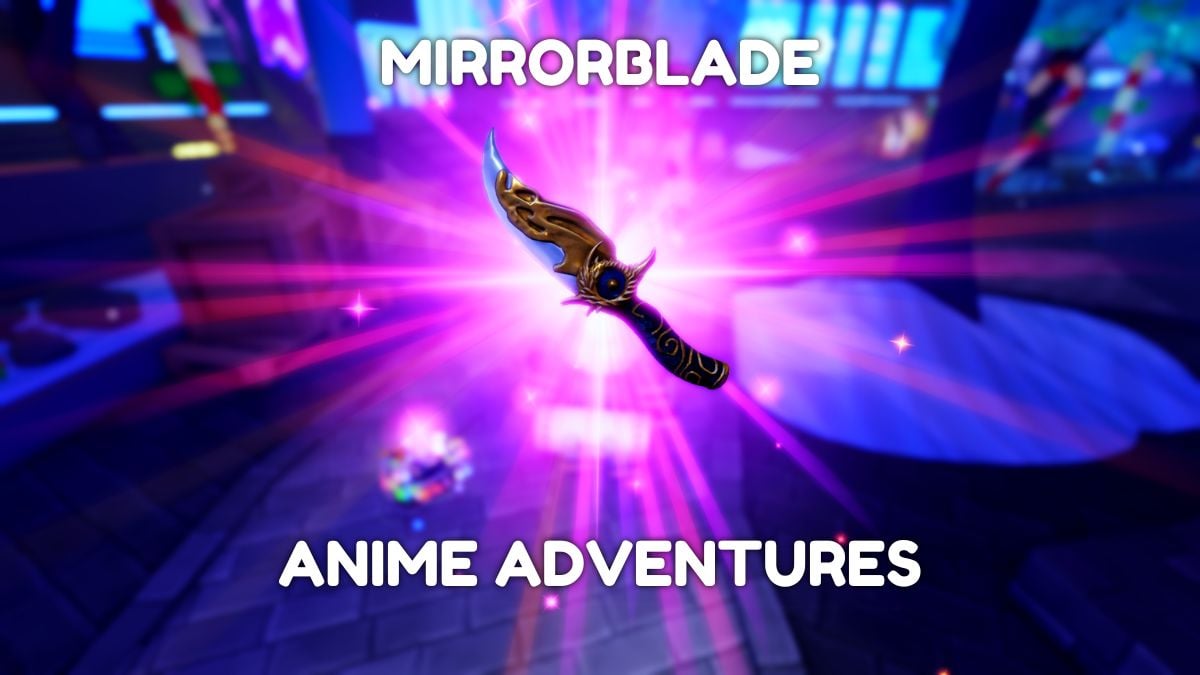



![Anime Reborn Units Tier List [RELEASE] (November 2024)](https://www.destructoid.com/wp-content/uploads/2024/11/anime-reborn-units-tier-list.jpg)
