Discord has become an integral part of the gaming community, offering a platform where gamers can connect, communicate, and collaborate. With the integration of Discord on the PlayStation 5 (PS5), players can now seamlessly join voice chats and engage with their favorite communities directly from their console. This comprehensive guide will walk you through the process of finding and joining Discord servers on your PS5.
1. Linking Your Discord Account to PS5
Before diving into Discord servers, you need to link your Discord account to your PlayStation Network (PSN) account.
Steps to Link Your Accounts:
- On Your PS5:
- Navigate to Settings from the home screen.
- Select Users and Accounts.
- Go to Linked Services.
- Choose Discord from the list.
- Follow the on-screen instructions to log in and authorize the connection.
- On the Discord App:
- Open the Discord app on your mobile device or PC.
- Go to User Settings > Connections.
- Select the PlayStation icon and log in with your PSN credentials.
For detailed instructions, visit PlayStation’s Official Support Page.
2. Finding Discord Servers to Join
To enhance your gaming experience, joining the right Discord servers is crucial. Whether you’re looking for gaming communities, fan clubs, or interest-based groups, there’s a server out there for you.
- Use Server Listing Websites:
- Find Discord servers here at Discadia, a comprehensive Discord server listing platform where you can search for servers by category, popularity, or keywords.
- Join Through Invites:
- Friends can send you invite links to servers directly.
- You can also find server invites on official game websites or forums.
3. Joining Discord Voice Chats on PS5
Once you’ve found a server, joining voice chats on your PS5 is straightforward.
Steps to Join Voice Chats:
- On the Discord App:
- Open the server you want to join.
- Enter a voice channel.
- Transfer Voice Chat to PS5:
- In the voice channel, swipe up (mobile) or click the Transfer icon (desktop).
- Select Transfer to PlayStation and choose your PS5 console.
- On Your PS5:
- You’ll receive a notification.
- Press the PS button to accept and start the voice chat on your console.
For more details, refer to Discord’s Official Guide on Connecting to PlayStation.
4. Tips for Engaging with Discord Communities
- Introduce Yourself:
- Many servers have introduction channels. Say hello and share a bit about yourself.
- Read Server Rules:
- Each server has its own guidelines. Make sure to read and follow them to ensure a positive experience.
- Participate Actively:
- Engage in discussions, join events, and contribute to the community.
- Stay Safe:
- Be cautious about sharing personal information.
- Report any inappropriate behavior to server moderators.
5. Benefits of Using Discord on PS5
- Seamless Communication:
- Chat with friends across different platforms without leaving your game.
- Community Engagement:
- Stay connected with gaming communities and stay updated on the latest news and events.
- Enhanced Gaming Experience:
- Coordinate strategies in multiplayer games through real-time voice chats.
Conclusion
Integrating Discord with your PS5 elevates your gaming experience by connecting you with a vast network of gamers worldwide. By following this guide, you can effortlessly find and join Discord servers, making your time on PS5 even more enjoyable.
Happy gaming!

 2 months ago
117
2 months ago
117
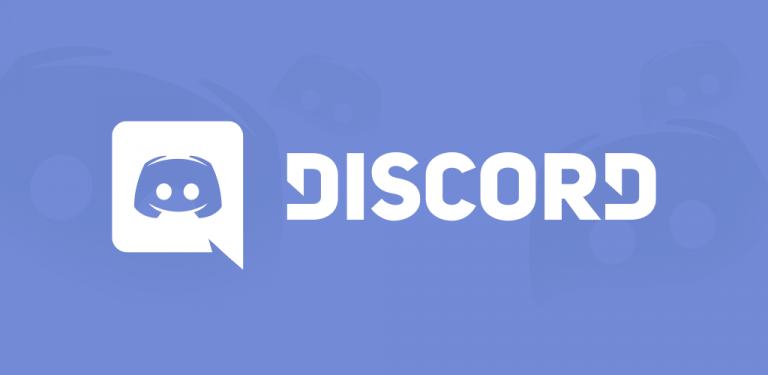
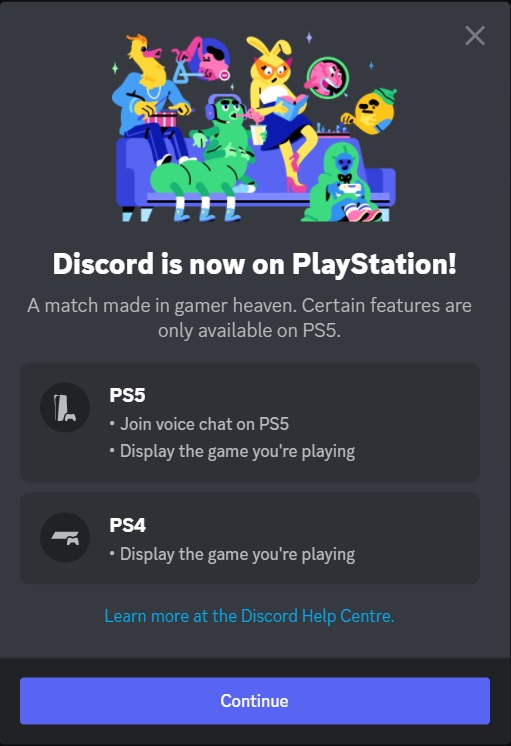


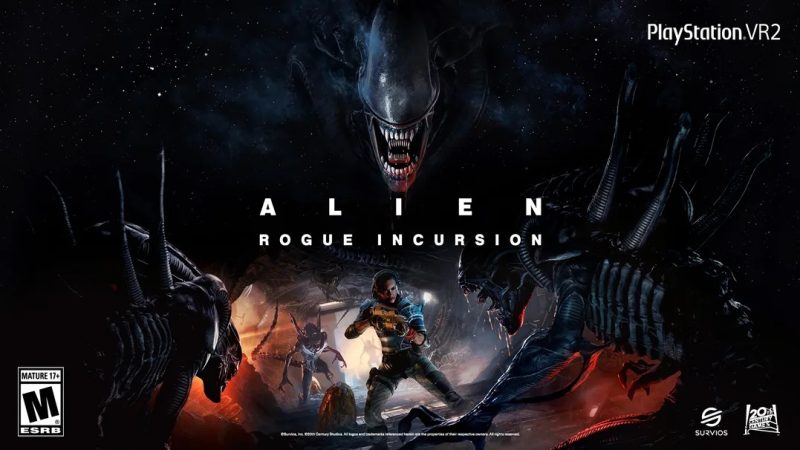



![Anime Reborn Units Tier List [RELEASE] (November 2024)](https://www.destructoid.com/wp-content/uploads/2024/11/anime-reborn-units-tier-list.jpg)

