 Image: Nintendo
Image: NintendoWhether you want to believe it or not, the Nintendo alarm clock is real.
This is no joke. The Nintendo Sound Clock: Alarmo is now available to Nintendo Switch Online subscribers and it is packed with a surprising number of features that you might want to play with when you get your hands on one.
That's where this guide comes in. Below, we have answered every question you might have about Nintendo's most unexpected drop of 2024, so, set those clocks and let's dive in.
Note. This guide is a work in progress and we'll be updating it in the coming days with more information.
On this page: Nintendo Alarmo: Themes List, Setup Guide - How To Update Nintendo's Sound Clock
- 1.Nintendo Sound Clock: Alarmo Guide
- 1.1.How To Set Up Nintendo Alarmo
- 1.2.How To Set Nintendo Alarmo Alarm, Scene & Mode
- 1.3.How To Connect Nintendo Alarmo To The Internet
- 1.4.How To Link A Nintendo Account To Alarmo
- 1.5.How To Factory Reset Nintendo Alarmo
- 1.6.How To Perform Nintendo Alarmo System Update
- 1.7.How To Add New Alarms To Nintendo Alarmo
- 1.8.How To Change Volume On Nintendo Alarmo
- 2.Nintendo Sound Clock: Alarmo - Theme List
- 3.Nintendo Sound Clock: Alarmo - Upcoming Themes
- 4.Nintendo Alarmo FAQs
Nintendo Sound Clock: Alarmo Guide
This section of our guide covers all the questions you may have when getting started with your Nintendo Alarmo, including how to set up Alarmo, connect it to the internet, and update Nintendo's sound clock, plus how to link Alarmo to your Nintendo Account.
How To Set Up Nintendo Alarmo
To set up your Nintendo Alarmo for the first time, you'll need the Alarmo clock, the included USB-C cable, and a USB AC plug capable of supplying at least 5V/1.5A/7.5W of power (not included).
With those bits ready, follow these steps:
- Insert the included USB-C cable into the bottom of the Alarmo and connect the other end to your USB AC plug. Insert the plug into a wall socket and turn it on.
- Place the Alarmo on a flat surface, angled towards your bed with a clear, uninterrupted view of where you'll be sleeping.
- Follow the on-screen instructions and use the Alarmo dial/confirm button on top to set up the language, region, timezone and date.
- Follow the on-screen movement prompts to calibrate the motion sensor.
- You can either set your alarm right away, or come back to it later by following the steps below.
How To Set Nintendo Alarmo Alarm, Scene & Mode
 Image: Nintendo
Image: NintendoOnce you're all set up, you'll want to investigate what Alarmo can do. Here's how to set a new alarm, scene and mode:
- Press the dial once to open the Alarmo main menu.
- Turn the dial to find the 'Alarm Settings' screen and press the dial again to access it.
- Using the dial, flip through the available scenes and press it to confirm when you've settled on one. You can pick out a specific scene, randomise by game by choosing the first option for each title, or randomise the scene completely by scrolling right to the end.
- Next up, mode. Again, turn the dial to see all available modes (Firm, Moderate, Gentle and Button) and press it to select one.
- Finally, it's time to set the alarm. Use the dial to select the hour you want to get up, and press confirm to switch to minutes.
- One final press of the dial and your alarm is set.
Note: You can only set one alarm at a time, though you can choose which day it sounds on — hopefully avoiding any unwanted early starts on the weekend.
How To Connect Nintendo Alarmo To The Internet
Ready to connect your Alarmo to the internet? Follow these steps to get online:
- Press the dial to open the Alarmo menu and navigate to the 'Settings' option.
- Once inside, turn the dial again to find the 'Internet' subsection and confirm.
- Follow the on-screen instructions and select "Yes" when asked if you'd like to search for network devices.
- Turn the dial until you see your chosen network device and press to confirm. If your device doesn't appear, press back and try again.
- Now, here's the long bit. Enter your device password by turning the dial to the relevant character and pressing to select it. Make sure you enter everything in the right case, you don't want to be doing this step multiple times.
- When you're finished typing, press the Notification Button to confirm your password.
How To Link A Nintendo Account To Alarmo
Grab a smart device that can read QR codes and let's link (or unlink) your Nintendo account to your Alarmo.
Note: You'll have to connect your Alarmo to the internet to link a Nintendo account. Follow the steps above if you're yet to get online.
- Press the dial to open the Alarmo menu and head to the 'Settings' screen.
- Turn the dial until you hit 'Nintendo Account' and press confirm.
- Follow the on-screen instructions and scan the QR code on your smart device when it pops up.
- Sign in to your Nintendo account on your smart device and hit confirm to link it to the Alarmo (only one Nintendo account can be linked at a time).
To unlink your account, you'll need to reset your Alarmo to its factory settings, which we'll cover next...
How To Factory Reset Nintendo Alarmo
Want to get your Alarmo back to its box-fresh system state, or maybe just unlink your Nintendo account? Follow these steps:
- Press the dial to access the Alarmo menu and scroll to the 'Settings' tab.
- Turn the dial to find the 'Restore Factory Settings' and press confirm.
- Follow the on-screen instructions and press the dial one final time to start the reset.
How To Perform Nintendo Alarmo System Update
 Image: Nintendo
Image: NintendoIs your Alarmo in need of a system update? Here's how to get it on the latest version:
- Check to see if the envelope icon is displayed on the Alarmo screen. If it is, press the Notification Button on top of the device and see if it relates to a waiting system update.
- Press the dial to open the Alarmo menu and turn it to find the 'Download New Alarms' screen. Press the dial again to confirm.
- Follow the on-screen instructions to update the Alarmo to its latest version.
How To Add New Alarms To Nintendo Alarmo
Here's how to add new alarms to your Nintendo Alarmo as soon as they're released:
Note: You'll need to have linked your Nintendo account to download new alarms. Scroll up to find instructions on how to get connected if you haven't done so already.
- Press the Notification Button on the top of the Alarmo and see if you have any new alarms waiting.
- Press the dial to return to the Alarmo menu and turn it to find the 'Download New Alarms' option.
- Press the dial once more to confirm and follow the on-screen instructions.
How To Change Volume On Nintendo Alarmo
Want things to be a little quieter in the morning? Here's how to change your Alarmo volume:
- Hit the dial to access the Alarmo menu and head to 'Settings'.
- Once inside, navigate to the 'Volume' tab.
- Turn the dial to choose which sound you want to adjust the volume on (alarm, hourly chime, sleepy sounds or button input) and press the dial to confirm.
- Using the dial, change the sound to your preferred volume. You can press the Notification Button to test different volumes and press it again to stop the test.
- Press the dial again to set the volume.
Nintendo Sound Clock: Alarmo - Theme List
At launch, the Nintendo Alarmo has 35 themes across five different games. The Japanese Nintendo website currently only lists three themes per game, so we will be updating the following list with the full line-up soon.
Super Mario Odyssey
- Defeat the Chain Chomp in the Cascade Kingdom
- Talk to Peach in the Mushroom Kingdom
- A Traditional Festival! (Jump Up, Super Star!)
The Legend of Zelda: Breath of the Wild
- Start of the Adventure ("Open your eyes... Wake up, Link!" and Opening)
- Stop Time (Stasis SFX and Shrine Theme)
- Paraglider Course Minigame
Splatoon 3
- Clickbait - C-Side (Splattershot SFX)
- Fins in the Air - Deep Cut (Heavy Splatling SFX)
- Salmon Run (Boss Salmonid SFX)
Pikmin 4
- Collect the Treasure
- Rescue the Drowning Pikmin
- Defeat the Groovy Long Legs
Ring Fit Adventure
- First Fit Battle! (Masculine Ring voice)
- Cross the River with a Raft! (Feminine Ring voice)
- Fly Across the Snowy Valley! (Masculine Ring voice)
Nintendo Sound Clock: Alarmo - Upcoming Themes
The following games will be added to Nintendo Alarmo in future updates:
Nintendo Alarmo FAQs
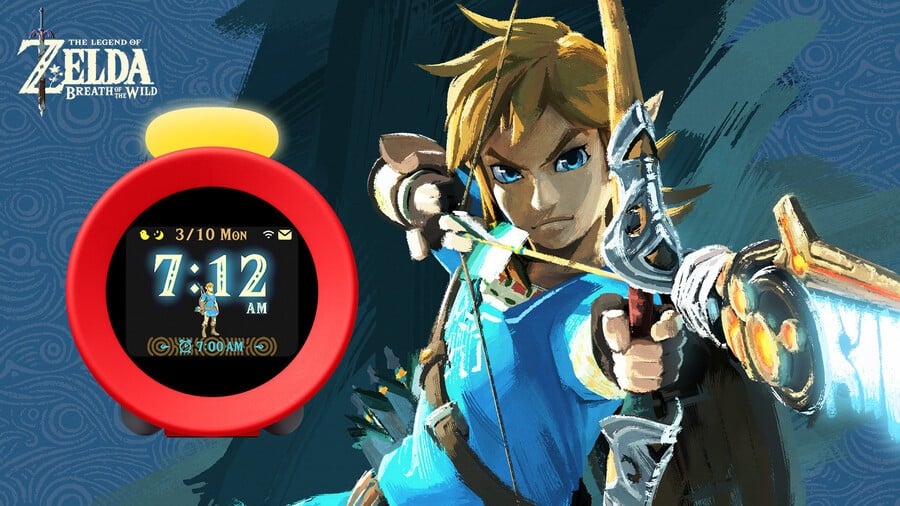 Image: Nintendo
Image: NintendoWhere Can I Buy Nintendo Alarmo?
At the time of writing, the Nintendo Sound Clock: Alarmo is only available to Nintendo Switch Online subscribers in North America and Canada via the My Nintendo Store.
The Alarmo will arrive on the European My Nintendo Store next week, with a wider retail release planned for 2025.
How Much Is Nintendo Alarmo?
The Nintendo Sound Clock: Alarmo will set you back $99.99 from the North American My Nintendo Store and we'd assume a similar regional value will be applied to the European outlet next week.
It remains to be seen whether the retail release will follow suit on the pricing front next year, though we imagine it probably will — this is Nintendo that we're talking about, after all.
Please note that some external links on this page are affiliate links, which means if you click them and make a purchase we may receive a small percentage of the sale. Please read our FTC Disclosure for more information.
How Does Nintendo Alarmo Work?
Much like Santa Claus, the Nintendo Sound Clock: Alarmo sees you when you're sleeping... We're joking, of course (but also, not really).
The Alarmo uses motion detection technology to track your movements while you kip and measure how good of a night's sleep you had.
This is also how it plays sounds whenever you wriggle about in bed instead of getting up when the alarm goes off. To turn off the alarm, simply get out of bed. Easy, right?
Can I Use Nintendo Alarmo As A Normal Alarm Clock?
To put it simply, yes. You can use your Alarmo as a normal alarm clock without having to deal with the gimmicky motion-detection stuff.
The Alarmo offers four different alarm modes (Firm, Moderate, Gentle, and Button). The first three provide varying degrees of intensity to the wake-up call and react to your body movements, while 'Button Mode' is like a standard clock, with alarms deactivated by pressing the dial on the top.
That's everything you'll need to know about your Nintendo Sound Clock: Alarmo. Let us know if you'll be getting a good night's sleep with one in the comments below.

 4 months ago
272
4 months ago
272

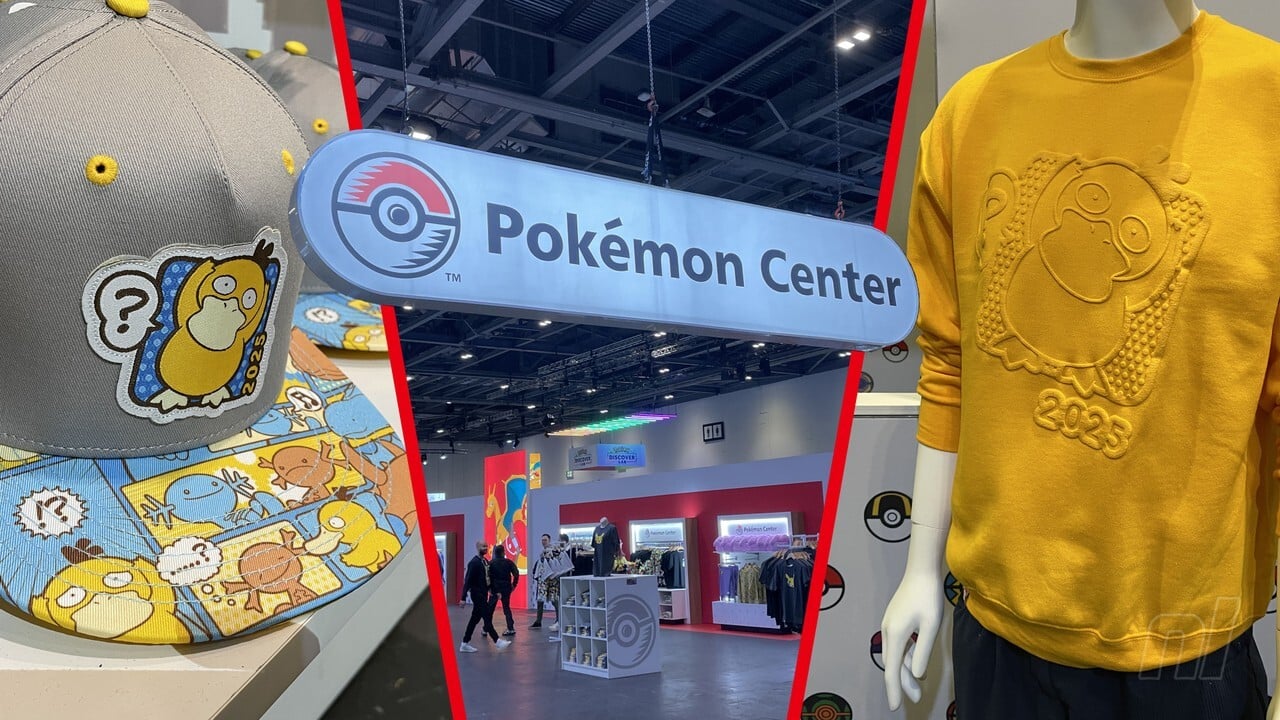







![Anime Reborn Units Tier List [RELEASE] (November 2024)](https://www.destructoid.com/wp-content/uploads/2024/11/anime-reborn-units-tier-list.jpg)