Guide: How To Add Funds To PlayStation Wallet – In the history of the games industry, it has never been easier to buy video games.
Of course you can still head to your local retailer and pick up a copy of whatever is in stock, but you can also simply jump on to the digital storefront of your console or PC, hit the “Buy” button and right after that, hit the “Download” button.
On PlayStation, to do that you’ll need to have a credit card at the ready, attached to your account. Or, you can add funds to your PlayStation Wallet.
Rather than paying with a credit card, adding a set amount of funds to your PlayStation Wallet could help you keep better track of what you’re spending. And for parents it can be a great way to mitigate your child’s game spending, if buying physical isn’t an option.
Check out our guide below on how to add funds to your PlayStation Wallet.
Related News -Guide: All Free PlayStation Plus Content On The PlayStation Store
Guide: How To Add Funds To Your PlayStation Wallet
Grab Your Funds
The first thing you need to do, before turning on your console, is get yourself some funds to add to your PlayStation Wallet. Those come in the form of PlayStation Store Gift Cards.
You can buy these gift cards in physical form at most retailers alongside other gift cards. To find them online, head to the PlayStation website, and under the “Store” tab you’ll see an option to “Buy a gift card” on the bottom right side.
Once there, you’ll have the option to purchase a gift card, and choose a nice background to go with it, whether you’re buying one for yourself or for as a gift for someone else.
Whether your buying them in store or online however, you can only buy them in certain amounts.
The options for gift cards are:
- $25
- $50
- $75
- $100
- $150
- $200
- $250
Physical Gift Cards
If you bought a physical card, then there will be a code on the back of the card. It won’t be legible until you scratch off the security covering however, so go ahead and gently scratch cover off to reveal the code.
You’ll need this code, because it is the thing that’ll make the funds you just purchased actually usable in the PlayStation Store.
Digital Gift Cards
If you bought a digital gift card however, then the code will be sent to an email you provide as you finalize the purchase.
Adding Funds While On Your PS5/PS4
If you want to add the funds while sitting on your couch in front of your PS5 or PS4 console, you totally can! On PS5, just head over to the PlayStation Store tab, and find the three dot-icon in the top right corner.
Select it, and you’ll see a menu appear with an option to “Redeem Code.” Select that, and you’ll be able to put in the code that was emailed to you or the one off the back of the gift card.
There’s no need to include the dash marks in between the numbers and letters, entering everything as one code is what works.
Once the code is validated, you can add whatever the amount was to your PlayStation Wallet, and you’re ready to buy games at your leisure.
Adding Funds While On Your PC
Head over to the official PlayStation website, and log in to your PlayStation Network Account.
Once logged in, click on your profile avatar, and a menu will appear with an option to “Redeem Code.” Click that, and then enter the code on the back of the card or the one that was emailed to you.
It’ll be validated, and then you can add the purchased funds to your PlayStation Wallet.

 2 months ago
137
2 months ago
137



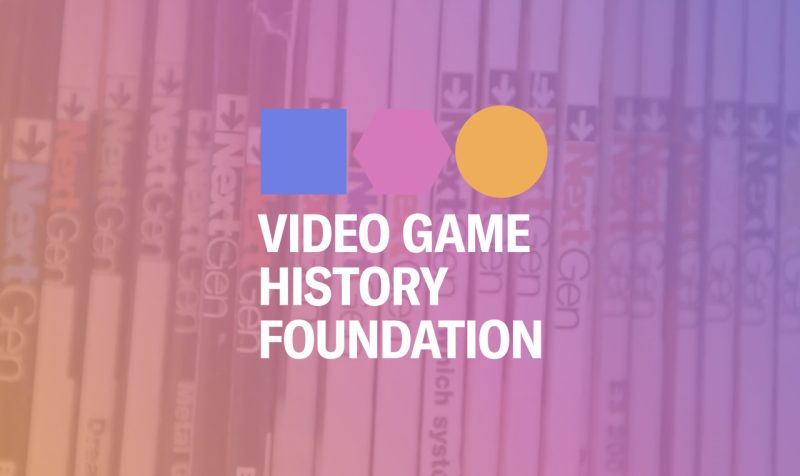




![Anime Reborn Units Tier List [RELEASE] (November 2024)](https://www.destructoid.com/wp-content/uploads/2024/11/anime-reborn-units-tier-list.jpg)
